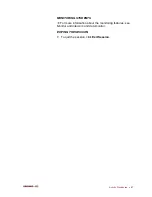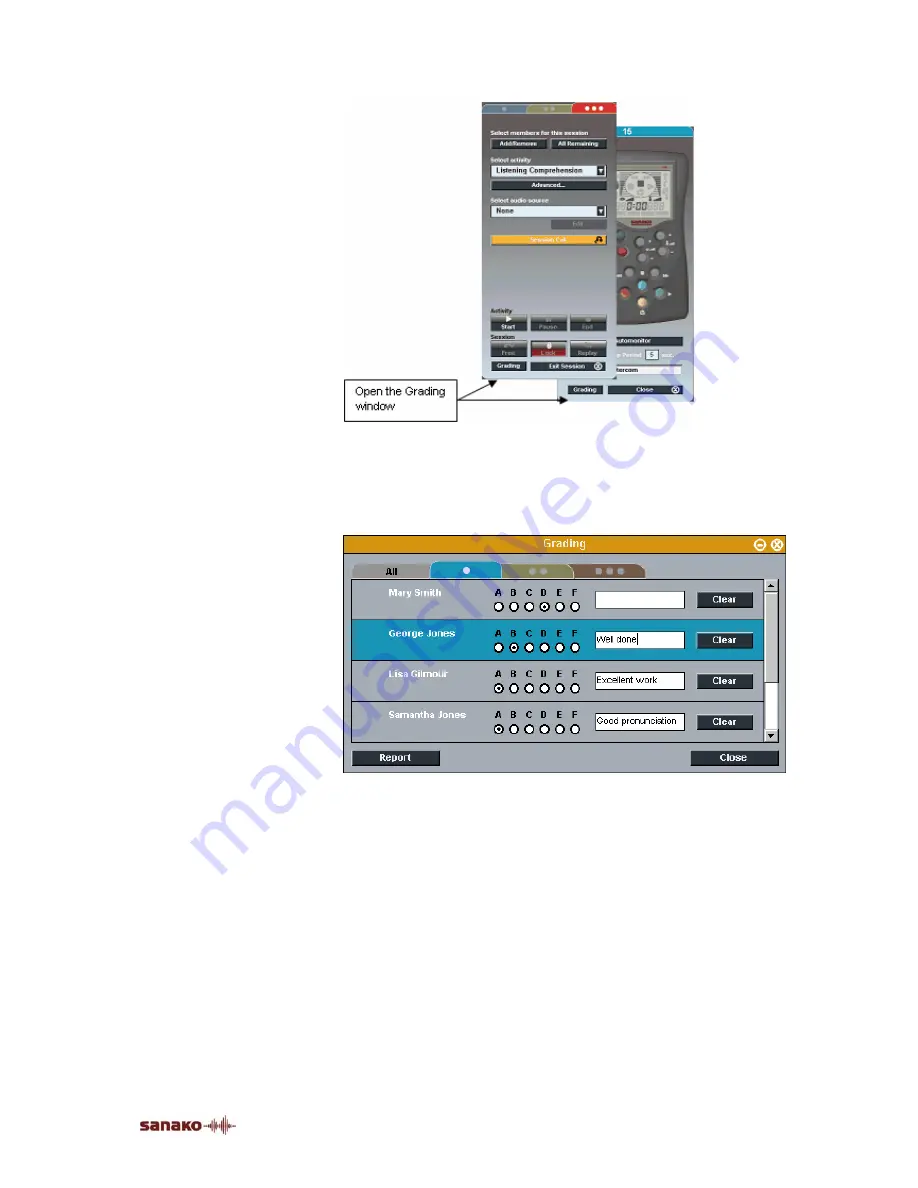
Activity Procedures
•
77
Students are displayed in the Grading window either in an
alphabetical order or according to their student numbers.
This can be chosen in the Lab 100 Properties window. To
open the Properties window, go to the Lab 100 Main menu
and select
Properties…
.
The Grading window
The Grading window contains a separate tab for each
session, as well as an All tab for displaying all the students in
the lesson. These are situated at the top of the view.
To grade a student, click on the desired grade button on the
grade scale next to the student’s name. The grade scale can
be changed in Lab 100 Properties. The grading window also
contains a field for additional notes and comments for each
student. The grade and comments given to each student can
be cleared by clicking on the student’s
Clear
button.
Once you have graded a student, a check mark will appear
next to the respective student’s icon to indicate that s/he has
been given a grade.
Содержание Lab 100
Страница 1: ...SANAKO Lab 100 v 7 0 USER GUIDE ...
Страница 6: ......
Страница 26: ......
Страница 46: ...40 SANAKO Lab 100 User Guide Select one of the options and click OK ...
Страница 168: ......