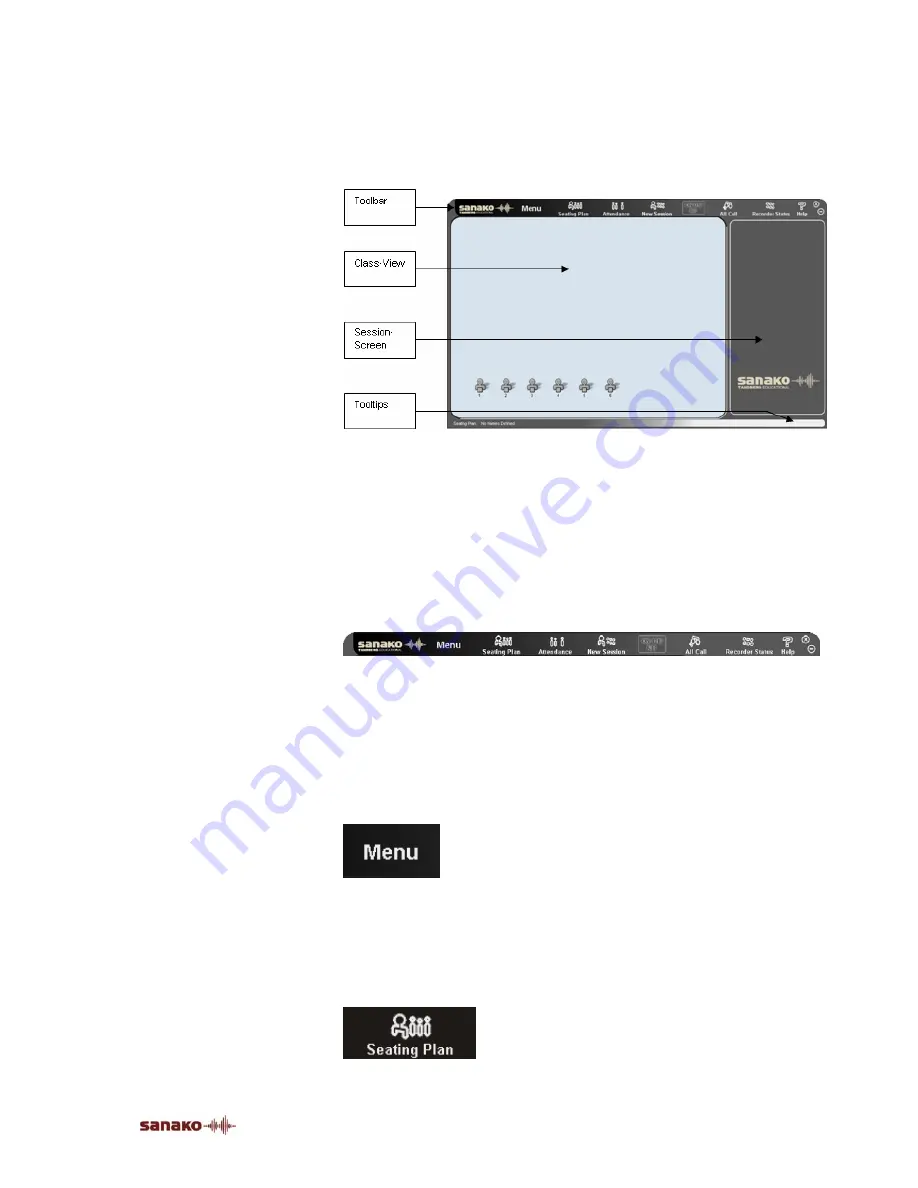
Overview
•
7
TEACHER’S GRAPHICAL USER INTERFACE (GUI)
The following illustration shows the view that opens when
you start the program.
Lab 100 main window
COMPONENTS OF THE LAB 100 MAIN WINDOW
The main components of the Lab 100 main window are the
toolbar, class view, and Session Screen, as indicated in the
illustration above.
TOOLBAR
The Lab 100 toolbar is the horizontal bar on the upper part of
the main window. On the toolbar, you find the basic
functionality of the program: create or select a class set-up,
take attendance, and create sessions. Additionally, you gain
access to the Lab 100 main menu, and online help and
comment via All Call with all the students in the class.
LAB 100 MAIN MENU
Click the
Menu
button to open a drop-down menu, where
you can select to view Lab 100 components’ version
numbers; view, set / change properties, view operating hours
of MSU, copy files to/from MSU, and exit the program.
SEATING PLAN
Click the
Seating Plan
button to select a class layout.
Содержание Lab 100
Страница 1: ...SANAKO Lab 100 v 7 0 USER GUIDE ...
Страница 6: ......
Страница 26: ......
Страница 46: ...40 SANAKO Lab 100 User Guide Select one of the options and click OK ...
Страница 168: ......




























