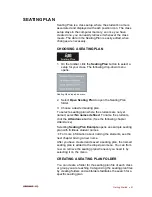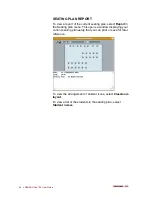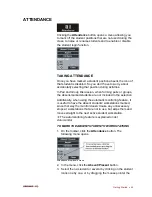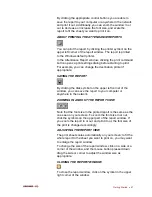Getting Started
•
43
REMOVING A SEATING PLAN FOLDER
1. In the Seating Plan menu, point the name of the folder
you want to remove.
2. Point and click
Remove folder
. The following dialog
opens.
3. To confirm the removal, click
OK
.
Note that if the selected folder contains subfolders, also the
subfolders will be removed.
-Or-
1. In the Seating Plan menu, select
Open Seating Plan
.
2. In the dialog that opens, select the folder to be removed
(click on the folder name).
3. On the name of the selected folder, press down the right
mouse button.
4. From the menu list that opens, select
Delete
.
5. To confirm the removal, click
Yes
. Note that if the
selected folder contains subfolders, also the subfolders
will be removed.
ABOUT MODIFYING THE DEFAULT FOLDER
The default folder for saving and opening seating plan files is
set in the Configuration program. To change the default
folder, in the Configuration program, click
Set default
settings
and in the Lab 100 Properties dialog that opens,
modify the folder as appropriate.
REMOVING INDIVIDUAL SEATING PLANS
1. In the Seating plan menu, select
Open Seating Plan
.
2. In the dialog that opens, select the file to be deleted. If the
file is inside a folder, open the folder to view the
appropriate file.
3. Right-click on the name of the file to be removed.
4. From the menu list that opens, select
Delete
.
5. Click
Yes
to confirm.
Содержание Lab 100
Страница 1: ...SANAKO Lab 100 v 7 0 USER GUIDE ...
Страница 6: ......
Страница 26: ......
Страница 46: ...40 SANAKO Lab 100 User Guide Select one of the options and click OK ...
Страница 168: ......