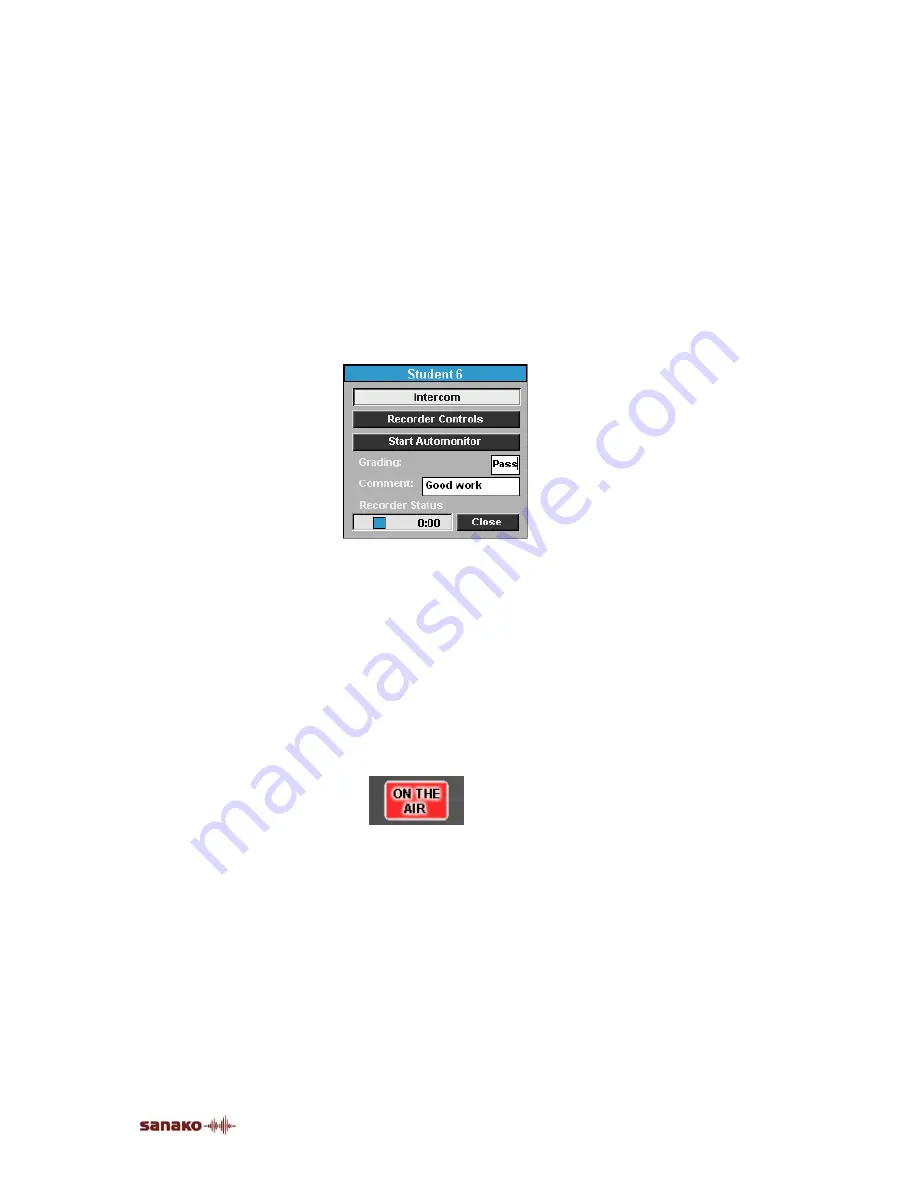
Audio Connections
•
63
connection, your voice is mixed to the audio source. If
recording is on, your voice is recorded to the student track.
This functionality is useful especially in pair or group
discussion, since you can join the pair or group’s work at any
point of the exercise. In Pair or Group Discussion, also the
pair or group members of the selected student are included
in the intercom connection.
TO INTERCOM
To establish an intercom connection, do as follows:
1. Click on a student icon. A panel for monitoring the student
opens.
Monitoring panel
2. There are two ways of establishing the connection:
a) In the monitoring panel, click the
Intercom
button.
b) In the monitoring panel, click the
Recorder Controls
button. A replication of the student’s audio panel opens in
the Session Screen. In the Session Screen, click the
Intercom
button.
3. When the connection is established, the student icon
changes accordingly and the red-highlighted On the Air
sign is lit.
4. To disconnect, click the
Intercom
button again (whether
in monitoring or Session Screen). Alternatively, you can
click the
Close
button, or anywhere on the class view.
These also close the panel.
INTERCOM AND MODEL STUDENT
When a model student is chosen as the audio source for the
session and you use the Intercom function, all students in the
session are able to hear both your and the model student's
voice.
Содержание Lab 100
Страница 1: ...SANAKO Lab 100 v 7 0 USER GUIDE ...
Страница 6: ......
Страница 26: ......
Страница 46: ...40 SANAKO Lab 100 User Guide Select one of the options and click OK ...
Страница 168: ......






























