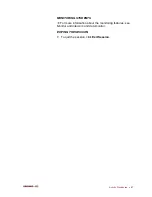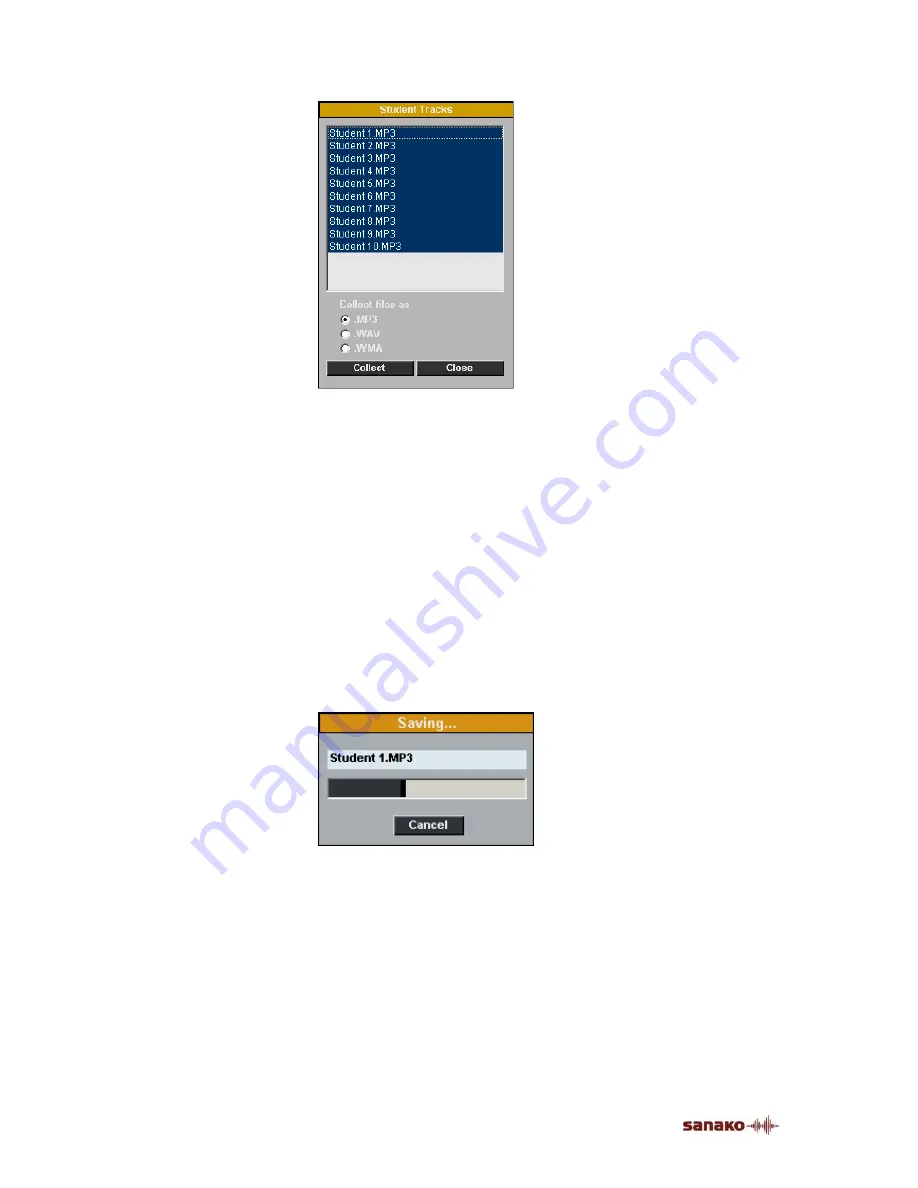
74
•
SANAKO Lab 100 User Guide
Window for saving the student tracks
In the window are displayed the recorded student files, that
can be copied and saved to your computer or to any medium
accessible from your computer.
You can choose whether you want to collect the files in mp3,
wav or wma format. To change the file format, select the
option accordingly.
2. In the window, click
Save
. A window for browsing for a
folder opens. By default, all the files are selected
(highlighted). To select only some of the student files,
click on the display and select the files you want to save.
3. After you have selected a saving location for the files, the
program starts the saving. A
Saving…
window appears,
where you can view the file that is currently being saved.
To cancel the saving, click
Cancel
.
4. After the saving is completed, click
Close
to exit the
window.
USING THE LAB 100 RECOVERY APPLICATION
The Lab 100 system includes an application for recovering
lost student files. The recovery program enables you to save
students’ work even if there has been a failure during the
collection or saving of the student tracks.
Содержание Lab 100
Страница 1: ...SANAKO Lab 100 v 7 0 USER GUIDE ...
Страница 6: ......
Страница 26: ......
Страница 46: ...40 SANAKO Lab 100 User Guide Select one of the options and click OK ...
Страница 168: ......