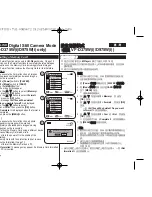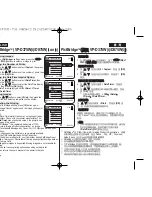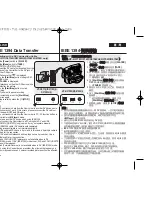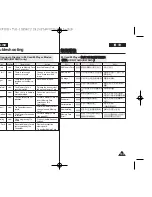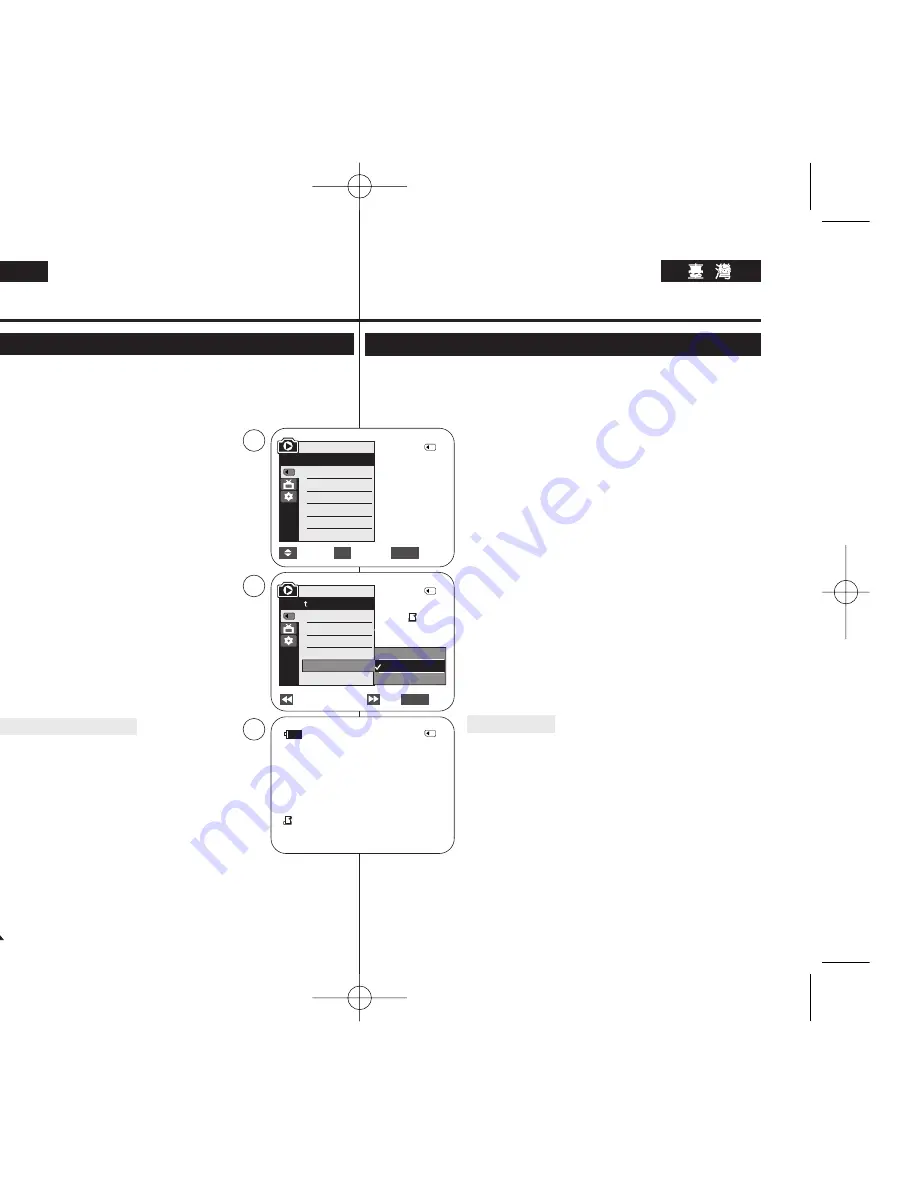
88
88
ENGLISH
✤
The Print Mark function works only in <M.Player> mode.
➥
page 19
✤
This Camcorder supports the DPOF (Digital Print Order Format) print format.
✤
You can automatically print images recorded on a Memory Card with a
printer supporting DPOF.
✤
There are 2 ways to make a Print Mark.
-
<This File> : You can set a print mark on the
image displayed on the LCD Screen. It can be
set up to 999.
-
<All Files> : To print 1 copy each of all of the stored
images.
1. Set the [Power] switch to [PLAYER].
2. Set the [Mode] switch to [CARD].
■
The last recorded image appears.
3. Using the [
œ
œœ
œ
/
√
√√
√
(REV/FWD)] buttons, search for the
photo image that you want to mark.
4. Press the [MENU] button.
■
The menu list will appear.
5. Press the [
…
…
/
†
†
] button to select <Memory>, then
press the [OK] button.
6. Press the [
…
…
/
†
†
] button to select <Print Mark>, then
press the [OK] button.
7. Press the [
…
…
/
†
†
] button to select the desired option
<All Off>, <This File> or <All Files>, then press the
[OK] button.
8. If you select <This File>, press the [
…
…
/
†
†
] button to select
the quantity, then press the [OK] button.
9. To exit, press the [MENU] button.
Removing the Print Mark
To remove all Print Marks, select <All Off>.
To remove an individual file’s Print Mark, select the file and
set <This File> to <000>.
[ Notes ]
■
You can directly access the Print Mark function using the
[Q.MENU] button.
➥
page 20
■
If the Print Mark is set to <This File>, you can set the
number of copies from <000> to <999>.
■
If the Print Mark is set to <All Files>, you can set the
number of copies to <001>.
■
The <All Files> option may require extended operation time depending on
the number of stored images.
■
DPOF supported printers are commercially available.
Digital Still Camera Mode
(VP-D375W(i)/D975W(i) only)
Marking Images for Printing (Print Mark)
✤
列印標記功能僅可在
<M.Player>
模式下操作
0
➥
第
19
頁
✤
攝錄放影機支援
DPOF
(數位列印順序格式)列印格式
0
✤
舅
可以使用支援
DPOF
的印表機來自動列印錄製在記憶
賓
上的影像
0
✤
製作列印標記的方式有
2
種:
- <This File>
:
舅
可以爲顯示在
LCD
螢幕上的
相片影像設定列印標記
0
央
可設定多達
999
個
0
- <All Files>
: 爲所有儲存的影像各列印一
略
0
1.
將
[Power]
(
(電
電源
源)
)開關設定爲
[PLAYER]
(
(播
播放
放機
機)
)
0
2.
將
[Mode]
(
(模
模式
式)
)開關設定爲
[CARD]
(
(記
記憶
憶
賓
賓
)
)
0
■
最後錄製的影像將會顯示
0
3.
使用
[
œ
œœ
œ
/
√
√√
√
(REV/FWD)]
(
(倒
倒退
退
/
前
前進
進)
)按
瞿
,搜尋
舅
要標記的相片影像
0
4.
按下
[MENU]
按
瞿
0
■
選單淸單將會顯示
0
5.
按
[
…
…
/
†
†
]
按
瞿
以選擇
<Memory>
,然後按
[OK]
按
瞿
0
6.
按
[
…
…
/
†
†
]
按
瞿
以選擇
<Print Mark>
,然後按
[OK]
按
瞿
0
7.
按
[
…
…
/
†
†
]
按
瞿
選擇所需的選項
<All Off>
/
<This
File>
或
<All Files>
,然後按
[OK]
按
瞿
0
8.
如果
舅
選擇
<This File>
,請按
[
…
…
/
†
†
]
按
瞿
以選
擇相應的數量,然後按
[OK]
按
瞿
0
9.
按
[MENU]
(
(選
選單
單)
)按
瞿
以結束
0
移
移除
除列
列印
印標
標記
記
若要移除所有列印標記,請選擇
<All Off>
0
若要移除個別
圭
案的列印標記,請選擇該
圭
案,然後
將
<This File>
設定爲
<000>
0
[
附
附註
註
]
■
舅
可以使用
[Q.MENU]
(
(快
快速
速選
選單
單)
)按
瞿
直接存取列
印標記功能
0
➥
第
20
頁
■
若列印標記設定爲
<This File>
,
舅
可以設定從
<000>
到
<999>
的
略
數
0
■
若列印標記設定爲
<All Files>
,
舅
可以將
略
數設定爲
<001>
0
■
視儲存的影像張數而定,
<All Files>
選項可能需要延長操作時間
0
■
DPOF
支援印表機在市面上可買到
0
數
數位
位相
相機
機模
模式
式
(
僅
僅限
限
VP-D375W(i)/D975W(i))
標
標記
記要
要列
列印
印的
的影
影像
像(
(列
列印
印標
標記
記)
)
Previous
Next
√
Photo
√
Off
Move
Select
Exit
MENU
OK
M.Player Mode
√
Memory
M.Play Select
Delete
Delete All
Protect
Print Mark
Format
All Off
This File 002
All Files
2/46
002
√
5
7
9
M.Player Mode
Back
M.Play Select
Delete
Delete All
Protect
Print Mark
Format
2/46
2/46
002
100-0002
†
†
800X600
Exit
MENU
01227S VPD371 UK+TAI~098 2007.2.15 12:4 PM 페이지88 001 hp2420