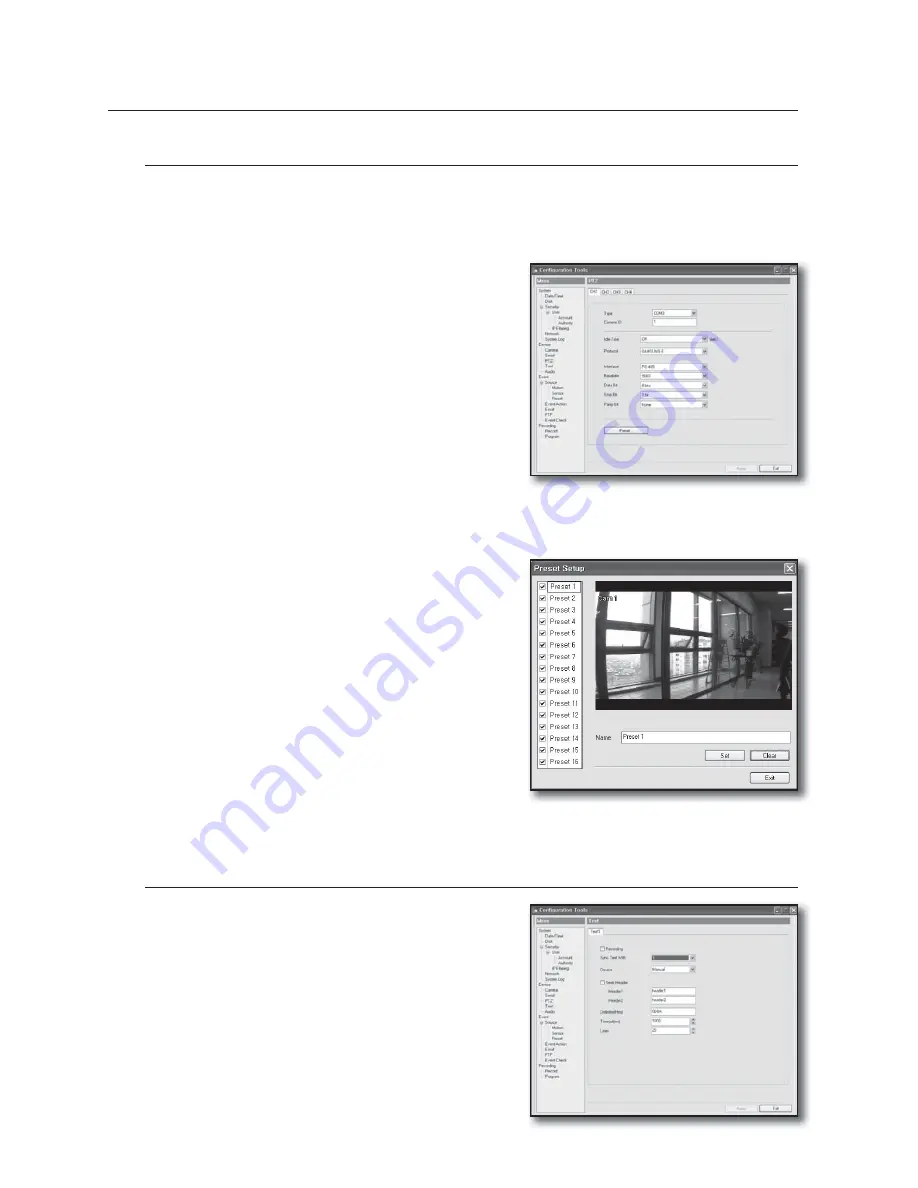
80_
SmartViewer
SmartViewer
PTZ
The tab number indicates the channel number. According to this number, the PTZ device will be connected to a
specific channel.
PTZ Setting
You can change the PTZ settings only after you had set to
enable PTZ in the COM port page.
•
Type : Select a serial port that is connected to the PTZ device.
•
Camera ID : Specify the address of the PTZ device. You must
refer to the PTZ device settings for the address.
•
Idle Time : If no PTZ operation is detected for the idle time,
you will move to the preset.
•
Interface, Baudrate, Data Bit, Stop Bit, Parity Bit : Configure
the same settings with those of each device.
M
If a PTZ device is connected, you must first configure the related
settings in the
"
Channel
"
and
"
Device
"
tabs.
Preset Setting
Press the <
Preset
> button to open the preset setup window.
•
Record/remove Preset : Select a preset to record from the list,
and move to a desired point of the video. Provide the preset
name and press <
Set
>.
Select a preset in the list, and press <
Clear
> button. The
preset will be deleted.
M
If you want to control the PTZ operations, open the context menu
and select
'
PTZ
'
.
With the PTZ item active, place the cursor in the video. You will see
a cross line on the video. Then, you can control the pan/tilt
operations.
Move the cursor to either side of the video. The Zoom control will
be displayed in the left while the Focus control will be displayed in the right.
•
Enable Preset : To enable a preset, check the preset checkbox in the list to activate it.
Text
Check the Save checkbox and select a channel to synchronize.
If the device to synchronize is "VSI Pro", set that device only.
For other devices, set Device to Manual and specify all the sub
items.






























