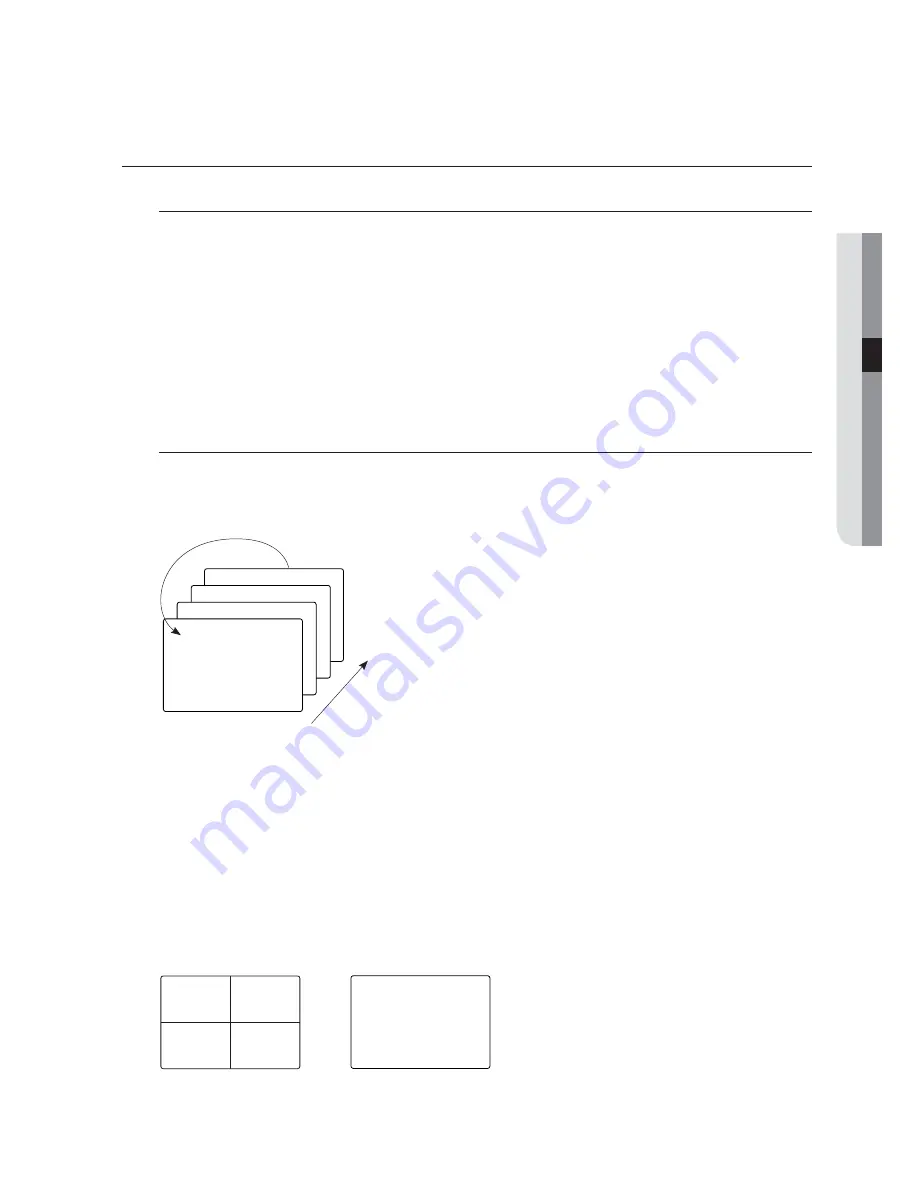
● LIVE
USING THE LIVE MENU
Select a split mode
Press the [
MULTI
] button on the remote control or select the display menu in the Function menu window to
display the screen mode menu where you can select a desired screen mode.
Single Screen
Press each channel button in Live mode, or place the cursor on a desired channel and just left click it.
Press the [
MULTI
] button again or click the channel screen again to switch back to the split screen.
Split Mode
In single screen mode, press the [
MULTI
] button or select <
4A
> in the display menu.
Auto Sequence
You can view 4 Live videos in sequence at a specified interval.
Press the front [
AUTO
] button or click the <
> button in the Function menu bar.
Press the button again or select the Auto Sequence item in the Function bar to stop the sequencing.
M
The dwell time will be displayed according to the channel and time specified in "
Display Setup > Monitor
". (page 34)
Switching to the single screen mode
Move the cursor to a desired channel in the split mode and double-click it to switch to the single screen for that
channel.
Press the number button on the front or remote control for a desired channel. The screen will switch to the
single mode for that channel.
Refer to "
Remote control > Using the numeric buttons
". (page 13)
Ex) If you click number 3 channel or press the number 3 on the front panel or remote control
CH1
CH1
CH1
Cam 1
4
1
Single Screen
English
_29
Cam 1
Cam 2
Cam 3
Cam 4
Cam 1






























