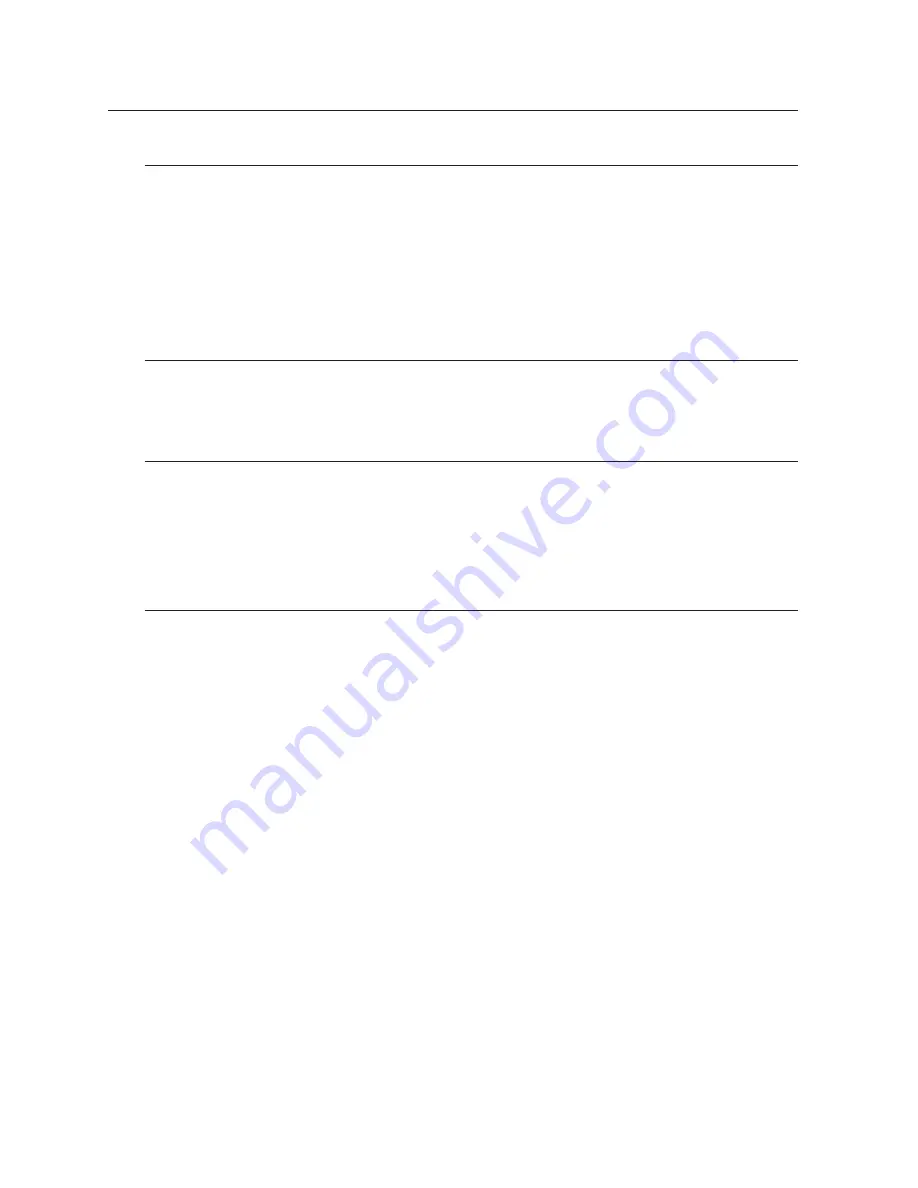
30_
live
live
Digital Zoom
1.
In single full screen mode, press [
FUNC
] and select <
E
> button and [
+
] button. Then, press [
ENTER
] or
left-click it to enlarge the screen.
2.
If selecting the
<
E
>
button, the center of the screen will be enlarged by default. In the enlarged screen, you
can move the enlarged screen by 48 levels horizontally, and by 27 steps vertically.
3.
You can use the direction buttons to navigate through the screen.
4.
Select the [
–
] button and press [
ENTER
] or just right-click it to return to the previous screen mode.
Freeze
You can freeze the live screen as if you did so in play mode.
Press the [
PAUSE
] button on the front panel to freeze the live screen; press it again to return to the live screen.
PTZ control
Connect the PTZ controller to the DVR and specify the protocol in the "
Serial
" menu. Then, you can control the
PTZ operations while watching the video in real time.
Press the [
PTZ
] button on the front panel or press [
FUNC
] to select a desired PTZ operation.
If you want to control the PTZ operations, select a channel before using the function. The selected channel will
be boxed in blue.
PTZ control in a split mode
In a split mode, press the [
PTZ
] button in the front panel or click <
F
> from the Function menu to enter the PTZ
control mode.
Select a channel and press the <
P/T
> button. You will see the symbol
+
in the center of the selected channel.
Note that if you control the Pan/Tilt operations for channel 2, you are doing that in the entire 4-split mode
screen, not in the channel 2 screen.
Therefore, you should control the actual operations based on the center of 4-split screens.
Pan – Left/Right, Tilt – Up/Down, Zoom – Left/Right, Focus – Up/Down
1.
Press the button for the channel that you want to control.
2.
Press the front [
PTZ
] button or click <
F
> in the Function menu bar.
3.
The PTZ menu bar (Pan/Tilt, Zoom/Focus, Menu, Load Preset, Save Preset) will appear.
4.
Select a desired item and press [
ENTER
] button or just click it.
M
If you want to control the PTZ operations in a split mode, the position of the PTZ menu bar will differ depending on the
channel.
If selecting an even-number channel using the [▲▼] button on the remote control or front panel or mouse wheel, the menu
bar will appear to the left; if selecting an odd-number channel, the menu bar will appear to the right.






























