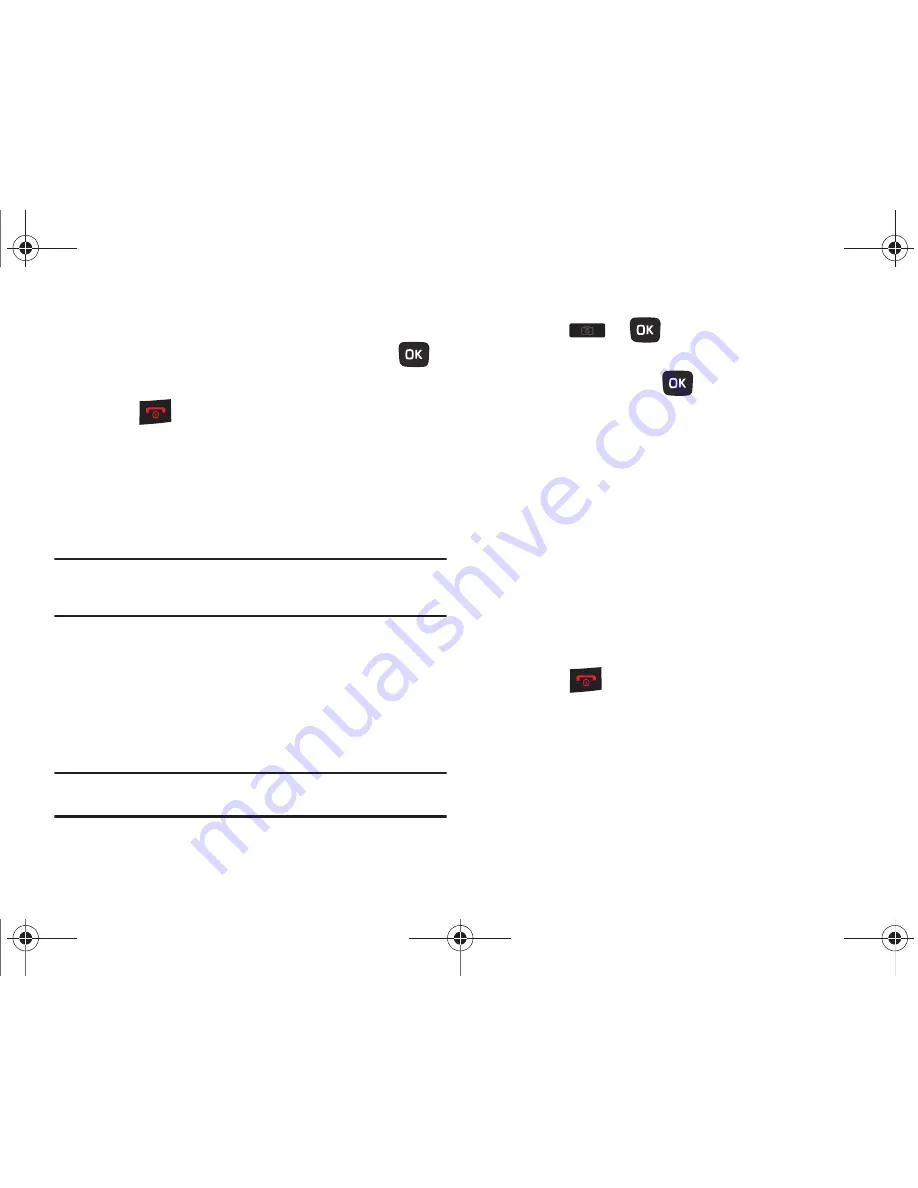
96
3.
Select a deletion of either the currently
Selected
image,
Multiple
, or
All
images and press
Select
(LSK) or
.
4.
Press
Yes
(LSK) to confirm the deletion.
5.
Press
when you finish.
Using the Camcorder
Use the camcorder module in your phone to record videos of
people or events while on the move. You can send videos to other
people in a message or via Bluetooth.
Recording and Sending a Video
Tip:
For best results when shooting video in direct sunlight or in bright
conditions, provide your subject with sufficient light by putting the light
source behind you.
1.
From Home screen, press
Menu
(LSK)
➔
Media
➔
Videos
➔
Record video
.
2.
Before recording the video, press
Menu
(LSK) to access
camcorder options (see
“Video Options”
on page 98.)
3.
Adjust the image by aiming the lens at the subject.
Tip:
You can use shortcuts to quickly change some camcorder settings. For
more information, refer to
“Camcorder Shortcuts”
on page 97.
4.
Press
or
to begin shooting video.
5.
Press
Stop
(RSK) or
Camera
key to stop the recording and
save the video. Press
to pause or resume recording.
6.
After the video saves:
•
Press
Options
(LSK) for Video options. For more information, see
“Video Options”
on page 98.
•
The screen displays “
Send to: My Album Online?
” Press
Yes
(RSK)
to send the highlighted video to your online album.
7.
Press
Options
(LSK)
➔
Send via
to send the video in a
Message, Email, or to a Bluetooth device.
– or –
Press
Options
(LSK)
➔
Send
to
, to create a Message,
where you can choose to send the video to Recent
recipients, Contacts, Groups, or to an Online Album.
8.
Press
to return to the Home screen.
t259_Sienna.book Page 96 Wednesday, January 19, 2011 11:30 AM
















































