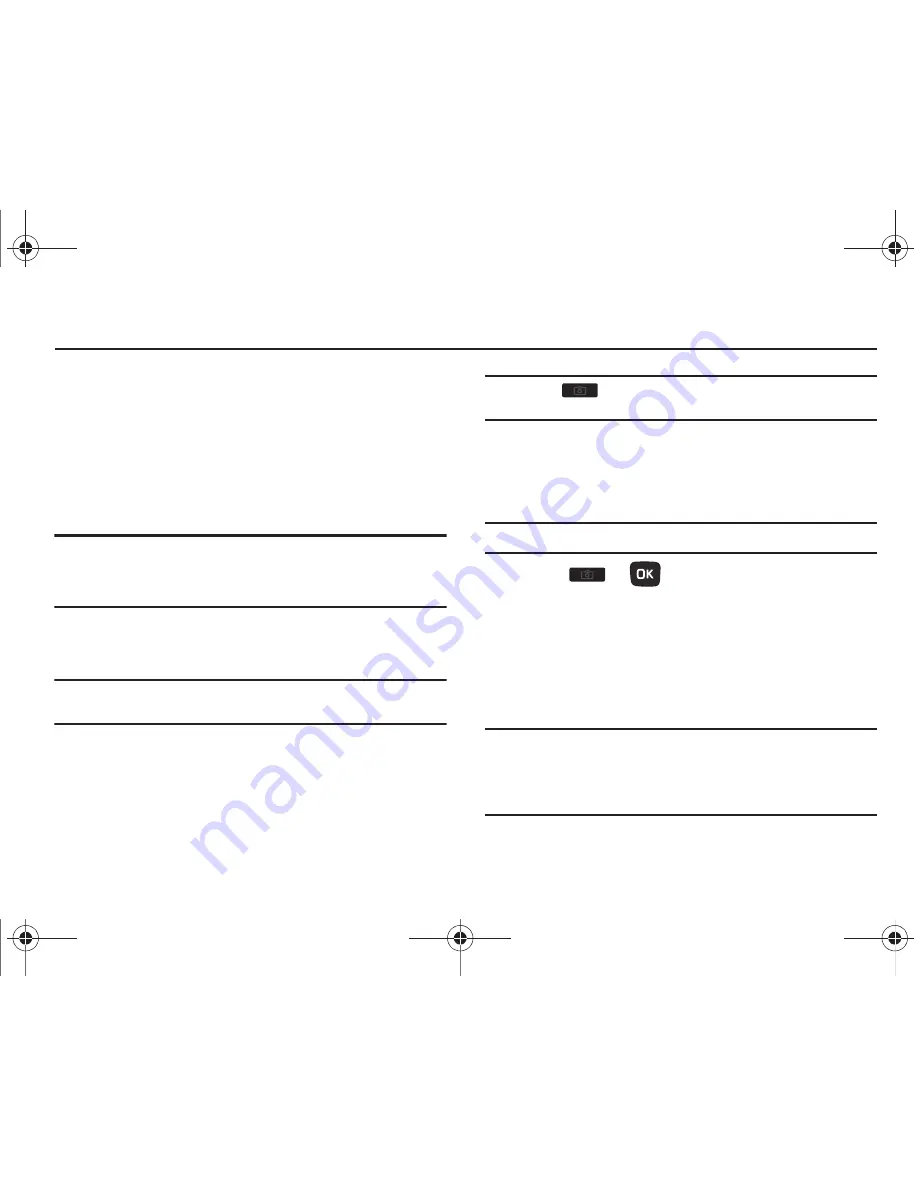
92
Section 10: Camera
This section explains how to use the camera on your phone. You
can take photographs by using the built-in camera functionality.
Using the Camera
Using the camera module in your phone, you can take photos of
people or events while on the move. Additionally, you can send
these photos to other people in a Picture Messaging message or
set a wallpaper or caller ID image.
Note:
Do not take photos of people without their permission.
Do not take photos in places where cameras are not allowed.
Do not take photos in places where you may interfere with another
person’s privacy.
Take and Send
Your camera produces photos in JPEG format.
Note:
When you take a photo in direct sunlight or in bright conditions,
shadows may appear on the photo.
1.
From Home screen, press
Menu
(LSK)
➔
Media
➔
Photos
➔
Camera
.
Tip:
Press the
key on the right side of the phone to access the
camera module.
2.
Adjust the image by aiming the camera at the subject.
3.
Press
Menu
(LSK) to access the camera options. For
details, see
“Configuring Camera Options”
on page 94.
Note:
You can use the keypad to quickly change the camera options.
4.
Press
or
to take the photo.
Send to: My
Album Online?
displays.
5.
Press
Yes
(RSK) if you want to send the photo to your T-
Mobile
My Album
Online
service. The phone’s default
destination is set to
My Album Online
. The photo is
automatically saved to the
Photos
folder in the phone.
Note:
To change the default destination for your pictures, press
Options
(LSK) when
Send to: My Online Album?
displays on the screen.
Select the
Default destination
➔
Change
, then change your default
destination to Recent recipients, Contacts, Online album, New email,
or New number.
t259_Sienna.book Page 92 Wednesday, January 19, 2011 11:30 AM






























