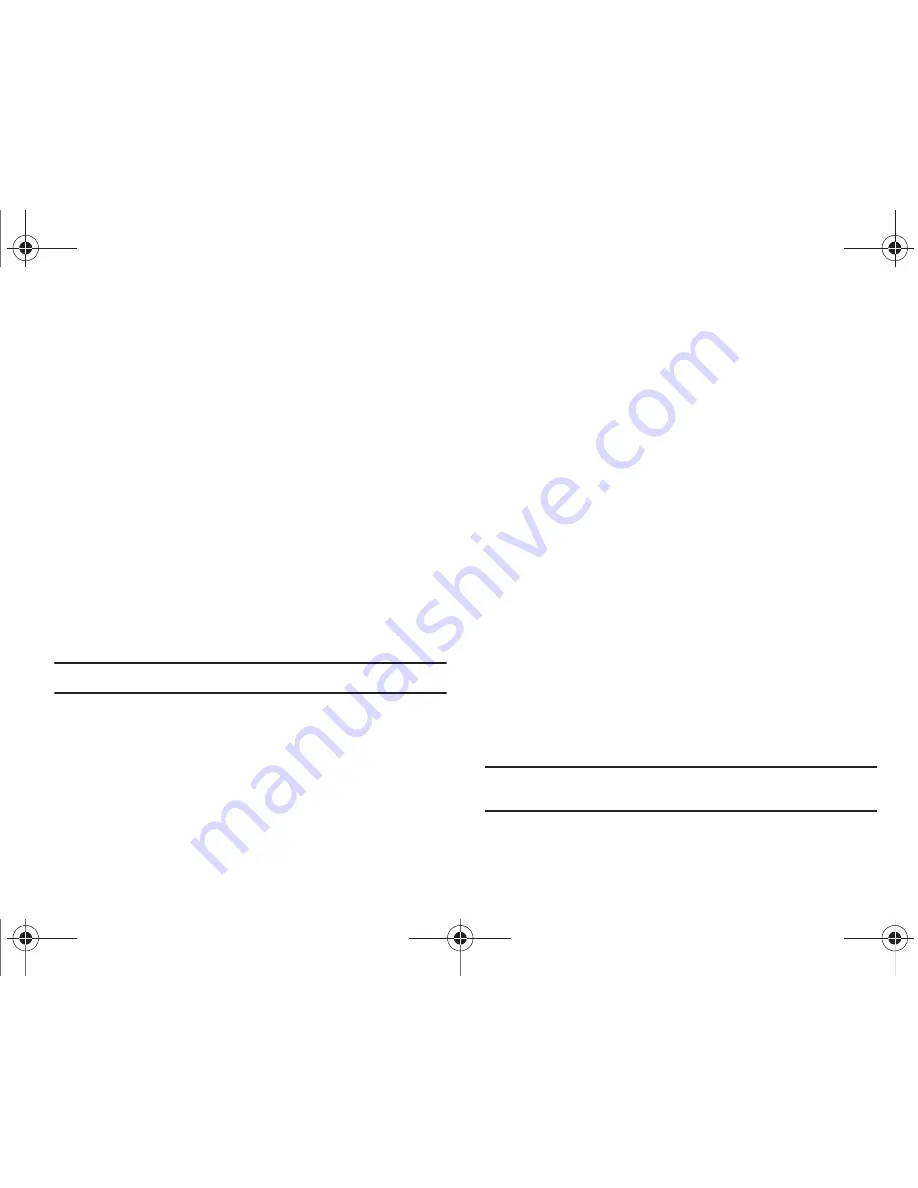
108
1.
From Home screen, press
Menu
(LSK)
➔
Settings
➔
Personalize
➔
Phone settings
➔
Security
➔
Check PIN
code
.
2.
Select
Enable
to have the phone prompt you for the PIN
each time you power it on.
– or –
Select
Disable
to have the phone connect directly to the
network when you power it on.
3.
Press
Save
(LSK) to store your changes.
Change PIN code
This feature allows you to change your current PIN, provided that
the Check PIN code feature is enabled. You must enter the
current PIN before you can specify a new one.
Note:
Pin lock must be enable before using this feature.
Once you enter a new PIN, you are asked to confirm the PIN
number by re-entering it.
䊳
From Home screen, press
Menu
(LSK)
➔
Settings
➔
Personalize
➔
Phone settings
➔
Security
➔
Change PIN
code
.
Set FDN mode
FDN (Fixed Dialing Number) mode, if supported by your SIM card,
allows you to restrict your dialed calls to a limited set of phone
numbers.
1.
From Home screen, press
Menu
(LSK)
➔
Settings
➔
Personalize
➔
Phone settings
➔
Security
➔
Set FDN
mode
.
2.
Choose one of the following options:
–
Disable
: you can call any number.
–
Enable
: you can only call phone numbers stored in Contacts. You must
enter your PIN2 code. You can obtain your PIN2 from T-Mobile’s
customer service.
3.
Press
Save
(LSK) to store your changes.
Change PIN2 code
The Change PIN2 feature allows you to change your current PIN2
to a new one. You must first enter the current PIN2 (obtained
from T-Mobile) before you can specify a new one. Once you enter
a new PIN2, you are asked to re-enter the new PIN2 to as
confirmation.
Note:
Not all SIM cards have a PIN2. This menu does not display if your SIM
card does not have the PIN2 feature.
t259_Sienna.book Page 108 Wednesday, January 19, 2011 11:30 AM






























