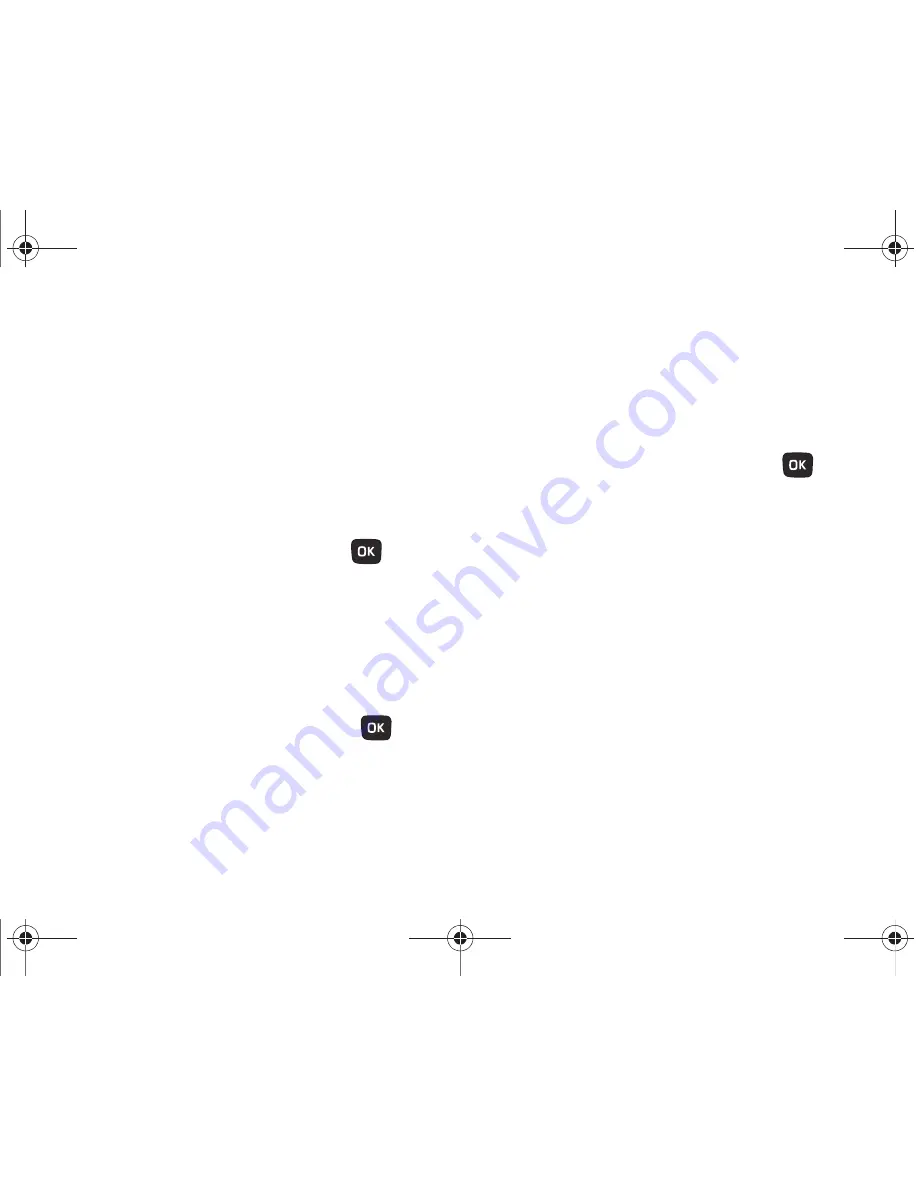
Changing Your Settings 101
Driving
You can customize the Driving profile to include audible alerts
and tones for incoming calls and messages, key presses, and
powering on and off.
1.
From Home screen, press
Menu
(LSK)
➔
Settings
➔
Personalize
➔
Sound profiles
.
2.
To customize the Driving profile settings, highlight
Driving
and press the press
Options
(LSK)
➔
Edit
. Press the
Navigation key left or right to select a new tab.
• Incoming call
: highlight a setting and press
Edit
(
) to make
a selection.
–
Call alert type
: select an alert type for incoming calls, from Melody,
Increasing melody, Vibration then melody, Vibration and melody, or
Vibration and increasing melody.
–
Ringtone
: select a ringtone for incoming calls, from the Music, Sounds,
or Voice list folders on your phone, or from the optional memory card.
–
Ringtone volume
: choose a volume level between 1 and 7 for
incoming call alerts.
• New messages
: highlight a setting and press
Edit
(
) to
make a selection.
–
Message alert type
: select an alert type for new messages, from
Melody, Vibration, Vibration and melody, or Mute.
–
Message alert tone
: choose an alert tone for new messages, from T-
Mobile message, Message tone 1, Message tone 2, Message tone 3 or
Message tone 4.
–
Message alert repetition
: choose an interval for repeating alerts for
new messages, from Once, Every 1 minute, or Every 2 minutes.
–
Message tone volume
: choose a volume level between 1 and 7 for
new messages alerts.
• Phone sounds
: highlight a setting and press
Edit
(
) to make
a selection.
–
Keypad tone
: select a tone for keypad presses, from Beep, Lucid or
Off.
–
Power on type
: choose a type of sound for the phone to play when
powering on, from Melody, Vibration, Vibration and melody, or Mute.
–
Power off type
: choose a type of sound for the phone to play when
powering off, from Melody, Vibration, Vibration and melody, or Mute.
–
Phone sound
volume
: choose a volume level between 0 and 7 for
phone sounds.
3.
After making selections, press
Options
(LSK)
➔
Save
or
press the
Back
soft key, then press the
Yes
soft key to
confirm your settings.
t259_Sienna.book Page 101 Wednesday, January 19, 2011 11:30 AM
















































