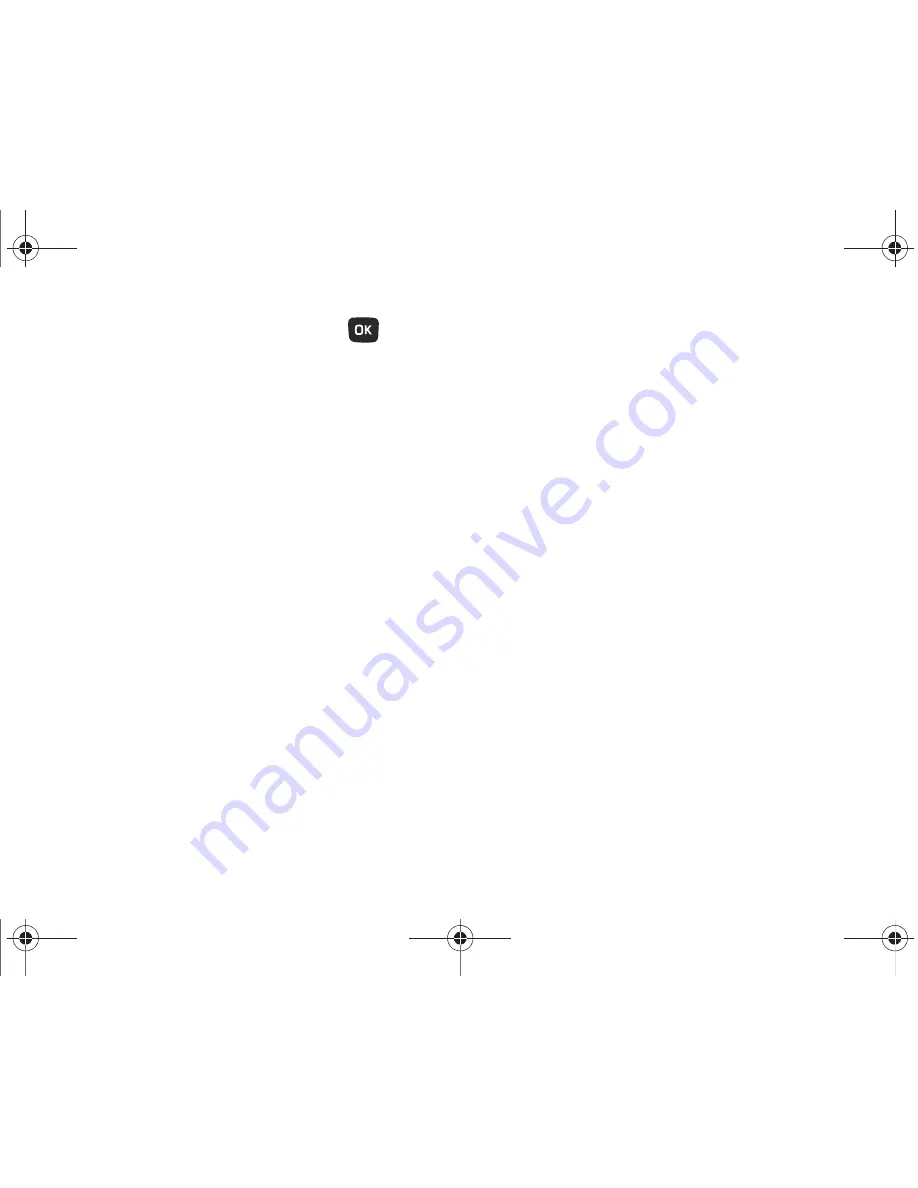
Media 73
4.
Locate and highlight a music file then press
to place
a check mark next to the file(s) you want to add to this
playlist.
5.
Press
Add
(LSK) to add the music file(s).
Sounds
In this menu, you can view the list of sounds downloaded from
the web server or received in picture messages. You can also set
a downloaded sound as the current ring tone.
䊳
From Home screen, press
Menu
(LSK)
➔
Media
➔
Sounds
.
Hottest Ringtones
In this menu, you can view a list of the Hottest Ringtones offered
by T-Mobile.
1.
From Home screen, press
Menu
(LSK)
➔
Media
➔
Sounds
➔
Hottest Ringtones
. A list of ringtones and other
downloads display.
2.
Select a category of ringtones, select a ringtone, then
follow the prompts to download or purchase the ringtone.
Browse CallerTunes
In this menu, you can view a list of CallerTunes and download
them for your phone.
1.
From Home screen, press
Menu
(LSK)
➔
Media
➔
Sounds
➔
Browse CallerTunes
®
.
2.
A list of
CallerTunes
display.
3.
Follow the prompts to download and purchase
CallerTunes.
Sounds
Use Sounds to manage sounds on your phone.
䊳
Highlight an item in the Sounds menu and press
Options
(LSK). The following options are available:
• Set as
: allows you to set the sound as an Ringtone, Individual
ringtone, Alarm tone, Message tone, or Calendar reminder.
• Create folder
: allows you to create a new folder to contain sounds.
• Sort by
: allows you to sort sound files by: Date, Type, Name, or
Size.
• Properties
: displays the sound name, format, size, forwarding,
date created, location.
t259_Sienna.book Page 73 Wednesday, January 19, 2011 11:30 AM






























