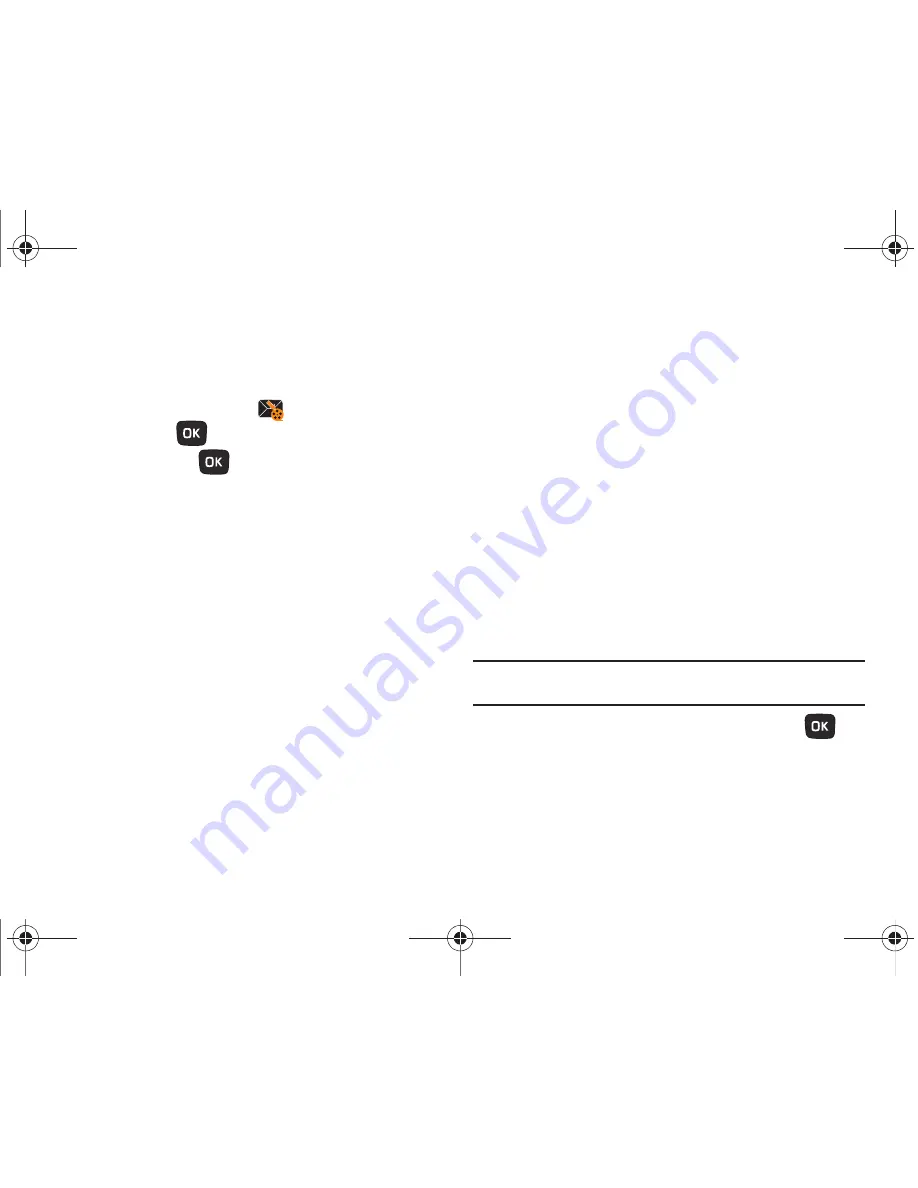
Messaging 45
Listening to an Audio Postcard from the Message inbox
1.
From Home screen, press
Menu
(LSK)
➔
Messaging
➔
Message inbox
.
2.
Highlight an Audio Postcard
from the list and press
View
(LSK) or (
) to view the contents.
3.
Press
Play/Pause
(
) to play or pause the audio
postcard.
– or –
From the open message, press
Options
(LSK) and select
one of the following:
• Reply
:
allows you to send a reply to the sender by sending a
Message or Audio Postcard.
• Call sender
:
allows you to call the sender back.
• Forward
:
allows you to forward the message to another number.
• Replay
:
plays back your Audio Postcard.
• Save to contacts
: saves the selected contact information to Contacts
.
• Delete
:
deletes the selected Audio Postcard message.
• Save media
:
allows you to save message media to your Phone or
Memory card Images and Sounds folders.
• Lock/Unlock
:
allows you to protect the message from deletion or
unlock it for deletion.
• Save to templates
: allows you to save the selected message as a
Picture Message template.
• More
:
–
Move to my folders
: move the Audio Postcard to a personal folder.
–
Print via Bluetooth
: allows you to print the message using a Bluetooth
enabled printer.
–
Properties
: shows you information about the Audio Postcard, such as
Subject, Received date, From, To, Cc, Size, and Priority.
Sentbox
This message box stores unsent messages. When you enter this
menu, the list of messages in the box displays with the
recipients’ phone numbers or names, if available in your
Phonebook.
1.
From Home screen, press
Menu
(LSK)
➔
Messaging
➔
Sentbox
.
Note:
Press the
Left
or
Right
Navigation keys to scroll between
Message
inbox
,
Sentbox
,
Drafts
,
My folders
, and
Templates
.
2.
Select a message from the list and press
View
(
) to
view the message contents.
3.
Press the
Up
or
Down
Navigation keys to scroll through
the contents.
t259_Sienna.book Page 45 Wednesday, January 19, 2011 11:30 AM
















































