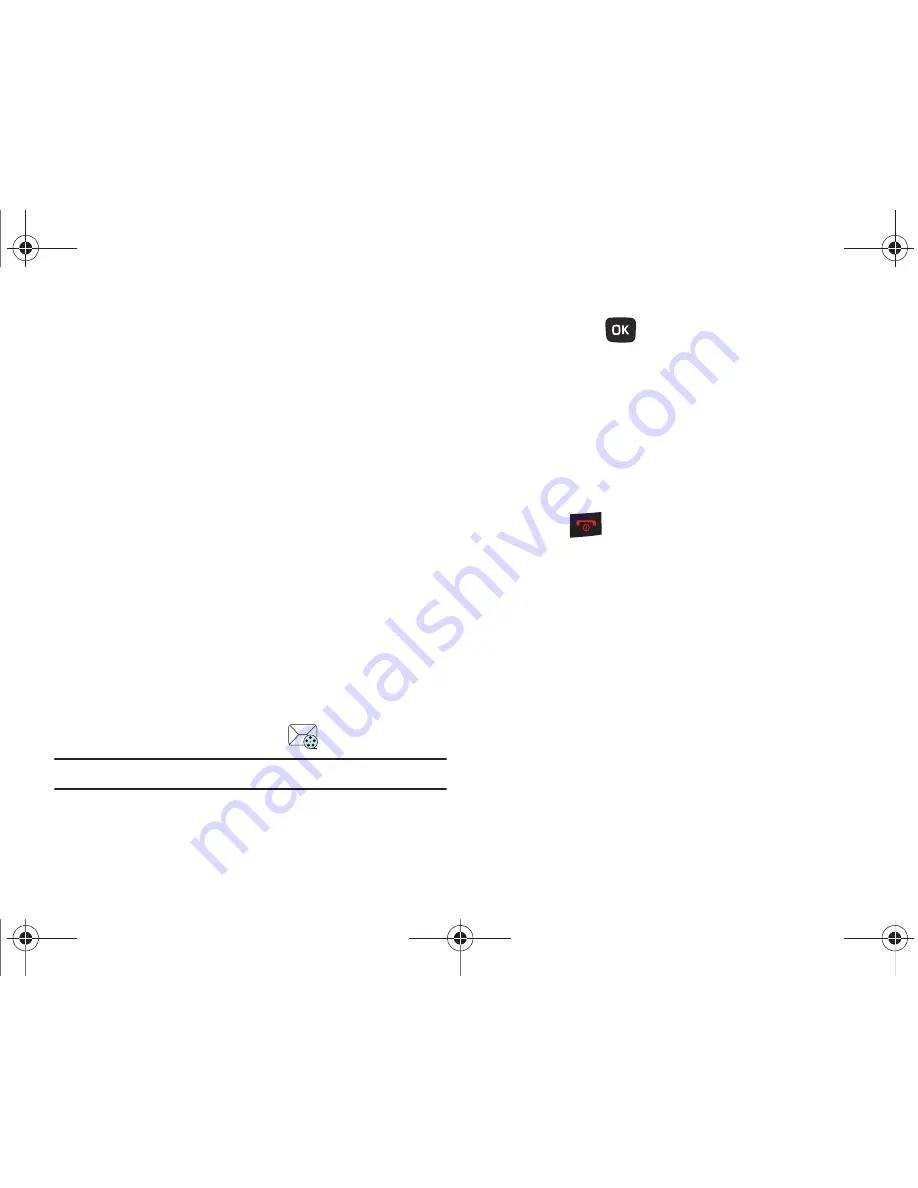
42
• Replay
: allows you to review the picture message.
• Save to contacts
:
saves the selected contact information to
Contacts.
• Delete
:
deletes the selected picture message.
• Save media
:
allows you to save message media to your Image
folder, Video folder, Sound folder, vCard, vCalendar. vNote, or Other
file folder.
• Lock/Unlock
:
allows you to protect the message from deletion or
unlock it for deletion.
• Save to templates
: allows you to save the selected message as a
Text Message template.
• More
:
–
Move to my folders
: move the picture message to a personal folder.
–
Print via Bluetooth
: allows you to print the message using a Bluetooth
enabled printer.
–
Properties
:
shows you information about the message, such as
Subject, Received date, From, To, Cc, Size, and Priority.
Viewing a Picture Message When You Receive It
When a new picture message comes in, the icon area displays
the Picture Messaging Message icon (
).
Note:
The message can also be displayed as a missed Picture message.
1.
Press
View
(
) to view the picture message.
– or –
Press
Exit
(RSK) if you want to view the message later in
the Message inbox.
– or –
Press
Options
(LSK) to access the various options
previously described.
2.
Press
when you are finished.
Social Buzz
This menu item lets you log in to your social networking
applications (Twitter, Facebook, or Myspace) and get automatic
status updates for each of these applications.
䊳
From Home screen, press
Menu
(LSK)
➔
Media
➔
Games
and Apps
➔
Social Buzz
.
For more information, refer to
“Social Buzz”
on page 55.
t259_Sienna.book Page 42 Wednesday, January 19, 2011 11:30 AM






























