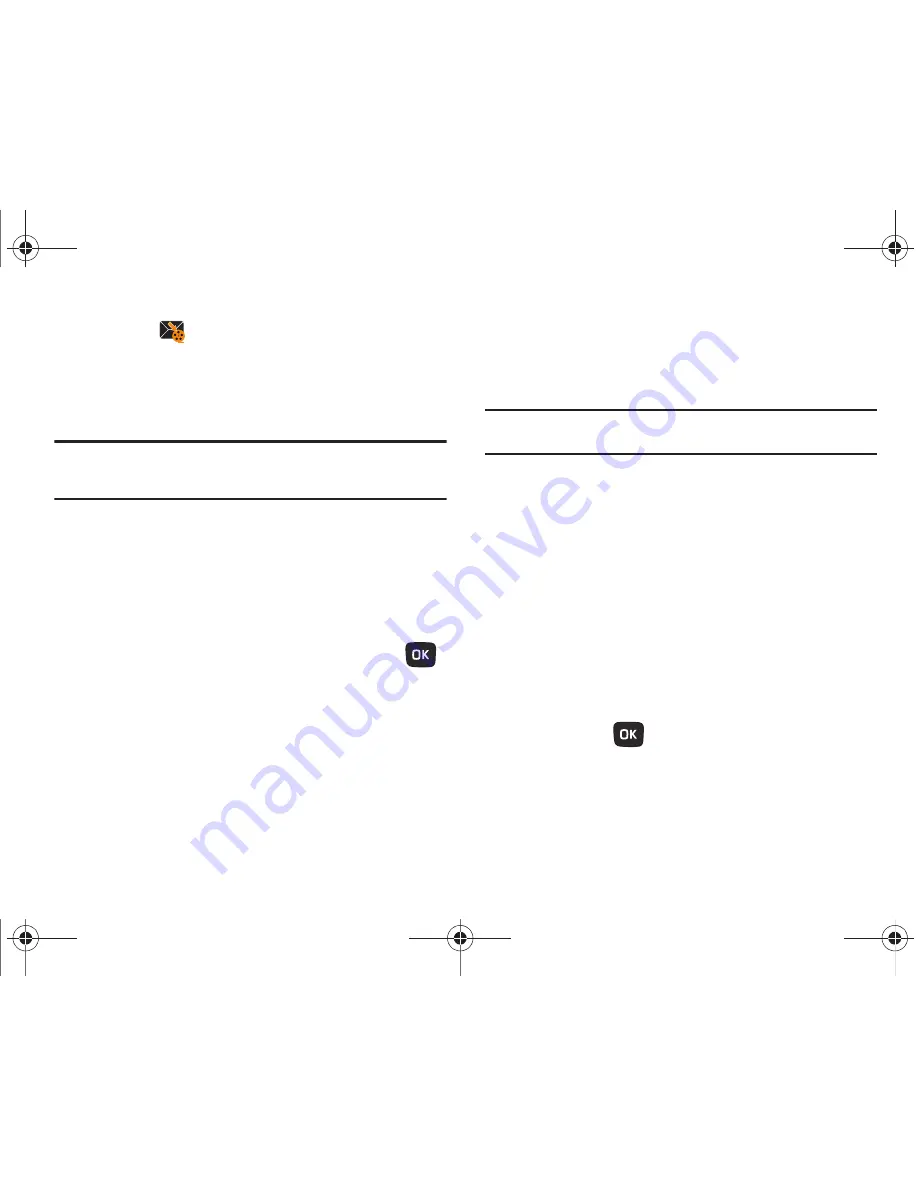
40
•
Audio Postcard
When you enter the Message inbox, the list of messages displays
with the sender’s phone numbers, or names, if available in your
Contacts. After you read the message, the open envelope icon
displays.
Note:
Press the
Left
or
Right
Navigation keys to scroll between
Message
inbox
,
Sentbox
,
Drafts
, and
My folders
, and
Templates
(Text and
Picture message templates)
.
䊳
From Home screen, press
Menu
(LSK)
➔
Messaging
➔
Message inbox
.
Viewing a Text Message from the Message inbox
1.
From Home screen, press
Menu
(LSK)
➔
Messaging
➔
Message inbox
.
2.
Select a text message from the list and press
View
(
)
to view the contents.
– or –
From the message list, press
Options
(LSK) and select one
of the following:
• Reply
: allows you to send a reply to the sender by sending a
message.
• Call sender
: Places a call back to the number.
• Forward
: allows you to forward the text message to another
person.
• Save to Contacts
: saves the selected contact information to
Contacts.
Note:
The
Save to Contacts
feature displays only if the contact information is
not already saved to Contacts.
• Delete
: deletes the selected text message, multiple messages, or
all messages.
• Lock/Unlock
: Lock protects the current message from deletion.
Unlocking a message leaves it available for deletion.
• More
: provides the following additional options:
–
Move to phone/SIM card
: allows you to move the message from the
SIM card into the phone’s memory or moves the message from the
phone to the SIM card. Depends on where the current message was
saved.
–
Move to my folder
: allows you to move a message stored on the
phone to a different folder location.
–
Sort by
: allows you to sort messages by Read/Unread, Date, Sender,
Type, Subject, Size, or Lock/Unlock.
3.
Press
Reply
(
) to send a reply message.
– or –
Press
Options
(LSK) while reading a text message to
display the following:
t259_Sienna.book Page 40 Wednesday, January 19, 2011 11:30 AM






























