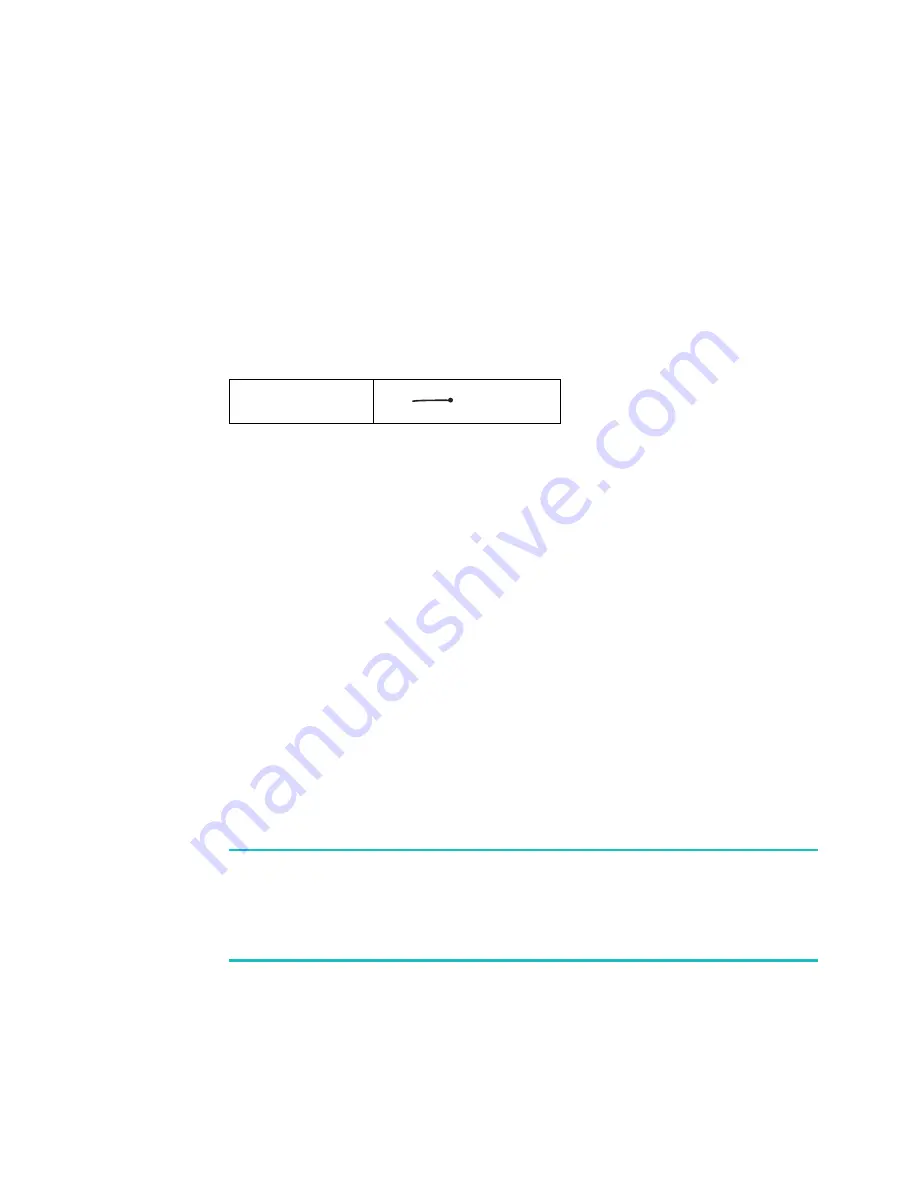
Using Graffiti 2
78
As soon as you lift the stylus from the screen, you can
begin the stroke from the next character you want to
write.
To delete Graffiti 2 characters:
Set the insertion point to the right of the character you
want to delete and make the backspace stroke in the
Graffiti 2 area.
Graffiti 2 Tips
When using Graffiti 2, keep these tips in mind:
• Accuracy improves when you write large characters.
Draw strokes that nearly fill the Graffiti 2 area.
• Write at natural speed. Writing too slowly can generate
recognition errors.
• Press firmly and do not write on a slant. Vertical strokes
should be parallel to the sides of the Graffiti 2 area.
• Alternate strokes are available for some characters. You
can use the Graffiti 2 Preferences screen to choose the
one that’s easiest for you. See “Graffiti 2” on page 281
for details.
Note:
Dragging the stylus from the bottom of the screen to the
top of the screen brings up Graffiti 2 Help on the screen.
You can change the assignment of this action in the Button
Preferences screen. See page 278.
Backspace
Содержание SGH-I530
Страница 1: ...Mobile Power Tool and Communicator SGH i530 ...
Страница 25: ...Using a SIM Card 26 Removing the SIM Card To remove the SIM card slide the card out of the holder as shown ...
Страница 184: ...185 Chapter 7 Camera This chapter includes Using Camera Taking a Photo Viewing Photos Using Photos Deleting Photos ...
Страница 296: ...297 Appendix B Other Information This chapter includes Access Codes Health and Safety Information ...
Страница 314: ...315 ...
















































