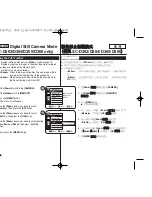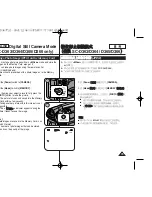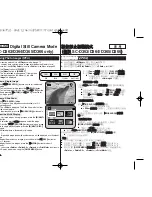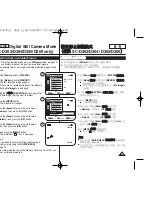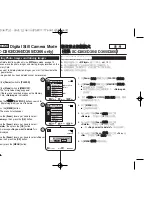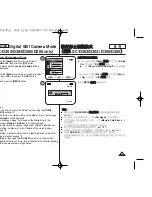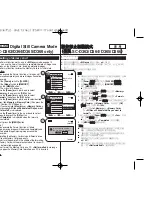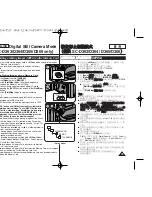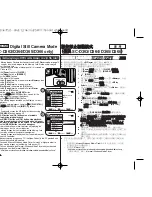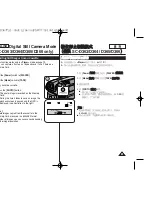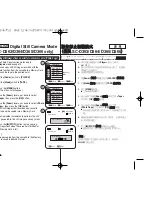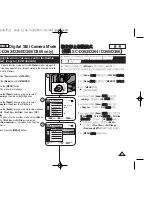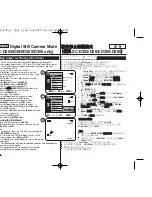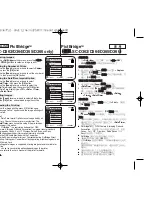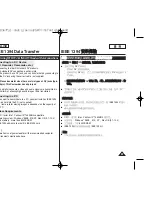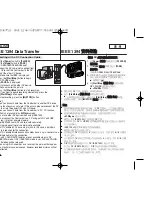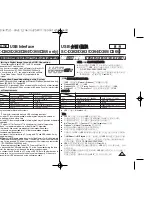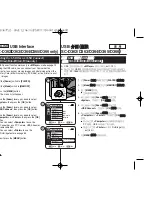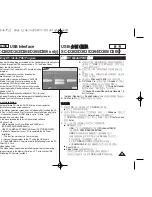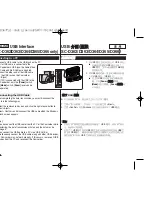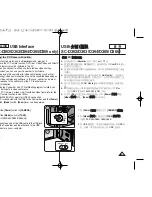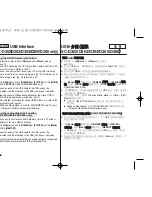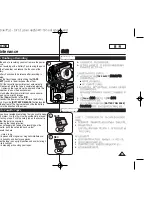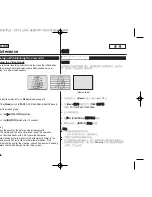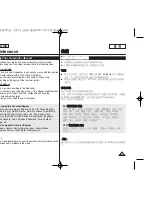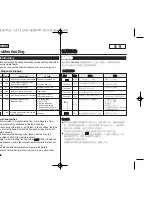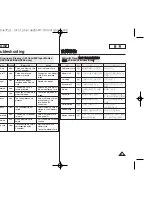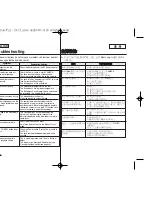ENGLISH
86
86
PictBridge
TM
(SC-D363/D364/D365/D366 only)
Selecting Images
1. In the
<PictBridge>
settings menu, press the
[
œ
œœ
œ
/
√
√√
√
(REV/FWD)]
buttons to select an image to print.
Setting the Number of Prints
2. Move the
[Zoom]
lever up or down to select
<Copies>
,
then press the
[OK]
button.
3. Move the
[Zoom]
lever up or down to set the number of
prints, then press the
[OK]
button.
Setting the Date/Time Imprint Option
4. Move the
[Zoom]
lever up or down to select
<Date/Time>
, then press the
[OK]
button.
5. Move the
[Zoom]
lever up or down to select the
Date/Time display type, then press the
[OK]
button.
■
Date/Time display type:
<Off>
,
<Date>
,
<Time>
,
<Date&Time>
Printing Images
Move the
[Zoom]
lever up or down to select
<Print>
, then
press the
[OK]
button, and selected image files will be
printed.
Canceling the Printing
To cancel the image printing, press [OK] button again.
The message “Cancel” appears and the image printing will
be canceled.
[ Notes ]
■
The Date/Time Imprint Option may not supported by all
printers. Check with your printer manufacturer. The
<Date/Time>
menu cannot be setup if the printer does
not support this option.
■
The PictBridge
TM
is a registered trademark of CIPA
(Camera & Imaging Products Association), an image transfer standard
developed by Canon, Fuji, HP, Olympus, Seiko Epson, and Sony.
■
PictBridge supporting printers are commercially available.
■
Use the USB cable provided with the Camcorder.
■
Use the AC power adapter for your Camcorder during PictBridge Direct
Printing. Turning your Camcorder off during printing might damage data on
the Memory Card.
■
Printing photo images is supported. Moving images are not available for
printing.
■
You can set various printing options depending on the printer.
■
Please refer to the user’s manual of the printer for details.
Previous
Next
Previous
Next
M.Player Mode
Back
Copies
Date/Time
Off
Date
Time
Date&Time
Previous
Next
M.Player Mode
Back
Copies
Date/Time
Num. 02
2/46
2/46
2/46
M.Player Mode
Back
Print
Copies
Date/Time
100-0002
100-0002
100-0002
選
選擇
擇影
影像
像
1.
在
<PictBridge>
設定選單中,按下
[
œ
œ
/
√
√√
√
(REV/
FWD)]
(
(倒
倒退
退
/
前
前進
進)
)按瞿以選擇要列印的影像
0
設
設定
定列
列印
印略
略數
數
2.
向上或向下移動
[Zoom]
(
(縮
縮放
放)
)桿以選擇
<Copies>
,
然後按下
[OK]
(
(確
確定
定)
)按瞿
0
3.
向上或向下移動
[Zoom]
(
(縮
縮放
放)
)桿以設定列印略數,然
後按下
[OK]
(
(確
確定
定)
)按瞿
0
設
設定
定日
日期
期
/
時
時間
間壓
壓印
印選
選項
項
4.
向上或向下移動
[Zoom]
(
(縮
縮放
放)
)桿以選擇
<Date/Time>
,然後按下
[OK]
(
(確
確定
定)
)按瞿
0
5.
向上或向下移動
[Zoom]
(
(縮
縮放
放)
)桿以選擇日期
/
時間顯示
類型,然後按下
[OK]
(
(確
確定
定)
)按瞿
0
■
日期
/
時間顯示類型:
<Off>
(
(關
關閉
閉)
)
/
/
<Date>
/
/
<Time>
/
/
<Date&Time>
列
列印
印影
影像
像
向上或向下移動
[Zoom]
(
(縮
縮放
放)
)桿以選擇
<Print>
,然後按
下
[OK]
(
(確
確定
定)
)按瞿
0
取
取消
消列
列印
印
若要取消影像列印,請再次按下
[OK]
(
(確
確定
定)
)按瞿
0
一則”
”
Cancel
”
”
(
(取
取消
消)
)訊息將會顯示,而影像列印也將取消
0
[
附
附註
註
]
■
日期
/
時間壓印選項橙不受所有印表機支援
0
請洽詢舅的
印表機製造商
0
若印表機不支援此選項,
<Date/Time>
選單可能無法設定
0
■
PictBridgeTM
是
CIPA
(
Camera & Imaging Products
Association
,相機與影像産品協會)的註冊商標,是由
Canon
/
Fuji
/
HP
/
Olympus
/
Seiko Epson
以及
Sony
所開發影像傳輸標準
0
■
PictBridge
支援的印表機在市面上可買到
0
■
使用攝錄放影機隨附的
USB
纜線
0
■
在
PictBridge
直接列印期間,使用攝錄放影機的交流電
源適配器
0
在列印期間關閉攝錄放影機電源,可能會損毁記憶賓上
的資料
0
■
支援列印相片影像
0
不支援列印動態影像
0
■
舅可以設定的各種列印選項視印表機而定
0
■
請參閱印表機使用者手冊以獲得詳細資訊
0
PictBridge
TM
(
(僅
僅限
限
SC-D363/D364/D365/D366
)
)
00970F SCD363 TAI~094 1/12/06 3:44 PM 페이지86 001 QMS 1660E