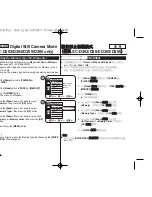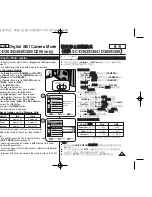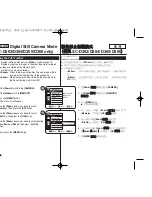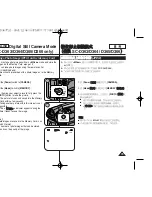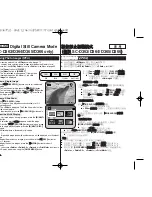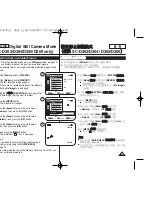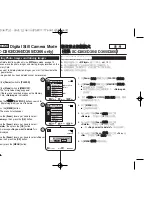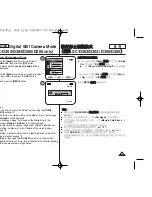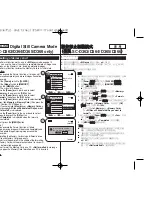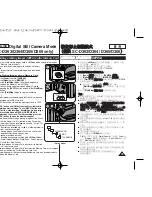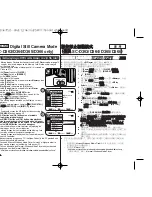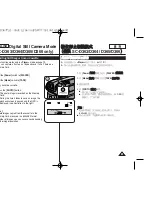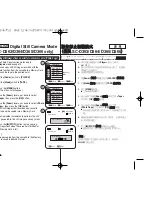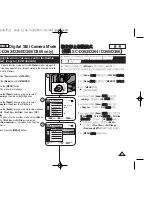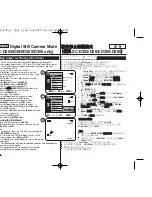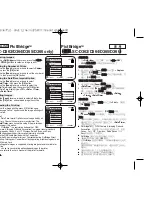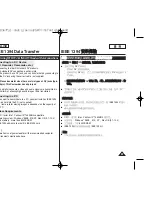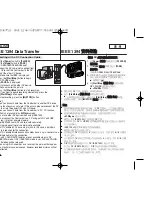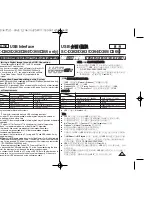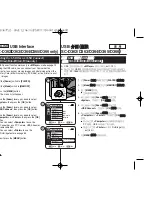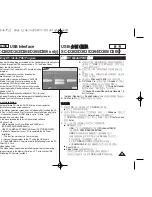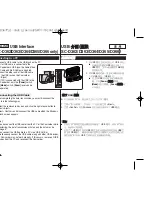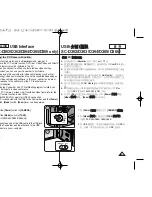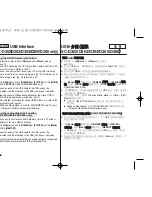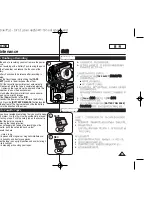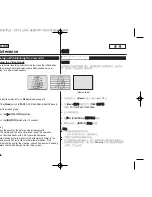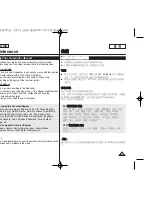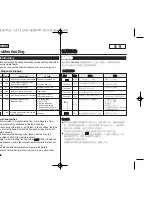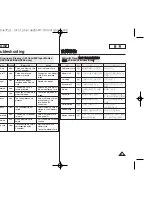ENGLISH
84
84
✤
The Print Mark function works only in
<M.Player>
mode.
➥
page 19
✤
This Camcorder supports the DPOF (Digital Print Order Format) print format.
✤
You can automatically print images recorded on a Memory Card with a
printer supporting DPOF.
✤
There are 2 ways to make a Print Mark.
-
<This File>
: You can set a print mark on the
photo image displayed on the LCD Screen. It can
be set up to 999.
-
<All Files>
: To print 1 copy each of all of the
stored images.
1. Set the
[Power]
switch to
[PLAYER]
.
2. Set the
[Mode]
switch to
[MEMORY]
.
■
The last recorded image appears.
3. Using the
[
œ
œœ
œ
/
√
√√
√
(REV/FWD)]
buttons, search for
the photo image that you want to mark.
4. Press the
[MENU]
button.
■
The menu list will appear.
5. Move the
[Zoom]
lever up or down to select
<Memory>
, then press the
[OK]
button.
6. Move the
[Zoom]
lever up or down to select
<Print Mark>
, then press the
[OK]
button.
7. Move the
[Zoom]
lever up or down to select
desired option (
All Off
,
This File
or
All Files
), then
press the
[OK]
button.
8. If you select
<This File>
, move the
[Zoom]
lever up or
down to select the quantity,
then press the
[OK]
button.
9. To exit, press the
[MENU]
button.
Removing the Print Mark
To remove all Print Marks select
<All Off>
.
To remove individual file’s Print Mark, select the file and
set
<This File>
to
<000>
.
[ Notes ]
■
You can directly access the Print Mark function using the
[QUICK MENU]
.
➥
page 20
■
If the Print Mark is set to
<This File>
, you can set the
number of copies from
<000>
to
<999>
.
■
If the Print Mark is set to
<All Files>
, you can set the number
of copies to
<1>
.
■
The
<All Files>
option may require extended operation time depending on
the number of stored images.
■
DPOF supported printers are commercially available.
■
Use the USB cable provided with the Camcorder.
Digital Still Camera Mode
(SC-D363/D364/D365/D366 only)
Marking Images for Printing (Print Mark)
Previous Next
Exit
MENU
√
Memory Card
√
Photo
√
Off
Move
Select
Exit
MENU
OK
ZOOM
M.Player Mode
√
Memory
Memory Type
M.Play Select
Delete
Delete All
Protect
Print Mark
All Off
This File 002
All Files
2/46
002
√
5
7
9
M.Player Mode
Back
Memory Type
M.Play Select
Delete
Delete All
Protect
Print Mark
2/46
2/46
002
100-0002
†
†
†
800x600
✤
列印標記功能僅可在
<M.Player>
模式下操作
0
➥
第
19
頁
✤
攝錄放影機支援
DPOF
(數位列印順序格式)列印格式
0
✤
舅可以使用支援
DPOF
的印表機來自動列印錄製在記憶賓上的影像
0
✤
製作列印標記的方式有
2
種:
-
<This File>
: 舅可以爲顯示在
LCD
螢幕上的相片影
像設定列印標記
0
央可設定多達
999
個
0
-
<All Files>
: 爲所有儲存的影像各列印一略
0
1.
將
[Power]
(
(電
電源
源)
)開關設定爲
[PLAYER]
(
(播
播放
放機
機)
)
0
2.
將
[Mode]
(
(模
模式
式)
)開關設定爲
[MEMORY]
(
(記
記憶
憶賓
賓)
)
0
■
最後錄製的影像將會顯示
0
3.
使用
[
œ
œœ
œ
/
√
√√
√
(REV/FWD)]
(
(倒
倒退
退
/
前
前進
進)
)按瞿,搜尋舅要標
記的相片影像
0
4.
按下
[MENU]
按瞿
0
■
選單淸單將會顯示
0
5.
向上或向下移動
[Zoom]
(
(縮
縮放
放)
)桿以選擇
<Memory>
,然
後按下
[OK]
(
(確
確定
定)
)按瞿
0
6.
向上或向下移動
[Zoom]
(
(縮
縮放
放)
)桿以選擇
<Print Mark>
,
然後按下
[OK]
(
(確
確定
定)按瞿
0
7.
向上或向下移動
[Zoom]
(
(縮
縮放
放)
)桿以選擇所要的選項
(
(
All Off
(
(全
全部
部關
關閉
閉)
)
/
/
This File
(
(本
本圭
圭案
案)
)或
All Files
(
(全
全部
部圭
圭案
案)
))
),然後按下
[OK]
(
(確
確定
定)
)按瞿
0
8.
若舅選擇了
<This File>
,請向上或向下移動
[Zoom]
(
(縮
縮放
放)
)桿以選擇數量,然後按下
[OK]
(
(確
確定
定)
)按
瞿
0
9.
按
[MENU]
(
(選
選單
單)
)按瞿以結束
0
移
移除
除列
列印
印標
標記
記
若要移除所有列印標記,請選擇
<All Off>
0
若要移除個別圭案的列印標記,請選擇該圭案,然後將
<This File>
設定爲
<000>
0
[
附
附註
註
]
■
舅可以使用
[QUICK MENU]
(
(快
快速
速選
選單
單)
)按瞿直接存取列
印標記功能
0
➥
第
20
頁
■
若列印標記設定爲
<This File>
,舅可以設定從
<000>
到
<999>
的略數
0
■
若列印標記設定爲
<All Files>
,舅可以將略數設定爲
<1>
0
■
視儲存的影像張數而定,
<All Files>
選項可能需要延長操作時間
0
■
DPOF
支援印表機在市面上可買到
0
■
使用攝錄放影機隨附的
USB
纜線
0
數
數位
位靜
靜止
止相
相機
機模
模式
式
(
(僅
僅限
限
SC-D363/D364/ D365/D366
)
)
標
標記
記要
要列
列印
印的
的影
影像
像(
(列
列印
印標
標記
記)
)
00970F SCD363 TAI~094 1/12/06 3:44 PM 페이지84 001 QMS 1660E