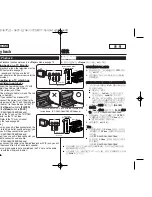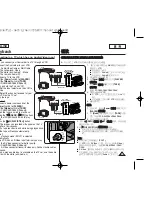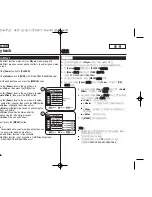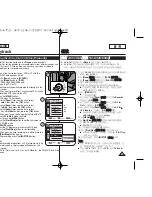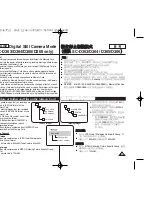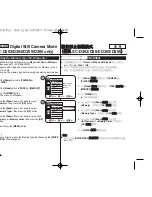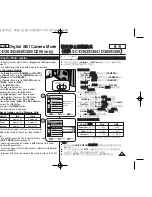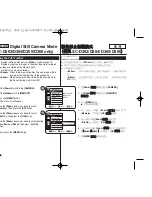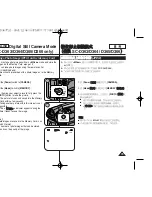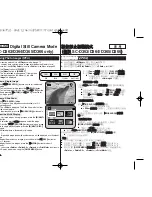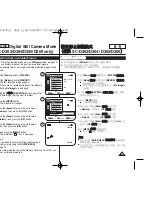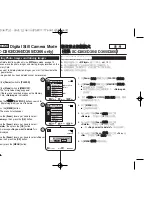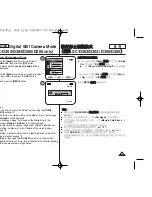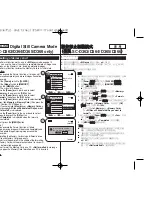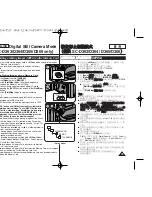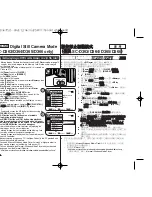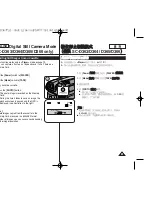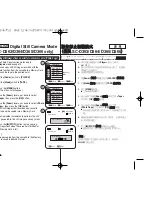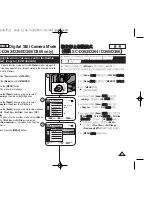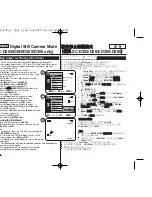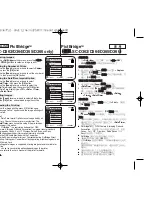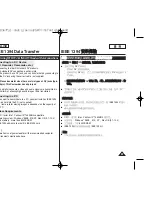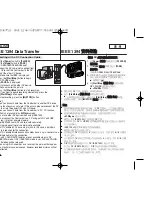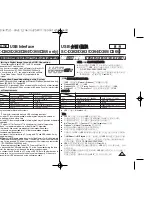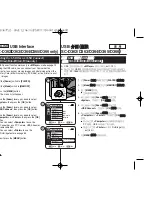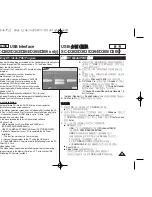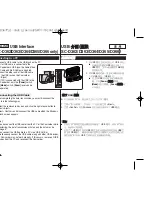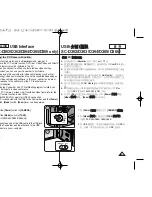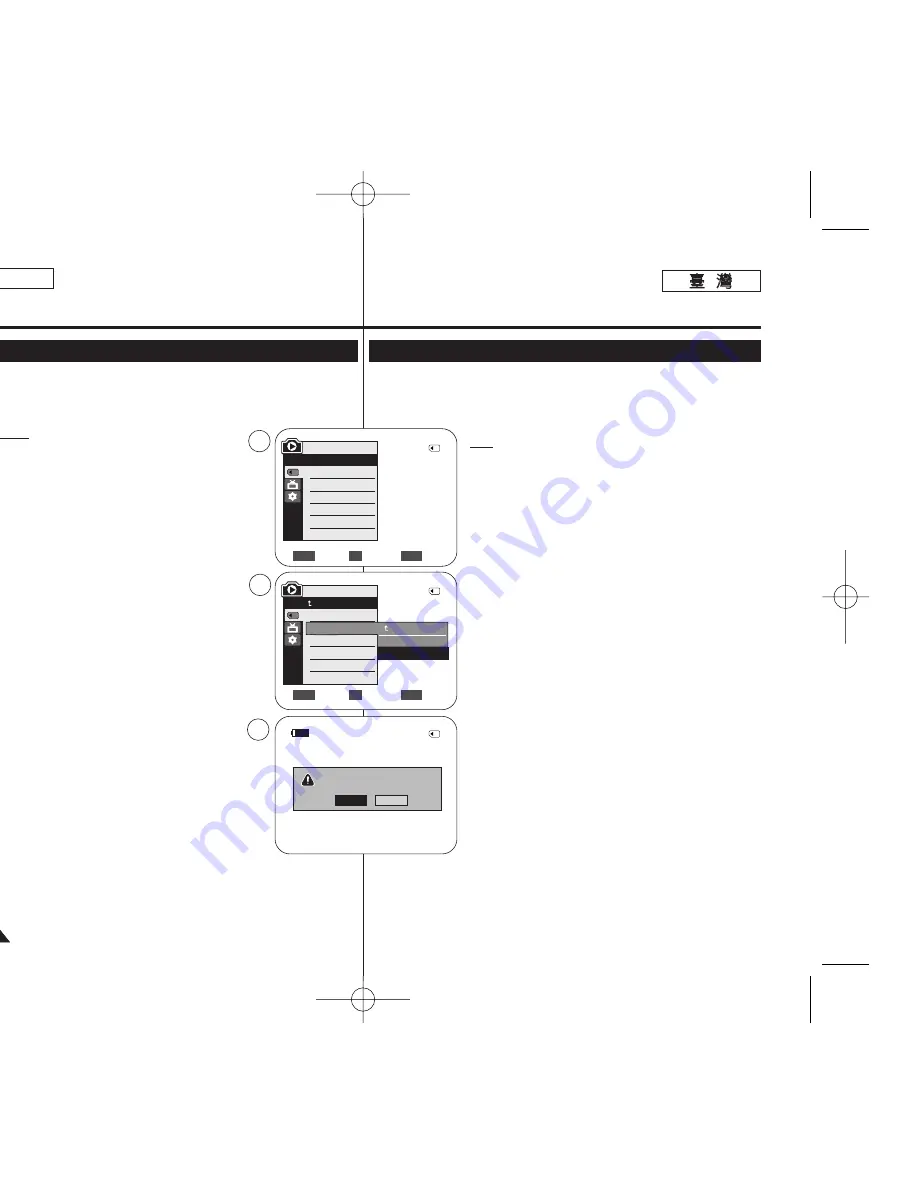
ENGLISH
78
78
Digital Still Camera Mode
(SC-D363/D364/D365/D366 only)
Formatting a Memory Card
✤
The Format function works only in
<M.Player>
mode.
➥
page 19
✤
You can use the Format functions to completely delete all images and
options on the Memory Card, including protected images.
✤
The Format function restores the Memory Card to its initial state.
Attention
✤
If you execute the Format function, all images will
be erased completely and erased images cannot be
recovered.
1. Set the
[Power]
switch to
[PLAYER]
.
2. Set the
[Mode]
switch to
[MEMORY]
.
3. Press the
[MENU]
button.
■
The menu list will appear.
4. Move the
[Zoom]
lever up or down to select
<Memory>
, then press the
[OK]
button.
5. Move the
[Zoom]
lever up or down to select
<Format>
, then press the
[OK]
button.
6. Move the
[Zoom]
lever up or down to select desired
option (
Int. Memory
or
Memory Card
), then press the
[OK]
button. (SC-D366 only)
■
If you select
<Int. Memory>
or
<Memory Card>
, a
message
<All files will be deleted! Do you want
to format?>
is displayed.
7. Move the
[Zoom]
lever to the up or down to select
<Yes>
, then press the
[OK]
button.
■
<Complete!>
is displayed when the format is
completed.
8. To exit, press the
[MENU]
button.
[ Notes ]
■
If you execute the Format function, all photo
images/moving images will be erased completely and
erased photo images/moving images cannot be
recovered.
■
Formatting the Memory Card using a different device
will cause Memory Card read errors.
■
Do not turn the power off in the middle of the formatting.
■
A Memory Card with the protection tab set to save will
not be formatted.
➥
page 68
■
Do not format the Memory Card on a PC.
<Not formatted !>
message
may appear if a Memory Card formatted on a PC is inserted.
Move
Select
Exit
MENU
OK
ZOOM
√
Memory Card
√
Photo
√
Off
Move
Select
Exit
MENU
OK
ZOOM
M.Player Mode
√
Memory
Memory Type
M.Play Select
Delete
Delete All
Protect
Print Mark
All files will be deleted !
Do you want to format?
2/46
2/46
4
5
7
†
†
Back
Int. Memory
Memory Card
M.Player Mode
Back
Copy to
Format
2/46
Yes
No
100-0002
800x600
數
數位
位靜
靜止
止相
相機
機模
模式
式
(
(僅
僅限
限
SC-D363/D364/ D365/D366
)
)
格
格式
式化
化記
記憶
憶賓
賓
✤
格式化功能僅可在
<M.Player>
模式下操作
0
➥
第
19
頁
✤
舅可以使用格式化功能來刪除記憶賓上的所有影像和選項,包括受保護的
影像
0
✤
格式化功能會將記憶賓還原爲起始狀態
0
注
注意
意
✤
若舅執行格式化功能,所有影像將會完全被刪除,且刪
除的影像將無法恢復
0
1.
將
[Power]
(
(電
電源
源)
)開關設定爲
[PLAYER]
(
(播
播放
放機
機)
)
0
2.
將
[Mode]
(
(模
模式
式)
)開關設定爲
[MEMORY]
(
(記
記憶
憶賓
賓)
)
0
3.
按下
[MENU]
按瞿
0
■
選單淸單將會顯示
0
4.
向上或向下移動
[Zoom]
(
(縮
縮放
放)
)桿以選擇
<Memory>
,
然後按下
[OK]
(
(確
確定
定)
)按瞿
0
5.
向上或向下移動
[Zoom]
(
(縮
縮放
放)
)桿以選擇
<Format>
,
然後按下
[OK]
(
(確
確定
定)
)按瞿
0
6.
向上或向下移動
[Zoom]
(
(縮
縮放
放)
)桿以選擇所要的選項
<Int. Memory>
或
Memory Card>
,然後按下
[OK]
(
(確
確定
定)
)按瞿
0
(僅限
SC-D366
)
■
若舅選擇
<Int. Memory>
或
<Memory Card>
,一
則
<All files will be deleted! Do you want to
format?>
訊息將會顯示
0
7.
向上或向下移動
[Zoom]
(
(縮
縮放
放)
)桿以選擇
<Yes>
,然後
按下
[OK]
(
(確
確定
定)
)按瞿
0
■
在完成格式化時,
<Complete!>
訊息將會顯示
0
8.
按
[MENU]
(
(選
選單
單)
)按瞿以結束
0
[
附
附註
註
]
■
若舅執行格式化功能,所有相片
/
動態影像將會完全被
刪除,且刪除的相片
/
動態影像將無法恢復
0
■
使用其他裝置來格式化記憶賓將造成記憶賓讀取錯誤
0
■
請勿在格式化期間關閉電源
0
■
保護標籤設定爲儲存的記憶賓將不會被格式化
0
➥
第
68
頁
■
請勿在電腦上格式化記憶賓
0
若舅在電腦上格式化記憶
賓,一則
<Not formatted !>
訊息將會顯示
0
00970F SCD363 TAI~094 1/13/06 2:13 PM 페이지78 001 QMS 1660E