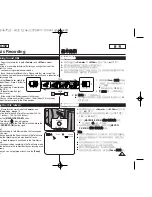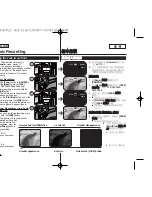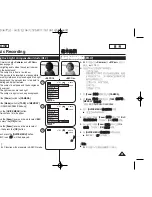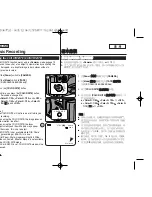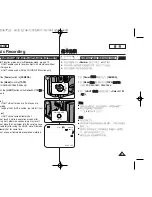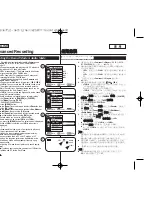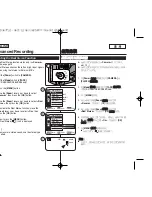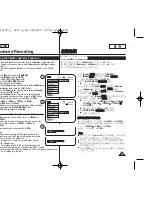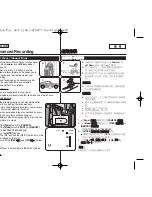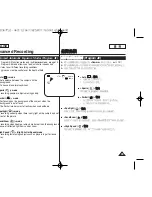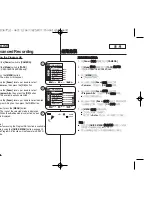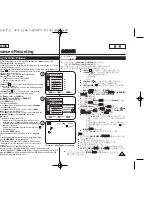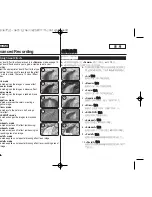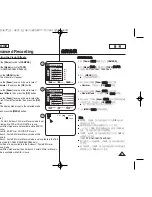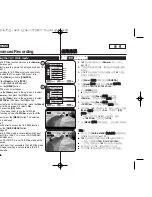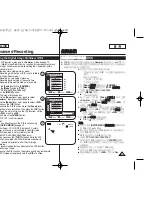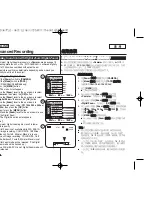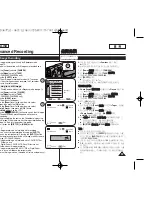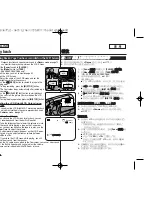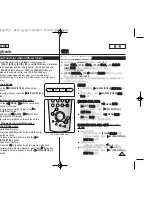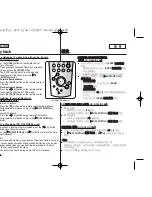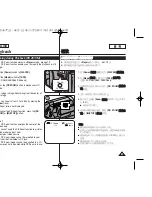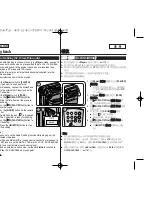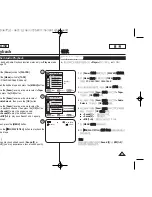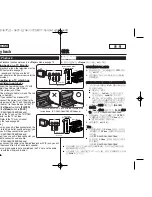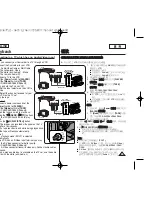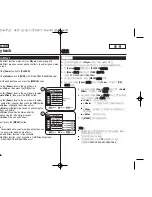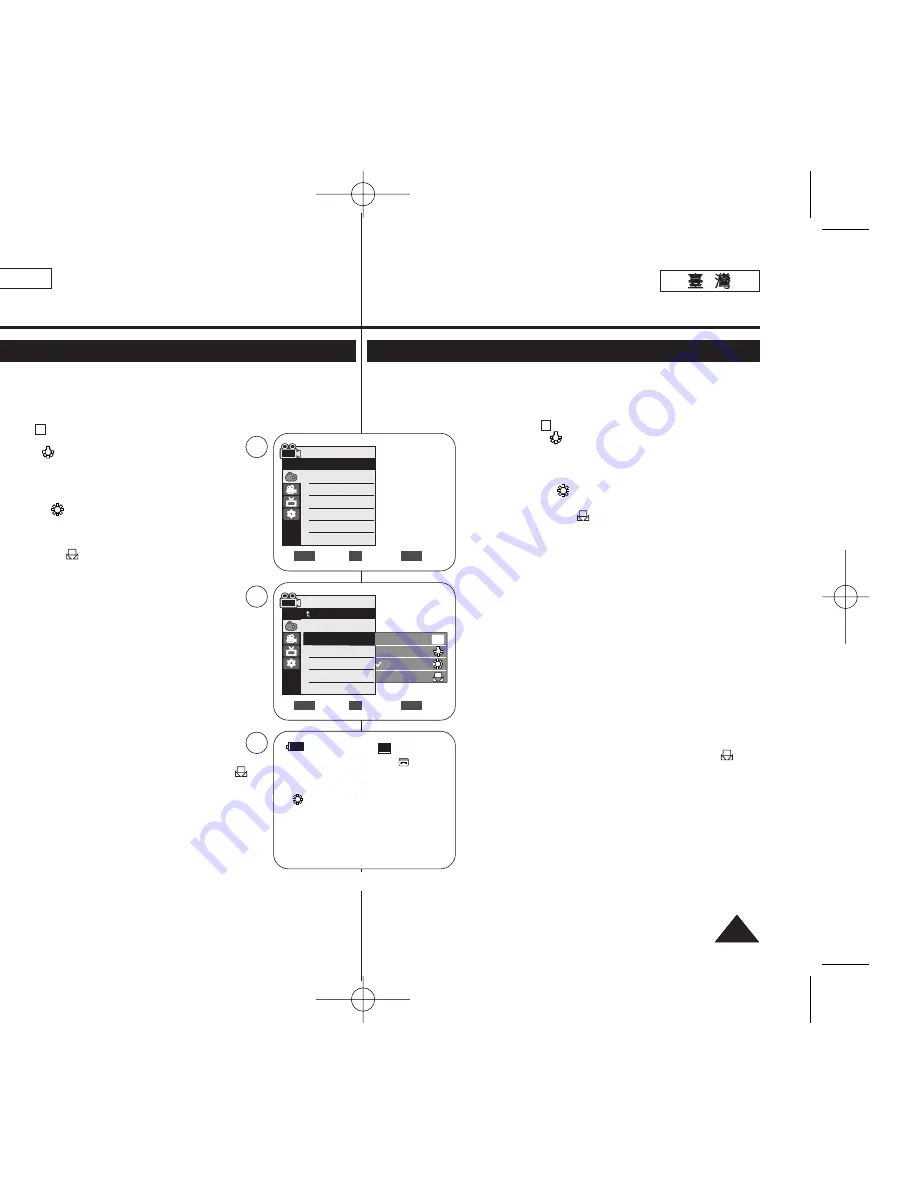
ENGLISH
51
51
Advanced Recording
Setting the White Balance
✤
The White Balance function works in both
<Camera>
and
<M.Cam>
modes. (SC-
D363/D364/D365/D366 only)
➥
page 19
✤
The White Balance is a recording function that preserves the unique image color of the
object in any recording condition.
✤
You may select the appropriate White Balance mode to obtain good quality image color.
■
<Auto ( )>
: This mode is generally used to control the
White Balance automatically.
■
<Indoor ( )>
: This controls the White Balance
according to the indoor ambience.
-
Under halogen or studio/video lighting
-
Subject is of one dominant color
-
Close up
■
<Outdoor ( )>
: This controls the White Balance according
to the outdoor ambience.
-
In daylight, especially for close up and where the subject
is of one dominant color.
■
<Custom WB ( )>
: You can adjust the white balance
as you wish based on the shooting environment.
1. Set the
[Power]
switch to
[CAMERA]
.
2. Set the
[Mode]
switch to
[TAPE]
or
[MEMORY]
.
(SC-D363/D364/D365/D366 only)
3. Press the
[MENU]
button.
■
The menu list will appear.
4. Move the
[Zoom]
lever to the up or down to select
<Camera>
,
then press the
[OK]
button.
5. Move the
[Zoom]
lever to the up or down to select
<White
Balance>
, then press the
[OK]
button.
6. Move the
[Zoom]
lever to the up or down to select desired mode
(
Auto
,
Indoor
,
Outdoor
or
Custom WB
), then press
the
[OK]
button.
■
To explain about the Custom WB:
-
Select Custom WB and press the OK button. (“set
white balance” will appear and blinks on the screen.)
-
Place the white object under the desired lighting then
press the OK button.
(The OSD will disappear and the Custom WB icon (
)
will be displayed.)
7. To exit, press the
[MENU]
button.
■
When the
<Auto>
mode is selected, no icon is displayed.
[ Notes ]
■
Direct accessing the White Balance function is available simply
using the
[QUICK MENU]
button.
➥
page 20
■
The White Balance function will not operate in EASY.Q mode.
■
Turn the Digital Zoom off (if necessary) to set a more accurate
white balance.
■
Reset the white balance if lighting conditions change.
■
During normal outdoor recording, setting to Auto may provide better results.
■
Buttons other than EASYQ,
[MENU]
and
[OK]
will not work during setting the Custom WB.
■
Pressing the
[MENU]
button while setting the Custom WB will cancel the Custom WB
setting and sets the White Balance to Auto.
A
c
c
進
進階
階錄
錄製
製
設
設定
定白
白平
平衡
衡
✤
白平衡功能可在
<Camera>
和
<M.Cam>
模式下操作
0
(僅限
SC-D363/D364/ D365/D366
)
➥
第
19
頁
✤
白平衡是在任何錄製條件下保持物體獨特影像顔色的錄製功能
0
✤
舅可選擇適當的白平衡模式以取得品質優良的影像顔色
0
■
<Auto ( )>
: 此模式一般用來自動控制白平衡
0
■
<Indoor ( )>
: 這將根據室內環境控制白平衡
0
-
在鹵光燈或影棚
/
錄影燈光下
-
主體顔色突出
-
特寫
■
<Outdoor ( )>
: 這將根據戶外環境控制白平衡
0
■
在陽光下,尤其爲顔色突出的主體拍攝特寫時
0
■
<Custom WB ( )>
: 舅可以根據拍攝環境調整舅要
的白平衡
0
1.
將
[Power]
(
(電
電源
源)
)開關設定爲
[CAMERA]
0
2.
將
[Mode]
(
(模
模式
式)
)開關設定爲
[TAPE]
(
(錄
錄影
影帶
帶)
)或
[MEMORY]
(
(記
記憶
憶賓
賓)
)
0
(僅限
SC-D363/D364/ D365/D366
)
3.
按下
[MENU]
按瞿
0
■
選單淸單將會顯示
0
4.
向上或向下移動
[Zoom]
(
(縮
縮放
放)
)桿以選擇
<Camera>
,然後
按下
[OK]
(
(確
確定
定)
)按瞿
0
5.
向上或向下移動
[Zoom]
(
(縮
縮放
放)
)桿以選擇
<White Balance>
,然後按下
[OK]
(
(確
確定
定)
)按瞿
0
6.
向上或向下移動
[Zoom]
(
(縮
縮放
放)
)桿以選擇所要的模式(
(
Auto
(
(自
自動
動)
)
/
Indoor
(
(室
室內
內)
)
/
Outdoor
(
(戶
戶外
外)
)或
Custom WB
(
(自
自訂
訂白
白平
平衡
衡)
))
),然後按下
[OK]
(
(確
確定
定)
)按瞿
0
■
若要獲得有關自訂白平衡的說明:
-
選擇
Custom WB
,然後按下
OK
(確定)按瞿
0
(”設定
白平衡」
”
將會顯示,橙且”設定白平衡”會在螢幕上閃
鹵顯示
0
)
-
將白色物體置於所要的燈光下,然後按下
OK
(確定)
按瞿
0
(
OSD
將會消失,而自訂白平衡圖示
( )
則
會顯示
0
)
7.
按
[MENU]
(
(選
選單
單)
)按瞿以結束
0
■
當選擇了
<Auto>
模式時,將不會顯示任何圖示
0
[
附
附註
註
]
■
舅可以使用
[QUICK MENU]
(
(快
快速
速選
選單
單)
)按瞿直接存取白平衡
功能
0
➥
第
20
頁
■
白平衡功能不可在簡易拍攝模式下操作
0
■
關閉數位縮放(如有必要)以設定更準確的白平衡
0
■
在燈光條件變更時重設白平衡
0
■
在進行普通戶外錄製期間,設定爲自動將可提供更佳效果
0
■
EASYQ
/
[MENU]
(
(選
選單
單)
)和
[OK]
(
(確
確定
定)
)之外的按瞿,在設定
自訂白平衡期間都將無法操作
0
■
在設定自訂白平衡時按下
[MENU]
(
(選
選單
單)
)按瞿將會取消自訂白平衡設定,
橙將白平衡設定爲自動
0
A
c
c
60min
0:00:10
SP
STBY
7
œ
<When the Outdoor option was selected>
√
Auto
√
Auto
√
Off
√
Off
√
Off
√
Off
Move
Select
Exit
MENU
OK
ZOOM
Camera Mode
√
Camera
Program AE
White Balance
Visual Effect
16:9 Wide
DIS
Digital Zoom
Move
Select
Exit
MENU
OK
ZOOM
Auto
Indoor
Outdoor
Custom WB
c
A
4
6
Camera Mode
Back
Program AE
White Balance
Visual Effect
16:9 Wide
DIS
Digital Zoom
00970F SCD363 TAI~067 1/12/06 3:36 PM 페이지51 001 QMS 1660E