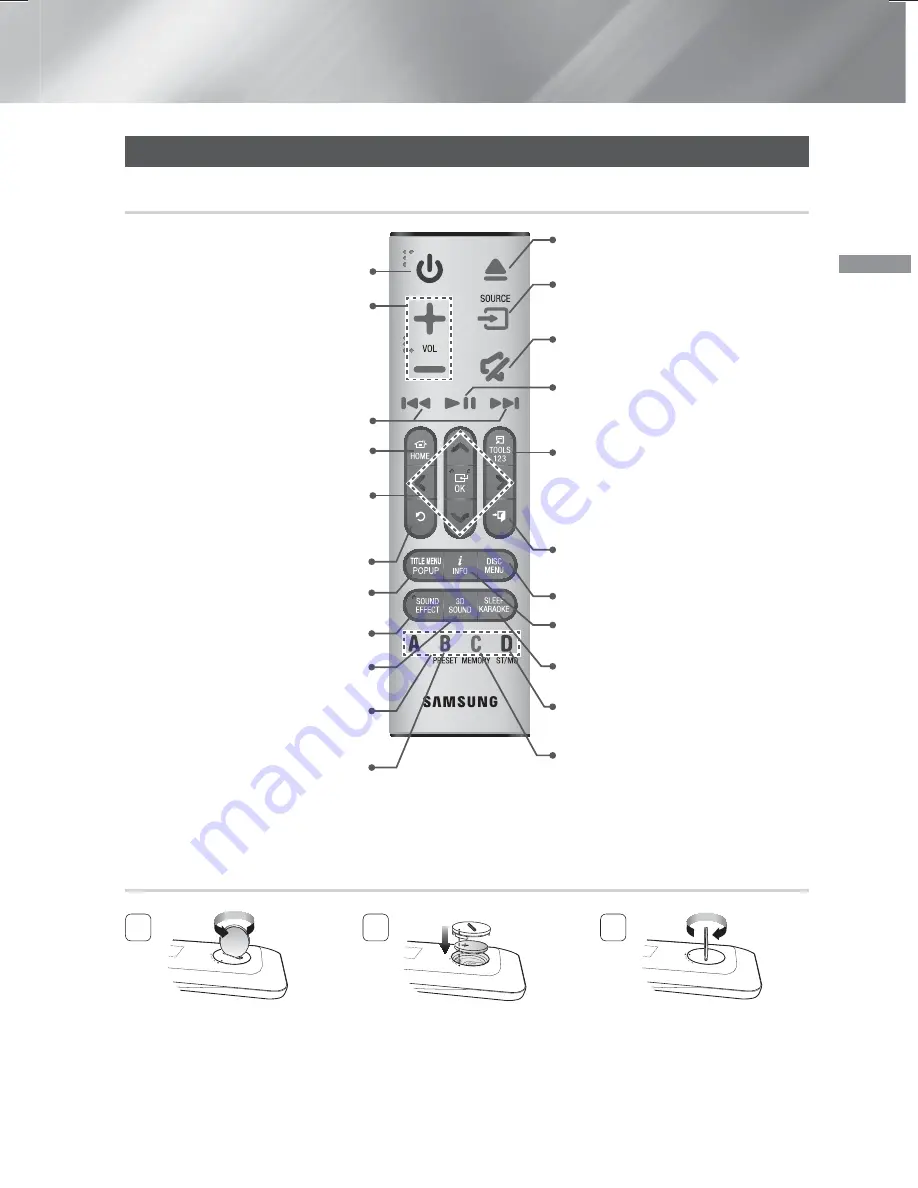
7
- English
Getting Started
Remote Control
Tour of the Remote Control
Turn the product on and off.
Adjust the volume.
Press to move to the Home screen.
Press to skip backwards(
[
) or
forwards(
]
)
or
Press and hold to search
backwards(
(
) or forwards(
)
).
Select on-screen menu items and
change menu values.
,.
:
Search for active FM stations
and to change channels.
Return to the previous menu.
Use to enter the Popup menu/Title
menu.
Press to apply sound effects.
Press to apply the DTS Neo:Fusion II
or 3D sound effect.
These buttons are used both for
menus on the product and also several
Blu-ray Disc functions.
Press to select MANUAL/PRESET in
the Tuner function.
Cut off the sound temporarily.
Press to play disc or files.
or
Press to pause playing.
Press to select the Home Cinema's
mode (HDMI, AUX, BD/DVD, etc.).
Press to use the Tools menu.
or
To display the number keypad (may
include function keys when applicable)
on the screen, press and hold the
button.
Press to stop the disc playing or to exist
the menu.
Use to display the playback information
when playing a Blu-ray/DVD disc or files.
Use to set a preset radio frequency.
Press to view the disc menu.
Set a Sleep time to shut off the product.
Press to open and close the disc tray.
Select STEREO or MONO for radio
broadcasts.
✎
While playing multimedia content in
SAMSUNG APPS
, press and hold
5
button on the remote to pause
playback. To stop playback, press and hold
e
(
EXIT
) button on the remote.
Installing batteries in the Remote Control
1
Use a coin to turn the remote
control cover anti-clockwise to
remove it as shown in the figure
above.
2
Insert a 3V lithium battery. Keep
the positive (+) pole upward when
inserting the battery. Put the
battery cover on and align the '●'
marks side by side as shown in
the figure above.
3
Use a coin to turn the cover
clockwise as far as it will go to fix
it in place.
HT-H6550WM-XY-0519.indd 7
HT-H6550WM-XY-0519.indd 7
2014-05-19 4:21:16
2014-05-19 4:21:16








































