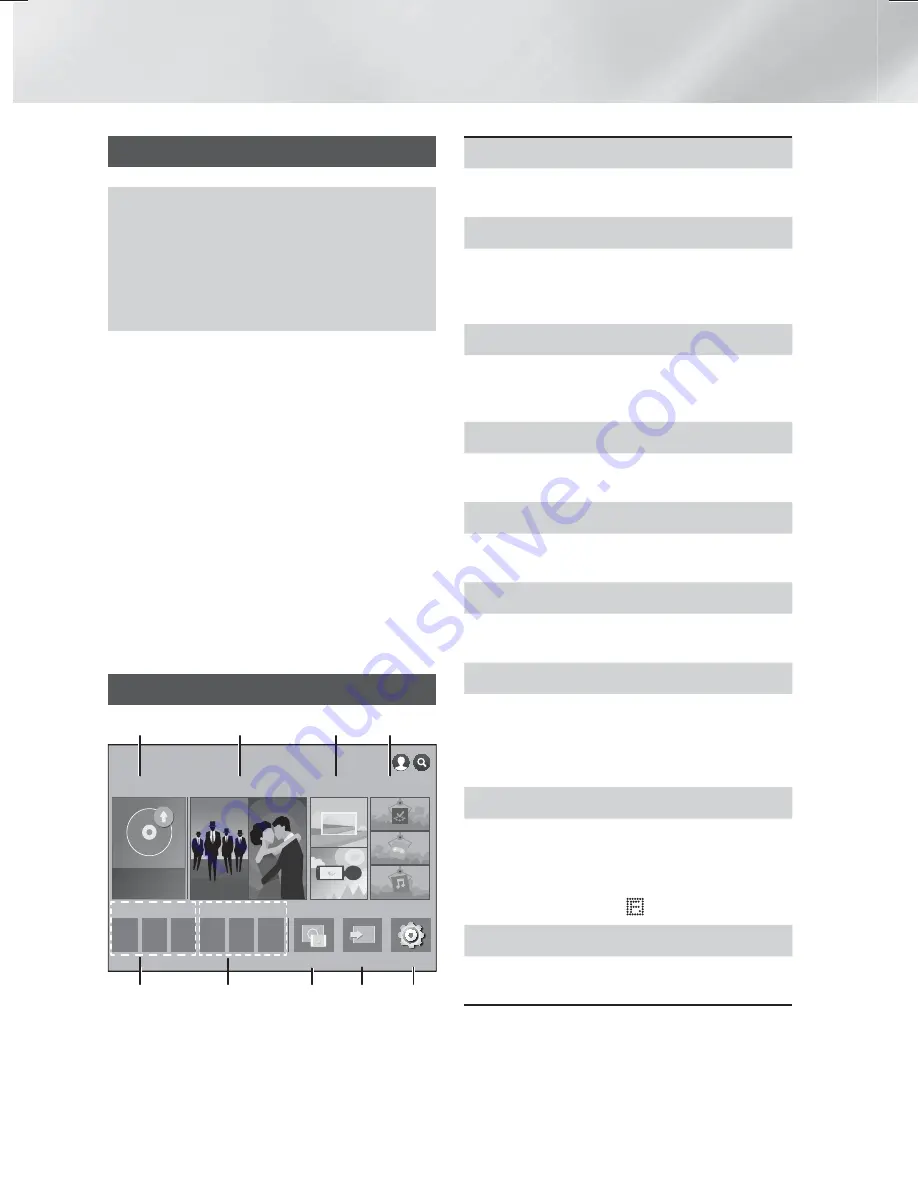
14
- English
Settings
The Initial Settings Procedure
•
The Home menu will not appear if you do not
configure the initial settings.
•
The OSD (On Screen Display) may change in
this product after you upgrade the software
version.
•
The access steps may differ depending on the
menu you selected.
After you have finished connecting the home cinema
to your TV, turn on the TV, and then turn on the
home cinema. The first initial setup screen appears.
The setup screens appear in this order: Language,
Network Configuration, Terms and Conditions, Screen
Resolution (Aspect Ratio), and Speaker Layout.
Depending on the software version installed on your
home cinema, you may also see the Software Update
screen. Follow the instructions displayed on each
screen, which will guide you through the easy setup
procedure.
If you are not ready to set up the network
configuration or it is problematic, you can select
Skip
and set it up later. (See page 21)
✎
To edit your settings after the initial setup, select
Settings
>
System
>
Setup
in the Home screen
or select the
Reset
option. (See page 20)
The Home Screen at a Glance
PLAY DISC
App 1 App 2 App 3 App 4 App 5 App 6
Screen Mirroring Function
Settings
FILMS AND TV SHOWS
MULTIMEDIA SAMSUNG APPS
No Disc
1
2
3
4
5
6
8
9
7
RECOMMENDED
MY APPS
1
PLAY DISC
Displays information about the disc currently in the
disc tray. Press
OK
to start playing the disc.
2
FILMS AND TV SHOWS
Download movies and TV Shows from the Internet.
✎
Depending on your country, this menu function
may not be supported.
3
MULTIMEDIA
Play photos, videos, or music content from Discs,
USB devices, PCs, mobile devices, or cloud
services.
4
SAMSUNG APPS
Download/Access various for pay or free-of-
charge applications.
5
RECOMMENDED
A list of useful and popular apps we recommend
you download.
6
MY APPS
Displays downloaded and installed apps. You can
change the display order. (See page 44)
7
Screen Mirroring
Set up the wireless mirroring function between
the home cinema and a smart phone or tablet.
✎
Depending on your country, this menu function
may not be supported.
8
Function
Use to switch between external devices connected
to Digital In, AUX, or HDMI IN, to switch to the
Tuner, or to switch to a connected Bluetooth
device. You can also use the remote's
SOURCE
button or the main unit's
button.
9
Settings
Set various functions to suit your personal
preferences.
HT-H6550WM-XY-0519.indd 14
HT-H6550WM-XY-0519.indd 14
2014-05-19 4:21:45
2014-05-19 4:21:45





























