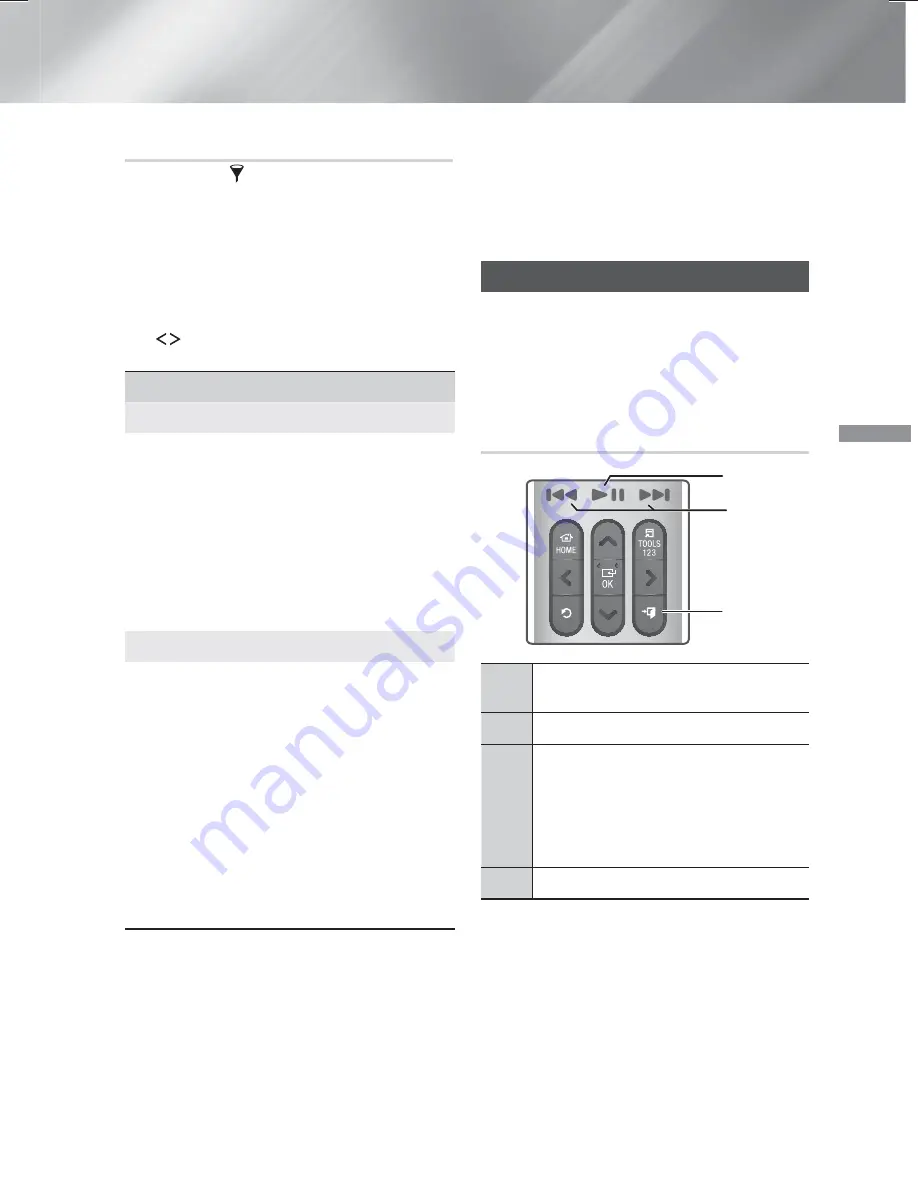
31
- English
Playing Content
Using the Sort By & Options Menus
Select the
Filter(
)
function, and then
Videos
to
display videos only.
✎
Even though the product will display folders that
contain all content types, it will only display files
of the content type you selected For example, if
you selected
Videos
, you will only be able to see
video files.
On the screen that lists the video files, use the
,.
buttons to select
Sort By
a
Options
in the
upper right, and then press the
OK
button.
Videos
Sort By
Date
Displays all the folders with videos by date. If
you select a folder, and then press
OK
button,
displays all the video files in the folder by date.
Title
Displays all the video files on the media or
storage device by title.
Folder
Displays all the folders on the media or storage
device.
Options
Play Selected
Play Selected
lets you create a playlist by
selecting specific files to play. It works essentially
the same way for all media. See "Using Play
Selected with a Commercial CD" on page 34.
Send
Select
Send
to upload selected files to on-line
sites (Picasa, Facebook, etc.) or to devices.
To use
Send
with an on-line site, you need to
establish an account with the on-line site, and
then log in using the Log In function.
Send
works
essentially the same way for music, photos, and
videos. For general instructions, see "Using the
Send Function" on page 40.
✎
Depending on the disc or storage device, the
Options
and
Sort By
menus may differ. All
options may not be displayed.
✎
The
Sort By
and
Options
menus are usually
available when you are viewing video files on
a USB flash drive, a PC, a disc you recorded
yourself, or a mobile device. They are usually not
available if you are viewing a commercial Blu-ray,
DVD, or CD disc.
Controlling Music Playback
You can control the playback of music content
located on a DVD, CD, USB, mobile device, or
PC. Depending on the disc or contents, some of
the functions described in this manual may not be
available.
Buttons on the Remote Control used
for Music Playback
1
4
3
2
1
[
]
buttons : Move to the previous/
next track.
2
e
(
EXIT
) button : Stops a track.
3
Fast Play (Audio CD [CD-DA] only)
During playback, press and hold the
[
or
]
button.
Each time you press and hold the
[
or
]
button, the playback speed will
change.
4
p
button : Plays/Pause a track.
HT-H6550WM-XY-0519.indd 31
HT-H6550WM-XY-0519.indd 31
2014-05-19 4:22:26
2014-05-19 4:22:26
















































