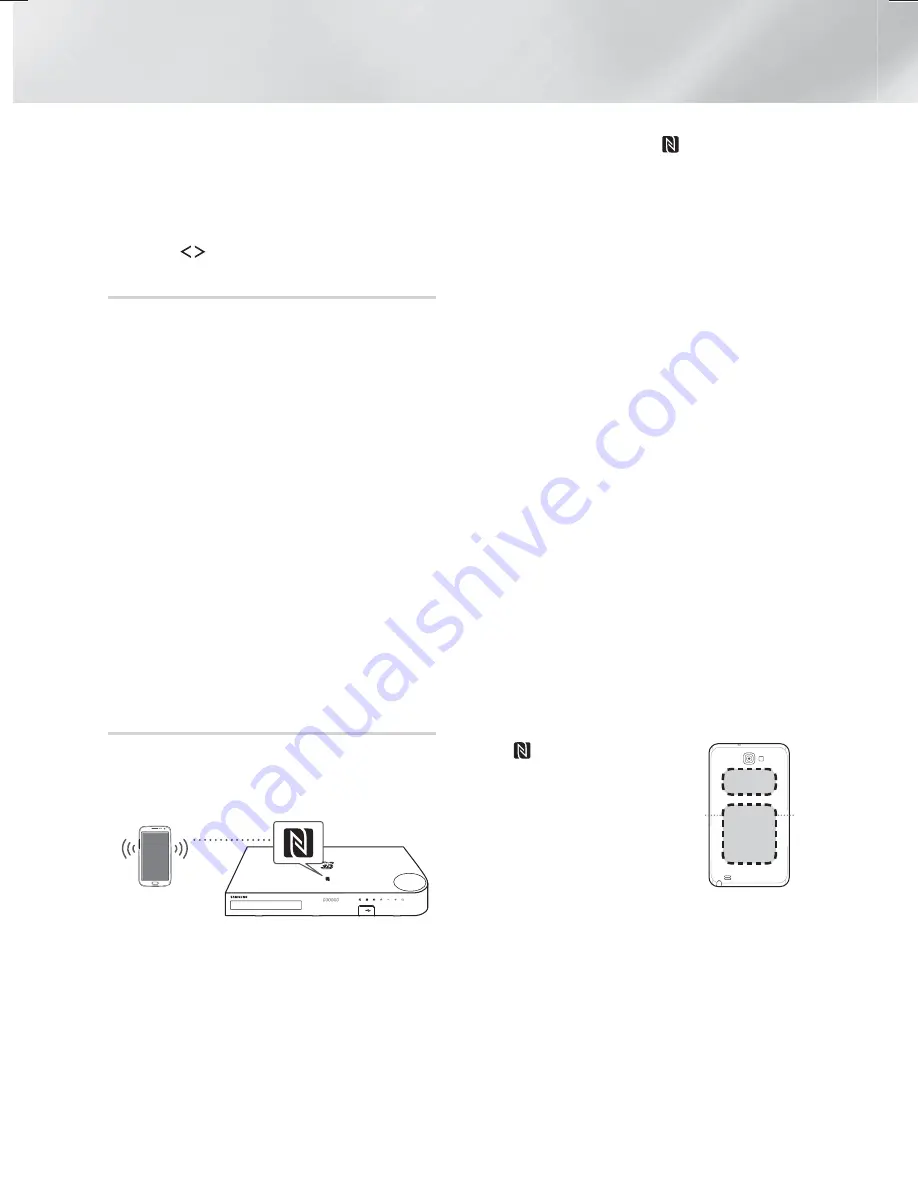
38
- English
Playing Content
✎
In Bluetooth mode, the screen saver will start if
the Bluetooth device stays in the Ready state for
5 minutes. To reconnect the Bluetooth device,
turn off the screen saver, and then connect the
device. To turn off the screen saver, press any
button on the remote control (the Volume button,
an
,.
buttons, etc.)
Using Bluetooth Power On
When the home cinema is turned off, connecting a
previously connected smart device to the product via a
Bluetooth connection can turn the home cinema on.
✎
The home cinema must be plugged in for
Quick
Start
to work.
✎
To use this function, set
Settings
>
System
>
Quick start
to
On
.
✎
To use this function, the Bluetooth connection
between the Home cinema and your smart device
must have been established previously, and the
Home cinema must be on your smart phone's list
of known Bluetooth devices.
1.
Connect your previously connected smart device
to the product via Bluetooth. (For information
on Bluetooth connections, refer to your smart
device’s manual.)
2.
Once connected, the home cinema turns itself
on automatically in
BT
mode.
•
Select the desired music to play on your smart
device.
Using NFC (Near Field Communication)
Connect your NFC compatible device via Bluetooth to
the Home Cinema using this simple set-up procedure.
You can play music from the smart phone through the
Home Cinema.
1.
Turn on the NFC function on the smart phone
and make sure the screen lock function on the
smart phone is off. The smart phone's NFC
function will not work if screen lock is on.
2.
Gently touch the NFC logo
on the top of the
Home Cinema with the NFC supported device.
•
If the Home Cinema is off, it will turn on
automatically.
3.
A pop-up asking whether to proceed with the
Bluetooth connection appears on the smart
phone. Select 'Yes'.
•
When the connection is complete, the
'connected' message appears.
4.
To disconnect the NFC device, touch the device
to the Home Cinema's top panel again.
•
To connect another NFC device while the first
smart phone is still connected, touch that
device to the Home Cinema's top panel. The
Home Cinema will disconnect the first smart
phone and connect to the second smart
phone.
✎
The NFC function is built into Android devices
running Android OS 4.1 Jellybean or later.
- If your device is running an Android OS earlier
than Android OS 4.1 Jellybean, you must
download the 'Samsung NFC Connection'
application from Android market to use the NFC
function.
✎
The position of the NFC antenna differs on smart
phones. Check where the NFC antenna is located
before connecting. Refer to the user manual
of your mobile phone to check the antenna’s
location before making the connection.
✎
If your smart phone is covered with a thick case,
the connection may not succeed.
✎
The
is a trademark or
registered trademark of NFC
Forum, Inc. in the United States
and in other countries.
✎
NFC tagging for Bluetooth
connection cannot be established
while powering on and off.
✎
NFC tagging for Bluetooth
connection will not work while the battery
indicator is blinking.
Note2
S3/S4
Note3
HT-H6550WM-XY-0519.indd 38
HT-H6550WM-XY-0519.indd 38
2014-05-19 4:22:53
2014-05-19 4:22:53






























