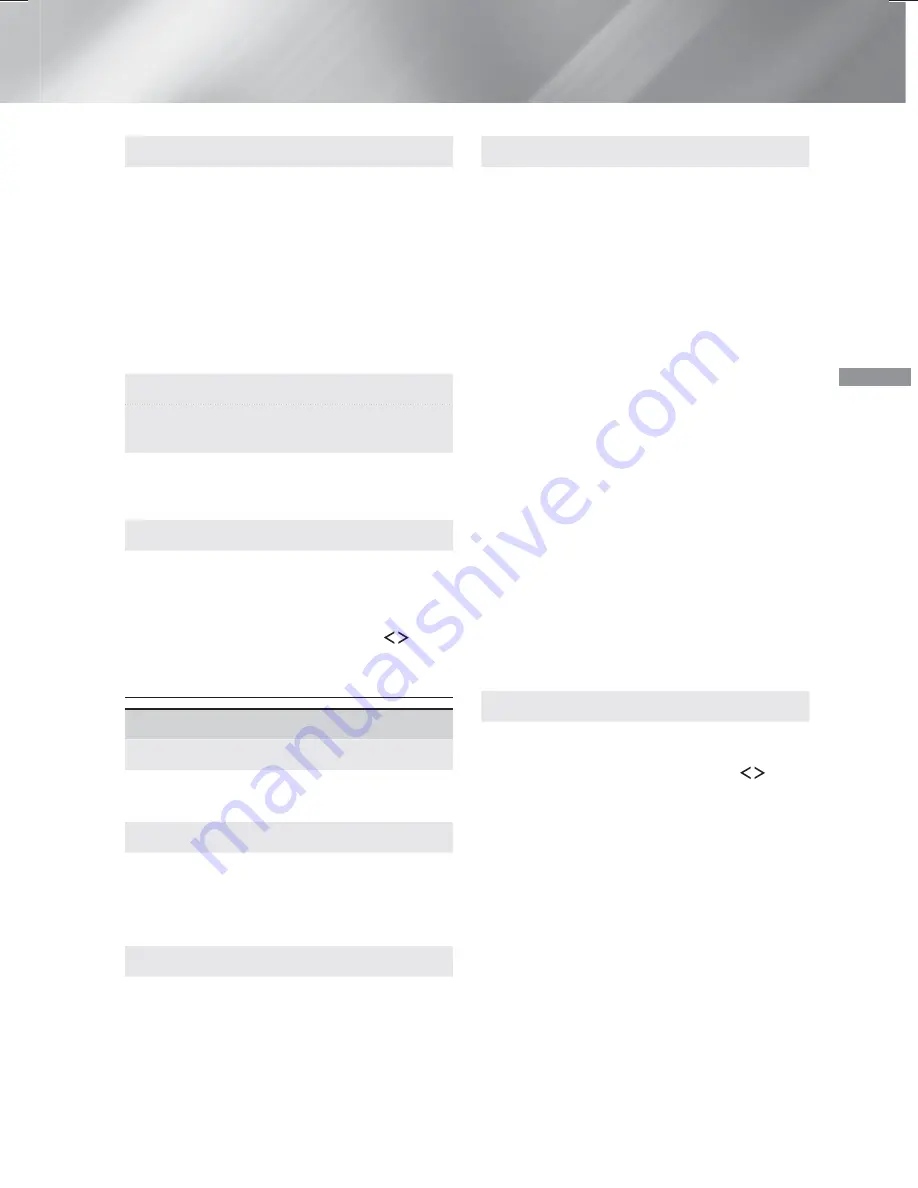
19
- English
Settings
Caption
Use to modify captions on VOD playback that
supports closed captions. Lets you change
displayed caption's font colour and size.
✎
The
Caption
function does not work with VOD
services that don't support closed captions.
For some VOD services that do support closed
captions, the functions settings may not be
applied.
✎
Depending on your country, this menu function
may not be supported.
Terms & Policy
Samsung account Terms and Conditions,
Privacy Policy
You can view the terms of use and privacy policy
for Smart Hub, Samsung accounts, and various
other services.
Reset Smart Hub
Resets all Smart Hub settings to their default
settings. To use, you must enter the security PIN.
Press and hold the
123
button until the Num pad
appears on the screen. When the Num pad
appears, select a number using the
,.
button and then press the
OK
button.
✎
The default security PIN is 0000.
System
Setup
Lets you re-run the Initial Settings procedure.
Refer to the descriptions displayed on the screen.
Quick start
Lets you set the product to turn on quickly by
decreasing the boot time.
✎
If this function is set to
On
, Standby power
consumption will increase. (About 12W ~ 20W)
Language
Lets you select the language you prefer for the on-
screen menu, disc menu, audio, subtitles, etc.
•
The language you select for the disc menu,
disc audio, or subtitles will only appear if it is
supported on the disc.
Device Manager
Lets you connect a wireless USB keyboard or
mouse to the USB port on the front of the product.
Keyboard Settings:
Lets you configure a
wireless USB keyboard connected to the
product.
✎
You can use the keyboard only when a
QWERTY
keyboard screen or window appears
in the Web Browser.
Mouse Settings:
Lets you configure a wireless
USB mouse connected to the product. You can
use the mouse in the product's menu in the
same way you use a mouse on your PC.
To use a mouse with the product's menu:
1.
Connect the USB mouse to the product.
2.
Click the primary button you selected in
Mouse Settings
. The Simple Menu appears.
3.
Click the menu options you want.
✎
Some USB HID keyboards and mice may not be
compatible with your product.
✎
Some HID keyboard keys may not work.
✎
Wired USB keyboards are not supported.
✎
Some applications may not be supported.
✎
If a wireless HID Keyboard does not operate
because of interference, move the keyboard closer
to the product.
Security
Press and hold the
123
button until the Num pad
appears on the screen. When the Num pad
appears, select a number using the
,.
button and then press the
OK
button.
The default
security PIN is 0000. Enter the default PIN to
access the security function if you haven't created
your own PIN.
BD Parental Rating
: Prevents playback of
Blu-ray Discs with a rating equal to or above a
specific age rating you have set unless you enter
the PIN.
DVD Parental Rating
: Prevents playback of
DVDs with a rating above a specific numerical
rating you have set unless you enter the PIN.
HT-H6550WM-XY-0519.indd 19
HT-H6550WM-XY-0519.indd 19
2014-05-19 4:21:58
2014-05-19 4:21:58






























