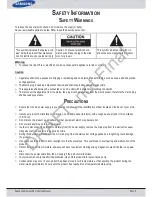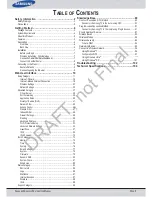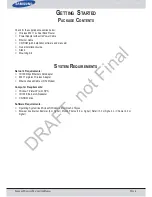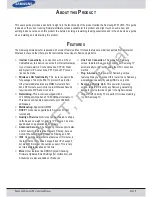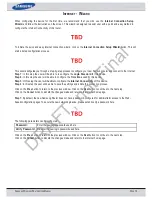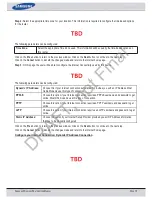S
AMSUNG
W
IRELESS
R
OUTER
U
SER
M
ANUAL
P
AGE
8
C
ONNECT TO
A
NOTHER
R
OUTER
If you are connecting the router to another router to use as a wireless access point and/or switch, you will have to do the fol-
lowing before connecting the router to your network:
• Disable UPnP™
• Disable DHCP
• Change the LAN IP address to an available address on your network. The LAN ports on the router cannot accept a DHCP
address from your other router.
To connect to another router, please follow the steps below:
1. Plug the power into the router and use the power switch to power up the router. Connect one of your computers to the
router (LAN port) using an Ethernet cable. Make sure your IP address on the computer is 192.168.0.xxx (where xxx is
between 2 and 254). If you need to change the settings, write down your existing settings before making any changes. In
most cases, your computer should be set to receive an IP address automatically in which case you will not have to do
anything to your computer.
2. Open a web browser and enter http://192.168.0.1 and press Enter. When the login window appears, set the user name to
‘
admin
’ and leave the password box empty. Click
Login
to continue.
3. Click on Advanced and then click Advanced Network. Uncheck the Enable UPnP checkbox. Click Save Settings to con-
tinue.
4. Click Setup and then click Network Settings. Uncheck the Enable DHCP Server checkbox. Click Save Settings to con-
tinue.
5. Under Router Settings, enter an available IP address and the subnet mask of your network. Click Save Settings to save
your settings. Use this new IP address to access the configuration utility of the router in the future. Close the browser and
change your computer’s IP settings back to the original values as in Step 1.
6. Disconnect the Ethernet cable from the router and reconnect your computer to your network.
7. Connect an Ethernet cable in one of the LAN ports of the router and connect it to your other router. Do not plug anything
into the Internet (WAN) port of the router.
8. You may now use the other 3 LAN ports to connect other Ethernet devices and computers. To configure your wireless
network, open a web browser and enter the IP address you assigned to the router. Refer to the Configuration and Wireless
Security sections for more information on setting up your wireless network.
DRAFT, not Final