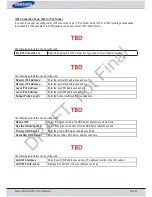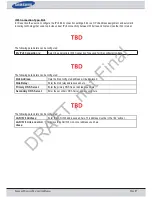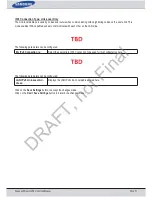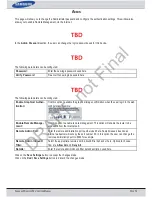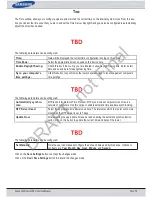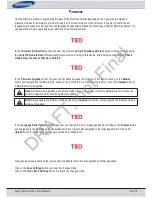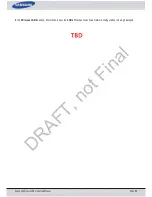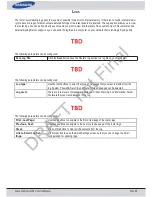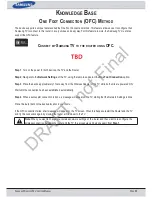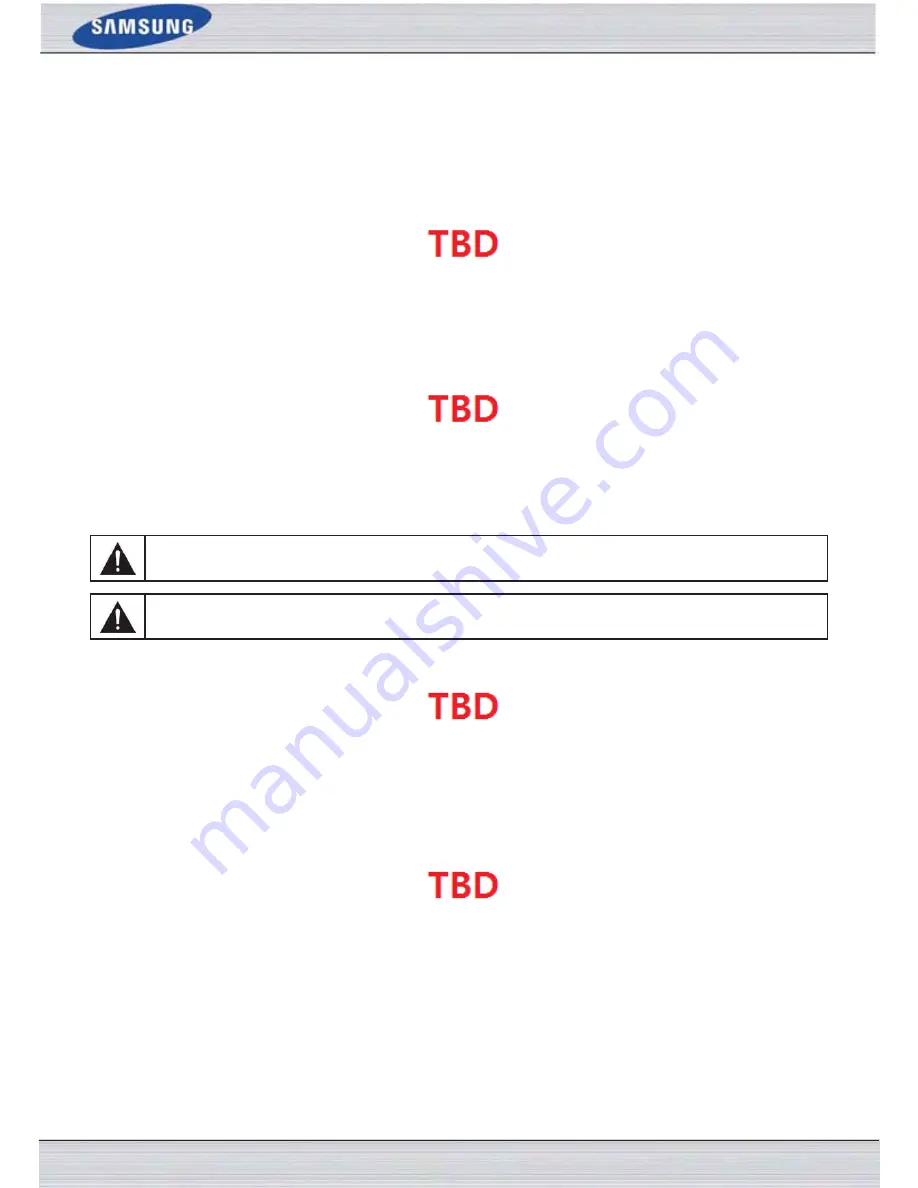
S
AMSUNG
W
IRELESS
R
OUTER
U
SER
M
ANUAL
P
AGE
79
F
IRMWARE
Use the Firmware window to upgrade the firmware of the Router and install language packs. If you plan to install new
firmware, make sure the firmware you want to use is on the local hard drive of the computer. If you want to install a new
language pack, make sure that you have the language pack available. Please check the support site for firmware updates. You
can download firmware upgrades to your hard drive from the support site.
In the
Firmware Information
section the user can view the
Current Firmware Version
number running on this device,
the
Current Firmware Date
of this same firmware version running on this device, and a button to click that will
Check
Online Now for Latest Firmware Version
.
In the
Firmware Upgrade
section the user can physically upgrade the firmware of this device clicking on the
Browse
button and navigating to the firmware file, saved on the local hard drive. After locating the file, click on the
Upload
button to
initiate the firmware upgrade.
Note:
Some firmware upgrades will reset the configuration, of the device, to factory defaults. Be sure to save the
current configuration first before any firmware update.
Note:
Always update the firmware of this device using the
wired
connection. Never upgrade the firmware using a
wireless connection.
In the
Language Pack Upgrade
section, the user can change the router’s language pack by clicking on the
Browse
button
and navigating to the language pack, downloaded to the computer. After navigating to the language pack file, click on the
Upload
button to initiate the language pack upload and configuration.
Always keep a close lookout on the local vendor’s website for new firmware upgrades and language packs.
Click on the
Save Settings
button to accept the changes made.
Click on the
Don’t Save Settings
button to discard the changes made.
DRAFT, not Final