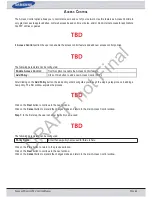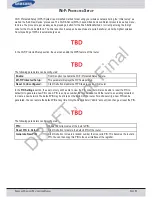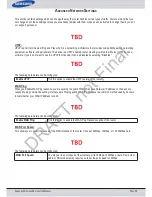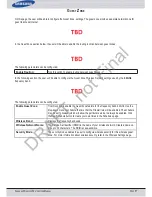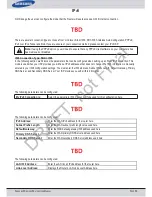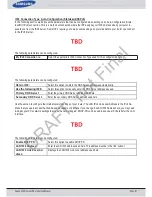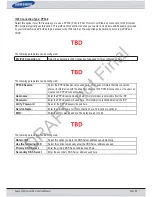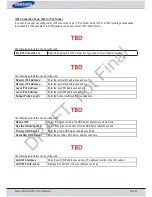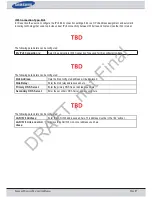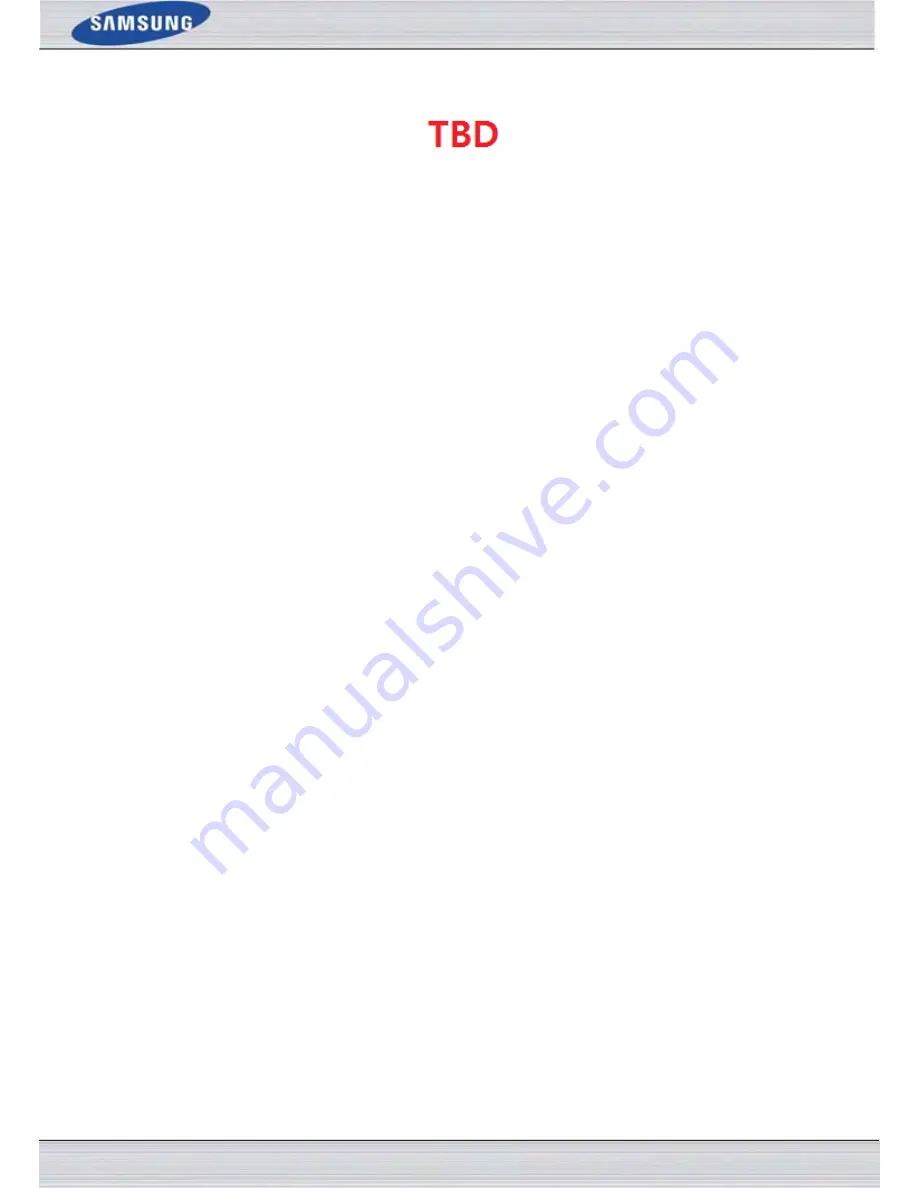
S
AMSUNG
W
IRELESS
R
OUTER
U
SER
M
ANUAL
P
AGE
54
Click the
Connect your Wireless Device
button to start Wireless Connection Setup Wizard. This wizard helps you add
wireless devices to the wireless network.
The wizard will either display the wireless network settings to guide you through manual configuration, prompt you to enter
the PIN for the device, or ask you to press the configuration button on the device. If the device supports Wi-Fi Protected
Setup and has a configuration button, you can add it to the network by pressing the configuration button on the device and
then the on the router within 60 seconds. The status LED on the router will flash three times if the device has been success-
fully added to the network.
There are several ways to add a wireless device to your network. A “registrar” controls access to the wireless network. A reg-
istrar only allows devices onto the wireless network if you have entered the PIN, or pressed a special Wi-Fi Protected Setup
button on the device. The router acts as a registrar for the network, although other devices may act as a registrar as well.
Click on the
Save Settings
button to accept the changes made.
Click on the
Don’t Save Settings
button to discard the changes made.
DRAFT, not Final