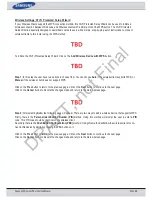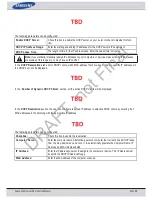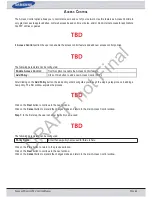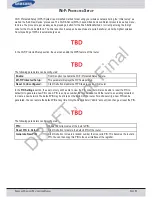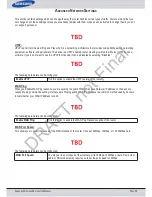S
AMSUNG
W
IRELESS
R
OUTER
U
SER
M
ANUAL
P
AGE
41
Q
UALITY OF
S
ERVICE
(Q
O
S)
The QoS Engine option helps improve your network gaming performance by prioritizing applications. By default the QoS
Engine settings are disabled and application priority is not classified automatically.
Smart QoS improves VoIP voice quality or streaming by ensuring your VoIP or streaming traffic is prioritized over other
network traffic, such as FTP or Web.
The following parameters can be configured:
Enable QoS:
This option is disabled by default. Enable this option for better performance and experi-
ence with online games and other interactive applications, such as VoIP.
Uplink Speed:
The speed at which data can be transferred from the router to your ISP. This is deter-
mined by your ISP. ISP’s often define speed as a download/upload pair. For example,
1.5Mbits/284Kbits. Using this example, you would enter 284. Alternatively you can test
your uplink speed with a service such as www.dslreports.com.
Downlink Speed:
The speed at which data can be transferred from the ISP to the router. This is deter-
mined by your ISP. ISP’s often define speed as a download/upload pair. For example,
1.5Mbits/284Kbits. Using this example, you would enter 1500. Alternatively you can test
your downlink speed with a service such as www.dslreports.com.
Queue Type:
Here the user can specify the queue type used. When choosing the option
Strict Priority
Queue
, the router will apply QoS based on the internal specification for the queue ID’s
listed. When choosing the option
Weight Fair Queue
, the router will apply QoS based
on the user defined percentage in the Queue Weight column.
Queue ID:
In this column the Queue ID used will be displayed.
Queue Priority:
In this column the Queue Priority used will be displayed.
Queue Weight:
After choosing to use the Weight Fair Queue option, under Queue Type, the user will be
able to manual enter the Queue Weight for each individual Queue ID.
Click on the
Save Settings
button to accept the changes made.
Click on the
Don’t Save Settings
button to discard the changes made.
DRAFT, not Final