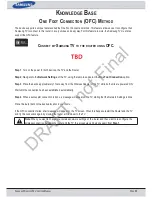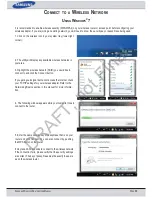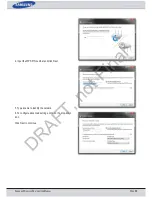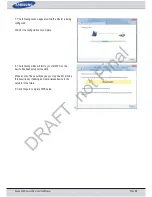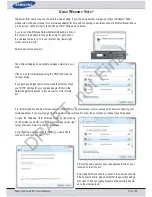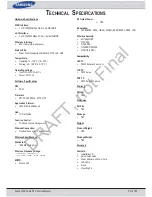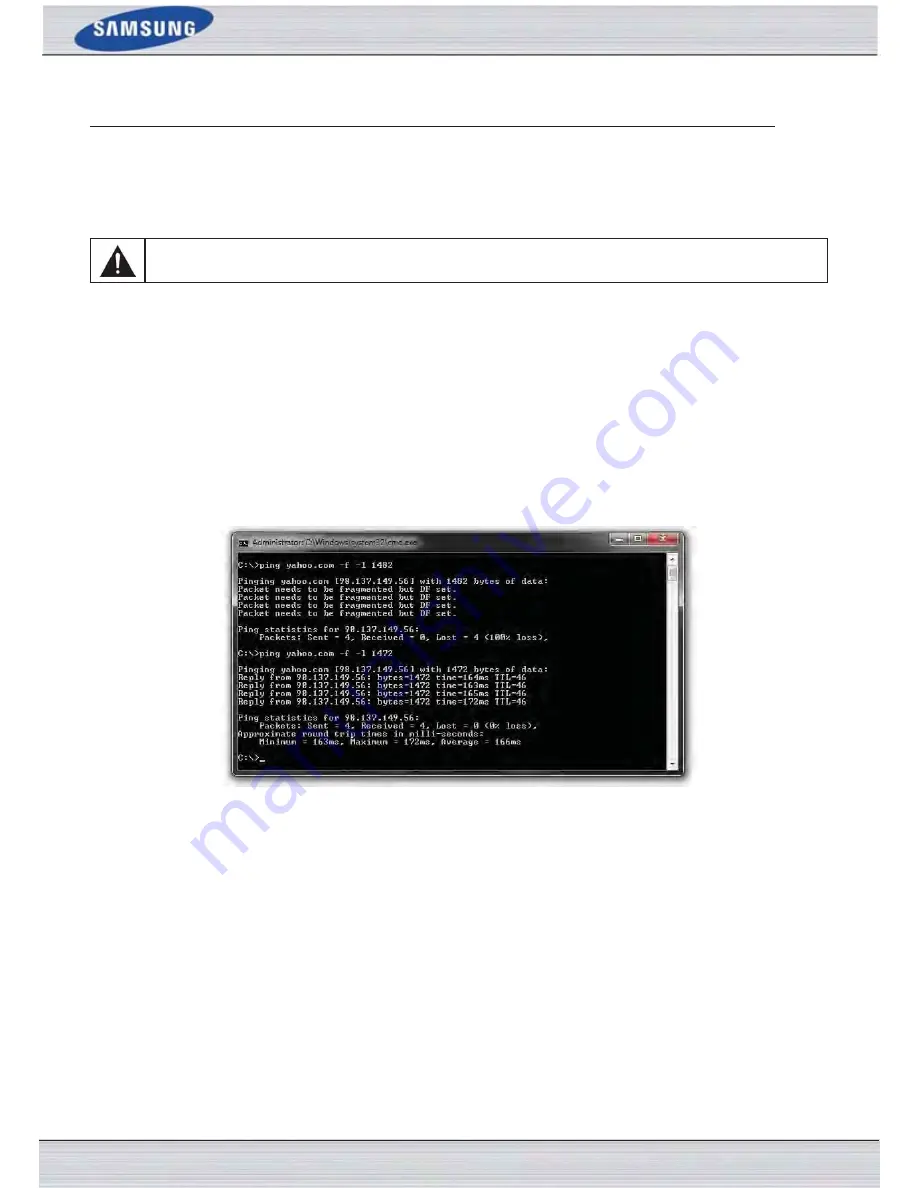
S
AMSUNG
W
IRELESS
R
OUTER
U
SER
M
ANUAL
P
AGE
103
Why can’t I connect to certain sites or send and receive emails when connecting through my router?
If you are having a problem sending or receiving email, or connecting to secure sites such as eBay, banking sites, and Hot-
mail, we suggest lowering the MTU in increments of ten (Ex. 1492, 1482, 1472, etc).
To find the proper MTU Size, you’ll have to do a special ping of the destination you’re trying to go to. A destination could be
another computer, or a URL.
Note:
AOL DSL+ users must use MTU of 1400.
• Click on Start and then click Run.
• Windows® 95, 98, and Me users type in command (Windows® NT, 2000, and XP users type in cmd) and press Enter
(or click OK).
• Once the window opens, you’ll need to do a special ping. Use the following syntax: ping [url] [-f] [-l] [MTU value]
Example: ping yahoo.com -f -l 1472
You should start at 1472 and work your way down by 10 each time. Once you get a reply, go up by 2 until you get a frag-
mented packet. Take that value and add 28 to the value to account for the various TCP/IP headers. For example, lets say that
1452 was the proper value, the actual MTU size would be 1480, which is the optimum for the network we’re working with
(1452+28=1480).
Once you find your MTU, you can now configure your router with the proper MTU size.
To change the MTU rate on your router follow the steps below:
• Open your browser, enter the IP address of your router (192.168.0.1) and click OK.
• Enter your username (admin) and password (blank by default). Click OK to enter the web configuration page for the
device.
• Click on Setup and then click Manual Configure.
• To change the MTU enter the number in the MTU field and click Save Settings to save your settings.
• Test your email. If changing the MTU does not resolve the problem, continue changing the MTU in increments of ten.
DRAFT, not Final