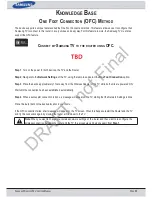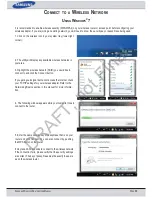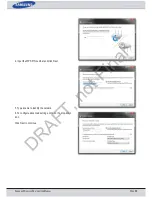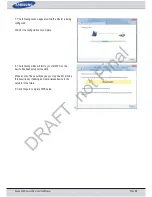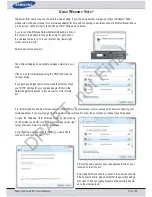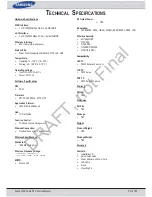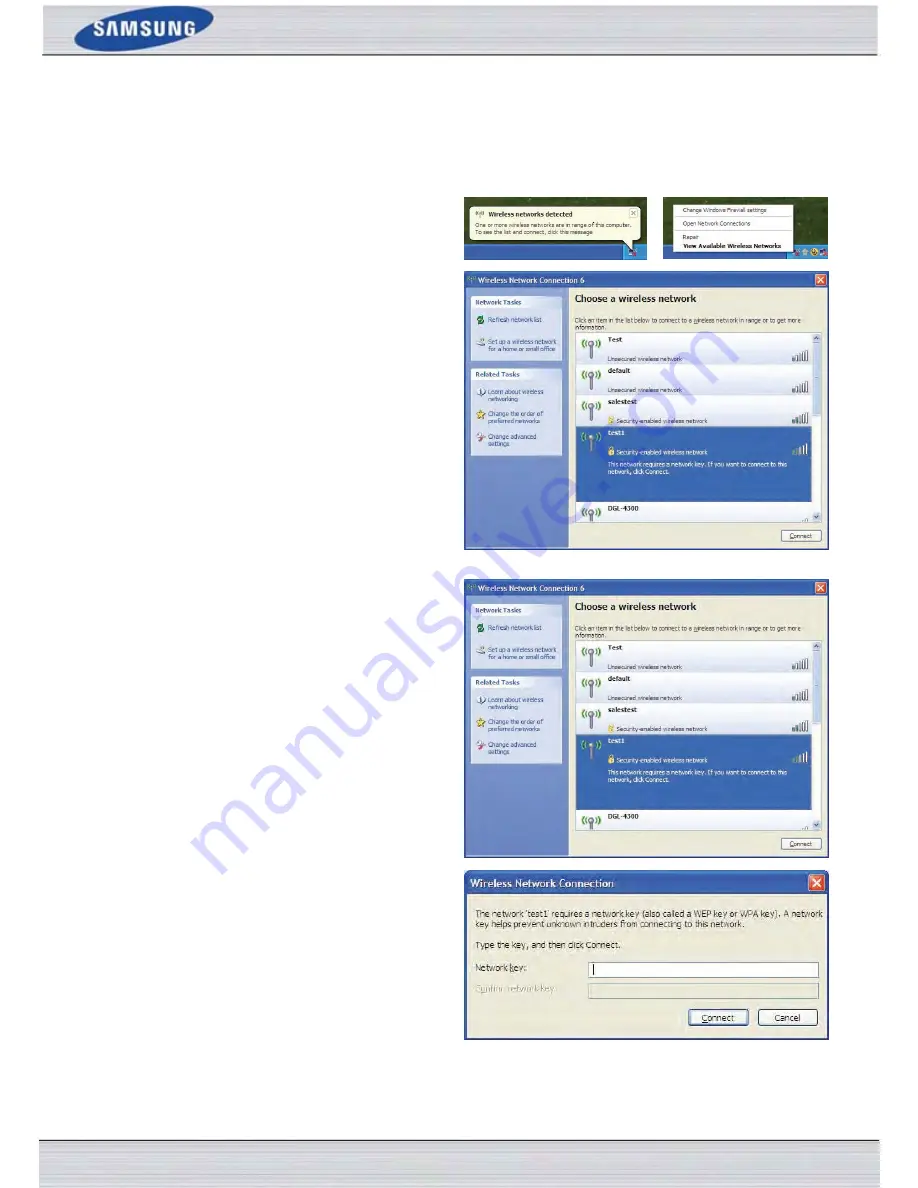
S
AMSUNG
W
IRELESS
R
OUTER
U
SER
M
ANUAL
P
AGE
101
U
SING
W
INDOWS
®
XP
Windows® XP users may use the built-in wireless utility (Zero Configuration Utility). The following instructions are for
Service Pack 2 users. If you are using another company’s utility or Windows® 2000, please refer to the user manual of your
wireless adapter for help with connecting to a wireless network. Most utilities will have a “site survey” option similar to the
Windows® XP utility as seen below.
If you receive the Wireless Networks Detected bubble, click
on the center of the bubble to access the utility or right-click
on the wireless computer icon in your system tray (lower
right corner next to the time). Select View Available Wireless
Networks.
The utility will display any available wireless networks in your
area. Click on a network (displayed using the SSID) and click
the Connect button.
If you get a good signal but cannot access the Internet, check
you TCP/ IP settings for your wireless adapter. Refer to the
Networking Basics section in this manual for more informa-
tion.
It is recommended to enable WPA on your wireless router or
access point before configuring your wireless adapter. If you
are joining an existing network, you will need to know the
WPA key being used.
1. Open the Windows® XP Wireless Utility by right-clicking
on the wireless computer icon in your system tray (lower-right
corner of screen). Select View Available Wireless Networks.
2. Highlight the wireless network (SSID) you would like to
connect to and click Connect.
3. The Wireless Network Connection box will appear. Enter
the WPA-PSK passphrase and click Connect.
It may take 20-30 seconds to connect to the wireless network.
If the connection fails, please verify that the WPA-PSK set-
tings are correct. The WPA-PSK passphrase must be exactly
the same as on the wireless router.
DRAFT, not Final