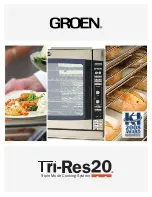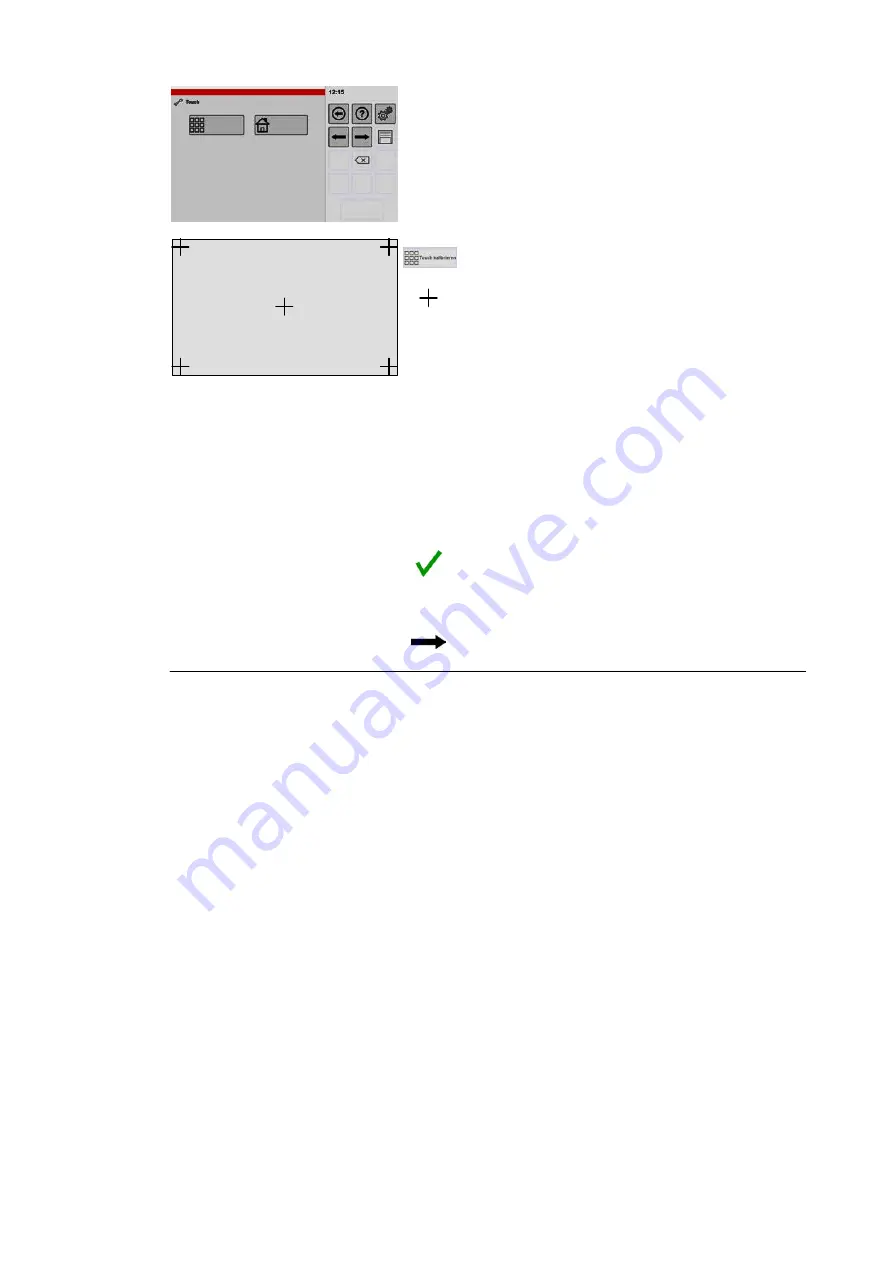
47 / 80
5
Touch
calibration
Touch
auto-zero
Calibrating/aligning the display
Caution!
Incorrect calibration will mean that the touch screen
no longer responds to taps as input! If this happens, the
calibration process must be carried out by using a PC
mouse. To do so, connect the PC mouse to the USB port
and follow the on-screen instructions by moving the mouse
cursor. A connected PC mouse is recognised only after rest
arting the appliance (USB activation is optional).
.
Tap the "Touch calibration" key.
● A window with crosshairs in the centre is shown.
● IMPORTANT: only tap the crosshairs. Do not tap
anywhere else otherwise malfunctions may oc
cur.
.
Tap the crosshairs.
● The crosshairs now change position to the bot
tom right corner.
.
Tap the crosshairs.
● The crosshairs move to the next corner.
.
Continue tapping the crosshairs until all corners
are confirmed.
● A message about the save process is displayed.
.
Tap the "Confirm" key.
● The message disappears.
● Calibration is now complete.
.
Continue to the next window – tap the arrow key.
Содержание VitalityEVO-Easy
Страница 79: ...79 80 ...