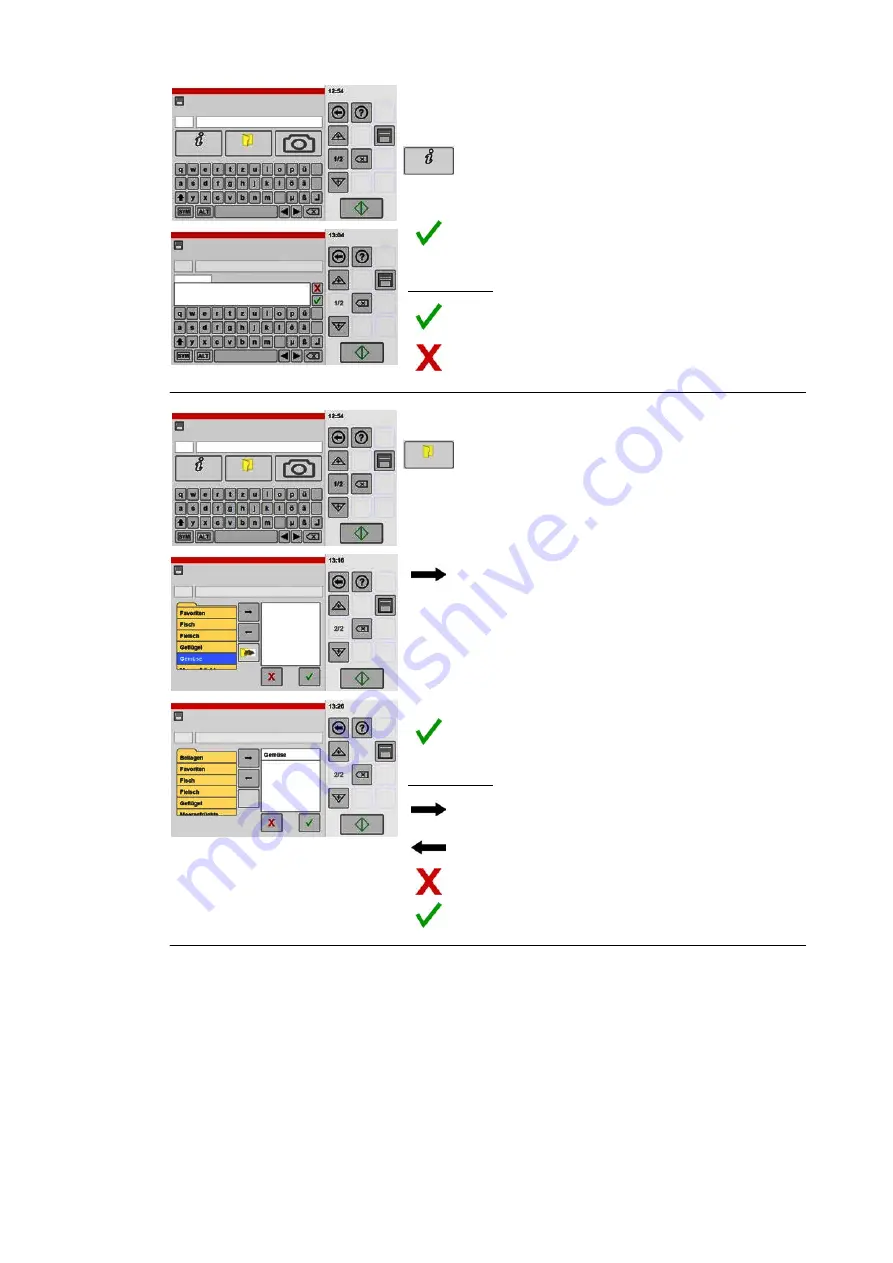
35 / 80
5
No.
Name
Info
Category
No.
Name
Info
Add an information item
You can enter any additional information here.
Info
.
Tap the "Info" key.
● A box for entering text is displayed.
.
Enter the text you want.
.
Tap the "Confirm" key.
Key legend:
Confirm
Cancel
6
No.
Name
No.
Name
No.
Name
Info
Category
Assign to categories and favourites
Category
.
Tap the "Categories" key.
.
Tap the category you want, e.g. vegetables or
"Favourites".
● A border is shown around the category or
"Favourites".
.
Tap the "Arrow" key.
● The selected category or "Favourites" is moved
from the left into the panel on the right.
● The product is now assigned to the selected cate
gory (e.g. vegetables) or "Favourites".
● A product can be assigned to several categories.
To do so, repeat this procedure for each individ
ual category.
.
Tap the "Confirm" key.
Key legend:
Add categories and favourites
Remove categories and favourites
Cancel
Confirm
Содержание VitalityEVO-Easy
Страница 79: ...79 80 ...
















































