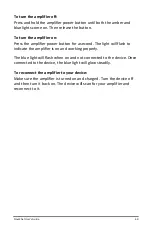NovaChat User’s Guide
53
Using the Home Screen
The home screen allows you to place shortcuts, widgets, and other
items to customize the device to your needs. To display the home
screen, choose
Home
.
Dedicated devices or devices with Kiosk Mode turned on:
Dedicated
(locked) devices do not have access to the home screen. Unless stated
otherwise, instructions in this user’s guide start with the device
unlocked and running the application.
Using the Status Bar
The status bar at the top of the home screen displays icons to show
notifications, battery power, and connection details.
Pulling down on the status bar displays options for viewing notifications
and quickly turning on or off some commonly-used Android settings.
Adding Shortcuts
The home screen provides shortcuts to applications. You can add
shortcuts as you need them.
To add a shortcut to an app:
1.
Tap on the Apps shortcut.
2.
Press and hold on the app and drag it to the home screen.
To add a shortcut to a widget:
1.
Press and hold on an empty area of the home screen. A menu
opens.
2.
Select
Apps and Widgets
.
3.
Select the
Widgets
tab.
4.
Press and hold on the widget and drag it to the home screen.
To remove a shortcut:
1.
Press and hold on the shortcut until
Remove
appears.
2.
Drag the shortcut to
Remove
.