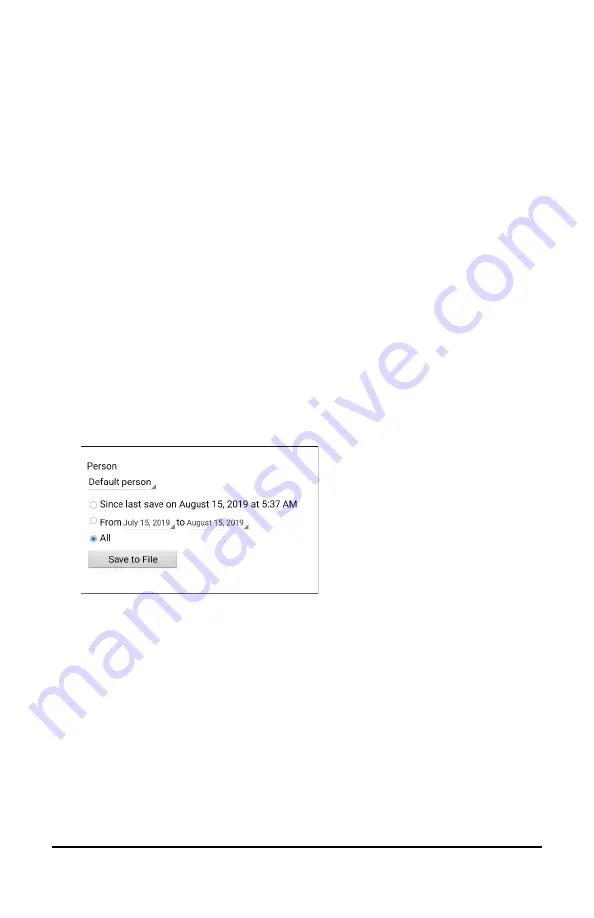
NovaChat User’s Guide
206
Saving Data to a File to Analyze Manually
Save usage data to a file when you want to transfer it to a computer and
upload it to the Realize Language website for analysis.
Note:
For information on saving usage data to a USB flash drive, see
Saving Usage Data to a USB Flash Drive
To save data to a file:
1.
From the Data Logging menu, choose
Save Data to File
. The
following prompt will appear.
Access to personal communication requires authorization. Please enter your privacy
password.
2.
Choose
OK
. The keyboard will be displayed with the cursor in the
Password field.
3.
Enter your privacy password and choose
OK
.
The Save to File screen shows the current person under “Person”.
To create a file for a different person, select the list box arrow and
select a different person.
4.
Select an option: “Since last save on”, “From / to”, or All.
5.
Choose
Save to File
. The following message will appear: “Data
logging collects personal communication. Do you want to save
personal communication?”
6.
Select
Yes
. “File Saved” will appear near the bottom of the screen.






























