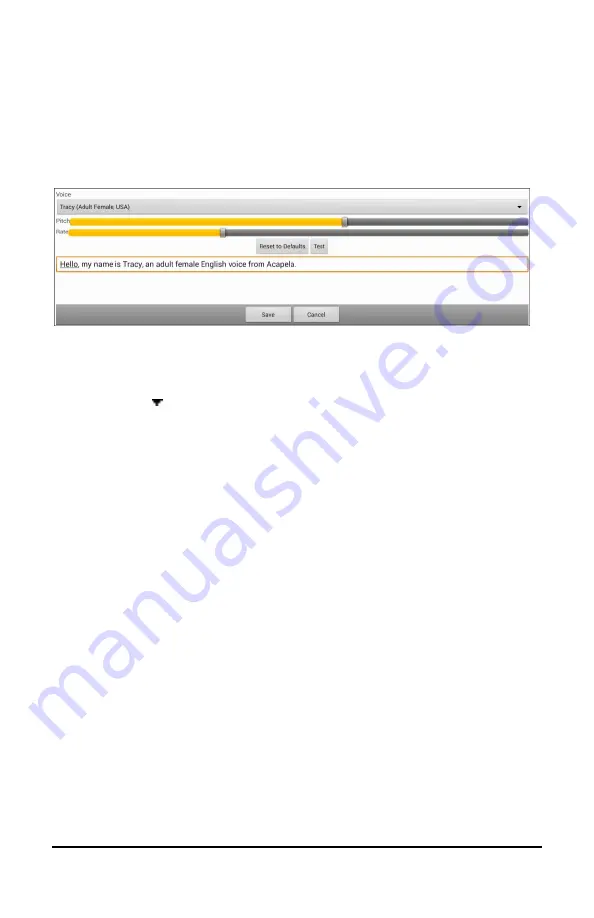
NovaChat User’s Guide
158
Choosing a Voice for Auditory Prompts
When choosing a voice for auditory prompts, it can be helpful to choose
a different voice than the one the system uses for speaking messages.
To change the voice, choose
Menu
>
Settings > Input > Scanning >
Auditory Prompts
>
Voice Settings
.
Note:
Pitch is available as an option only if Acapela is selected as the
synthesizer.
Tap the arrow to the right of the currently selected voice to open a list
of voices. Choose the voice you want. If necessary, adjust the voice’s
pitch or talking speed:
1.
Slide your finger along the Pitch or Rate bar or tap a bar at a specific
point.
2.
Tap
Test
to make sure that you selected the pitch or rate you want.
3.
If not, adjust the setting and tap
Test
again.
4.
When the voice is set the way you want, tap
Save
.
Note:
If you want to name an auditory prompt for a row or group, see
Configuring Custom Scan Patterns”
on page 159.






























