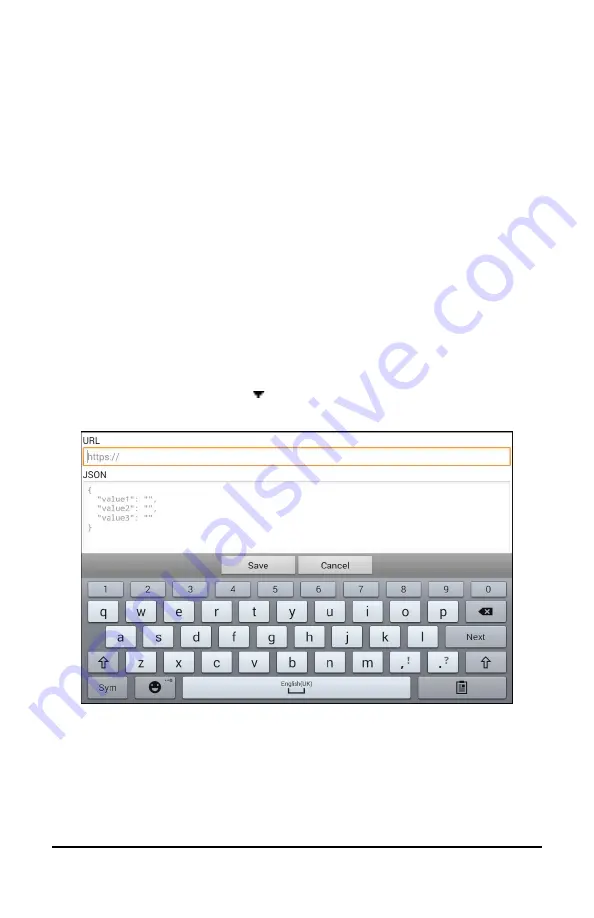
NovaChat User’s Guide
256
Adding a Webhook Event
You can create as many webhook buttons as you want, but you can only
specify one URL for each button.
Examples of webhook events:
send the latest weather report to your
device; trigger a payment; send an alert when something happens; turn
on a light; open a door; set a thermostat; operate a smart home device
Note:
You can simplify programming webhooks by using ChatEditor,
especially copying and pasting URLs and entering data in JSON format.
1.
Choose
Menu
>
Edit Mode
.
2.
Press and hold the button to which you want to add the webhook
event.
3.
Choose
Edit Button
.
4.
Add a label and/or a message and image [standard language]
5.
Select the
Actions
tab.
6.
Tap or click the list arrow to open a list of actions.
7.
Select
Webhook
. A keyboard with a URL prompt opens.
8.
Enter the URL. This can be copied from the webhook
service/provider site.
9.
If your event requires a payload, tap below JSON and enter the data
in JSON format that you want to send from the button.
Note:
Chat software provides two placeholders: (1) The content of
the Speech Display Bar and (2) The message [in the Message box]






























