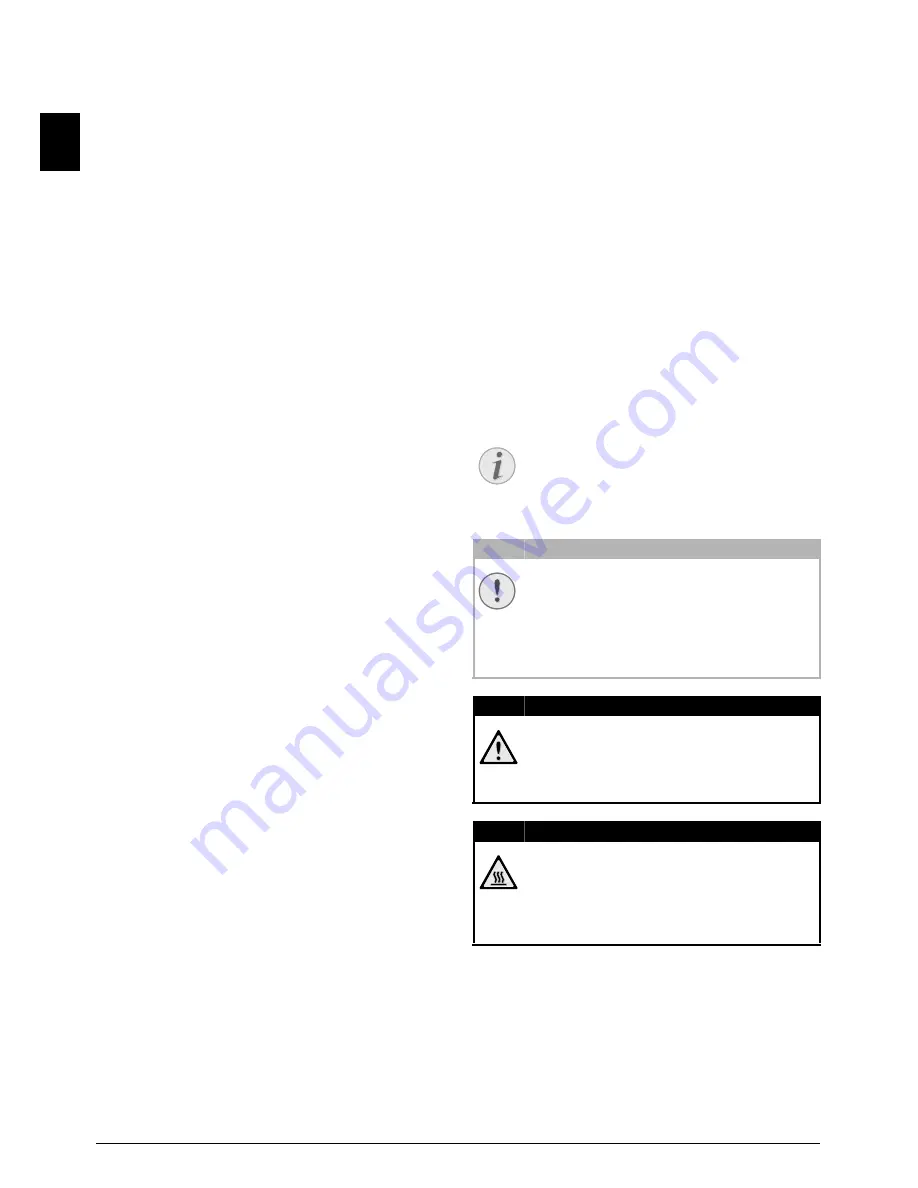
2
Sagemcom · FAX 4560 · FAX 4565 · FAX 4570 · FAX 4575
EN
INTRODUCTION
DEAR CUSTOMER
Introduction Brand Variable
With the purchase of this device, you have chosen a
quality Sagemcom product brand. Their device fulfils
the most varied requirements for private use or in
your office and business everyday.
Energy Saving Mode
You use the power and toner saving functions to save
electricity and toner, by switching the device to
power saving mode or printing in toner saving mode.
Use the
ECO
- button to make toner saving copies
quickly and simply.
Starter Cartridge
For printing purposes, your device utilises the most
up-to-date laser printing technology. A starter car-
tridge is provided with the device. This starter car-
tridge is already installed; however you must remove
the packaging used for transportation before you can
use the device.
Paper Tray
You can insert a supply of paper into the paper tray
of up to 250 sheets. You can insert special paper for-
mats, envelopes, slides, sheets of labels or printed
documents into the manual paper feed.
Telephone Book
In the telephone book of your device, you can save
entries with multiple numbers and collect multiple
entries into groups. You can assign various ring tones
to the entries.
You have many functions available to you for fax
transmission, for example, different resolutions or
the timer function. You can secure your fax reception
with a code. In that case, incoming faxes are not
printed out, but rather are stored in the fax memory.
With the fax polling function, you can retrieve faxes
that lie ready in the dialled device.
Broadcast Transmissions
With the broadcasting key (= Broadcasting) you can
add further numbers during the dialing process and
send a message quickly and simply to several recipi-
ents.
Fax Templates
Five fax templates, which you can use, are stored in
your device. With these templates you can quickly
create, for example, a short fax note or an invitation.
Introduction
With fax reception onto a USB storage medium, the
device saves incoming faxes onto a connected USB
storage medium. Fax messages are saved as TIFF
files with receipt date and time.
Introduction
The selection menu for USB storage media appears
on the display as soon as you connect a USB storage
medium (USB stick, external hard drive etc.) to the
USB host port on the front of the device. You can
print a list of all saved documents or individual doc-
uments as well as delete files. Save scanned docu-
ments or incoming faxes on to the USB storage
medium.
Print Calendar
Your device prints a weekly overview as a calendar
page for you – for the current week, the coming week
or a freely selectable week.
If you want, your device can print Sudoku puzzles in
four different difficulty levels with solution.
We hope you enjoy your device and its many func-
tions!
ABOUT THIS USER MANUAL
With the installation guide on the following pages,
you can start using your device quickly and easily.
Detailed descriptions can be found in the following
sections of this user manual.
Read the entire user manual carefully. Follow all
safety instructions in order to ensure proper opera-
tion of your device. The manufacturer accepts no lia-
bility if these instructions are not followed.
Multiple models of this device series are described in
this user manual. Please note that some functions
are only available with specific models.
SYMBOLS USED
Troubleshooting
Damage to the Device or Loss of Data!
Danger to Persons!
Heat risk!
Notice
TROUBLESHOOTING
This symbol designates tips that will help
you to use your device more effectively and
easily.
CAUTION!
DAMAGE TO THE DEVICE OR LOSS OF DA-
TA!
This symbol gives warning of damage to the
device and possible loss of data. These
damages can result from improper han-
dling.
DANGER!
DANGER TO PERSONS!
This symbol gives warning of danger to per-
sons. Physical injury or damage can result
from improper handling.
DANGER—HEAT!
HEAT RISK!
This symbol in the user manual or inside the
device indicates a danger of hot surfaces.
Physical injury or damage can result from
improper handling.



































