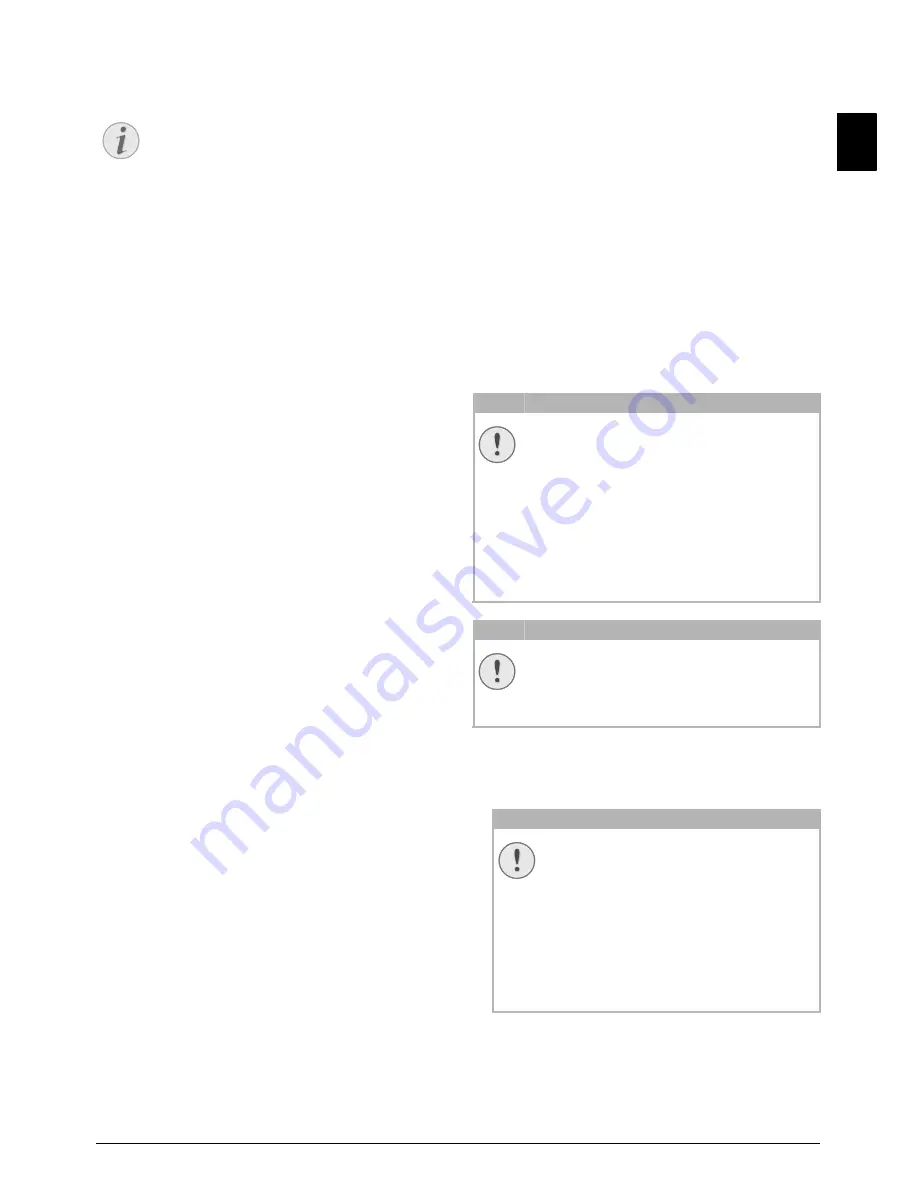
Service · Display Counter Levels
49
EN
12 SERVICE
Disruptions
DISPLAY COUNTER LEVELS
Display Counter Levels
You can display different counter levels of the device
for your information.
DISPLAY THE NUMBER OF FAX
PAGES SENT
Display the Number of Fax Pages Sent
Press
OK
,
941
and
OK
. The number of fax
pages sent is shown
DISPLAY THE NUMBER OF FAX
PAGES RECEIVED
Display the Number of Fax Pages Received
Press
OK
,
942
and
OK
. The number of fax
pages received is shown
DISPLAY NUMBER OF SCANNED
DOCUMENTS
Display Number of Scanned Pages
Press
OK
,
943
and
OK
. The number of
scanned documents is displayed.
DISPLAY NUMBER OF PRINTED
PAGES
Display Number of Printed Pages
Press
OK
,
944
and
OK
. The number of
printed pages is displayed.
DISPLAY NUMBER OF COPIED PAGES
Display Number of Copied Pages
Press
OK
,
945
and
OK
. The number of cop-
ied pages is displayed.
DISPLAYING THE TONER
LEVEL
Toner Level Memory
Your device registers the extent of toner used for
every print-out and calculates the toner level of the
toner cartridge on that basis. The toner level is
stored in each toner cartridge.
Displaying the Toner Level
Press
OK
,
946
and
OK
. The toner level of the
toner cartridge is indicated by a percentile value
between 100 percent (full) and 0 percent (empty).
CHECKING THE FIRMWARE
VERSION
1 Press
OK
,
934
and twice
OK
.
2 The information on the firmware version of the
device is displayed.
3 Confirm with
OK
.
UPDATING FIRMWARE
Updating Firmware
The firmware defines the basic functions and capa-
bilities of your device. Sometimes also referred to as
the device driver. We constantly strive to implement
improvements and innovations. Check our homepage
www.sagemcom.com for information on the current
firmware version available for your device.
Do not interrupt power supply
Settings will be Deleted
1 Load the firmware from the specified internet
page and save the file directly in the root directory
of the USB storage medium (= highest directory
level). The file shall not be saved in a folder.
Notice
TROUBLESHOOTING
Should disruptions occur, follow the
instructions on the display and on the error
report.
CAUTION!
DO NOT INTERRUPT POWER SUPPLY
Do not switch the device off during the
print process and do not unplug the device
from the power supply. If the Firmware
update is not carried out error-free, your
device will probably no longer function
properly.
Wait until the firmware update is com-
pleted before performing more operations
on your device.
CAUTION!
SETTINGS WILL BE DELETED
By implementing the Firmware update, all
changed settings on the device are deleted
and restored to factory settings.
CAUTION!
USE ONLY ORIGINAL FIRMWARE
When carrying out a Firmware update
only use the Firmware file for your
device from the website: www.sagem-
com.com. Using other Firmware files can
lead to your device not functioning prop-
erly. Sagem Communications accepts no
liability for device malfunctions which
can be traced back to the use of third
party Firmware.






























