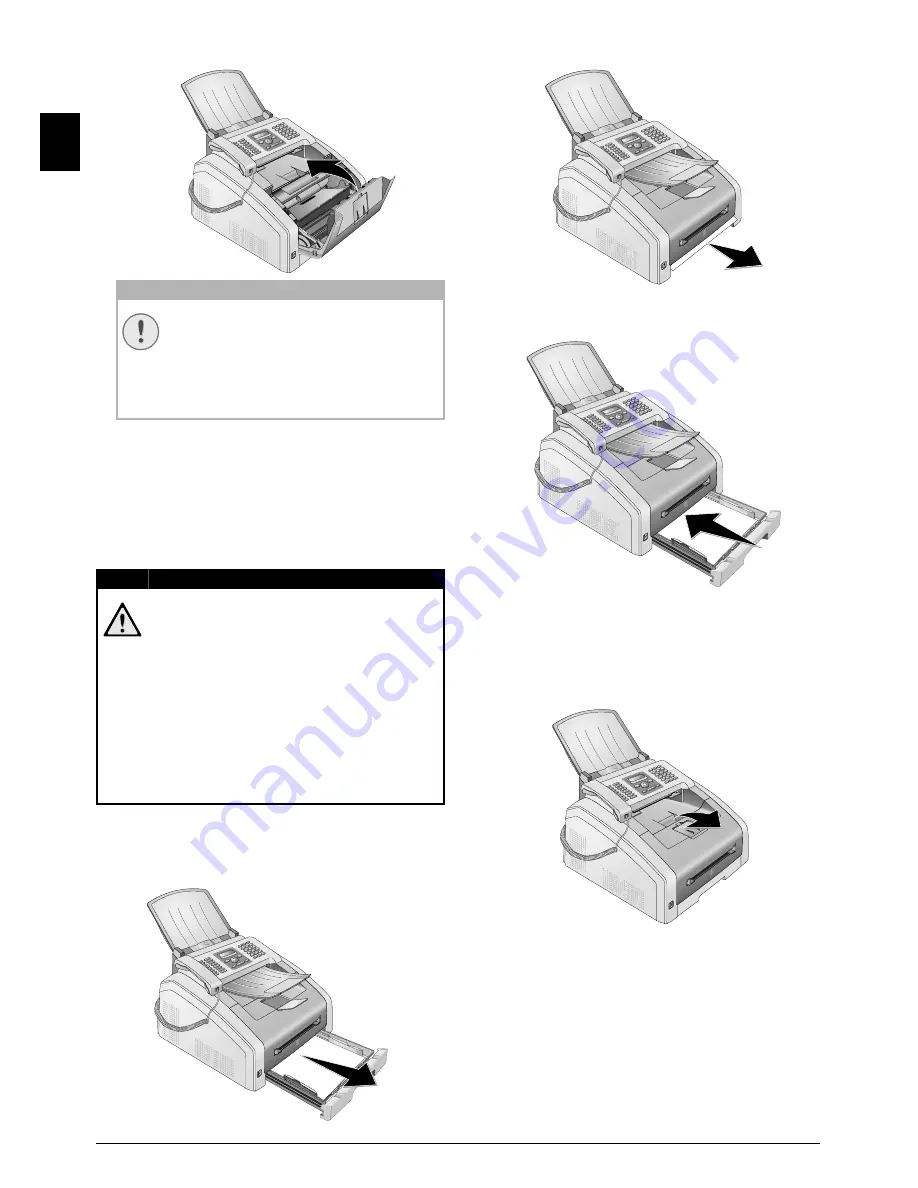
52
Sagemcom · FAX 4560 · FAX 4565 · FAX 4570 · FAX 4575
EN
9 Close the device.
FIXING A PAPER JAM
Introduction
Your device is equipped with sensors that quickly
recognises a paper jam. If trouble of this sort arises,
the feeding of the printer paper is stopped immedi-
ately. Check
all
the following three areas for jammed
paper: Paper tray/paper feed, print unit and fuser
unit (see also the help below).
Toner Cartridge 5
CLEARING PAPER JAM IN PAPER
TRAY/PAPER FEED
1 Pull the paper tray out of the device.
2 Carefully pull out the paper.
3 Push the paper tray into the device all the way to
the stopping point.
CLEARING PAPER JAM IN THE PRINT
UNIT
1 Open the device by lifting the device cover for-
wards
CAUTION!
TONER CARTRIDGE NOT INSERTED
CORRECTLY!
If the device cover would not close, the
toner cartridge is not inserted correctly.
Take the toner cartridge out and insert it
again correctly.
DANGER!
ESCAPING TONER DUST!
In case of a paper jam, do not forcefully
remove the paper, but rather pull it gently
out of the device and throw it away care-
fully. It is possible that the toner may not
be completely set on the print-out, and
toner dust could be released into the air. Do
not inhale the released toner dust. Remove
the toner dust from clothing or objects with
cold water; hot water would only cause the
toner to set. Never remove loose toner dust
with a vacuum cleaner.
EX
B5
B5
A5
B6
A4
EX
B5
B5
A5
B6
A4
















































