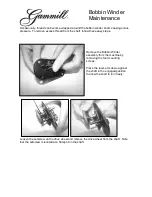Model 29878
15638680 (Rev. 1 E/S)
01-12
Printed in China
ATLINKS USA, Inc.
10330 North Meridian Street
Indianapolis, IN 46290
© 2001 ATLINKS USA, Inc.
Trademark(s) ® Registered
Marca(s) Registrada(s)
29878
We bring good things to life.
Digital Answerer
User's Guide
FCC R
EGISTRATION
I
NFORMATION
Your telephone equipment is registered with the Federal Communications
Commission and is in compliance with parts 15 and 68, FCC Rules and
Regulations.
1
Notification to the Local Telephone Company
On the bottom of this equipment is a label indicating, among other
information, the FCC Registration number and Ringer Equivalence Number
(REN) for the equipment. You must, upon request, provide this information to
your telephone company.
The REN is useful in determining the number of devices you may connect to
your telephone line and still have all of these devices ring when your
telephone number is called. In most (but not all) areas, the sum of the RENs of
all devices connected to one line should not exceed 5. To be certain of the
number of devices you may connect to your line as determined by the REN, you
should contact your local telephone company.
Notes
• This equipment may not be used on coin service provided by the telephone
company.
• Party lines are subject to state tariffs, and therefore, you may not be able to
use your own telephone equipment if you are on a party line. Check with
your local telephone company.
• Notice must be given to the telephone company upon permanent
disconnection of your telephone from your line.
2
Rights of the Telephone Company
Should your equipment cause trouble on your line which may harm the
telephone network, the telephone company shall, where practicable, notify
you that temporary discontinuance of service may be required. Where prior
notice is not practicable and the circumstances warrant such action, the
telephone company may temporarily discontinue service immediately. In case
of such temporary discontinuance, the telephone company must: (1) promptly
notify you of such temporary discontinuance; (2) afford you the opportunity to
correct the situation; and (3) inform you of your right to bring a complaint to
the Commission pursuant to procedures set forth in Subpart E of Part 68, FCC
Rules and Regulations.
The telephone company may make changes in its communications facilities,
equipment, operations or procedures where such action is required in the
operation of its business and not inconsistent with FCC Rules and Regulations.
If these changes are expected to affect the use or performance of your
telephone equipment, the telephone company must give you adequate notice, in
writing, to allow you to maintain uninterrupted service.
I
NTERFERENCE
I
NFORMATION
This device complies with Part 15 of the FCC Rules. Operation is subject to the
following two conditions: (1) This device may not cause harmful interference; and
(2) This device must accept any interference received, including interference that
may cause undesired operation.
This equipment has been tested and found to comply with the limits for a Class B
digital device, pursuant to Part 15 of the FCC Rules. These limits are designed to
provide reasonable protection against harmful interference in a residential
installation.
This equipment generates, uses, and can radiate radio frequency energy and, if
not installed and used in accordance with the instructions, may cause harmful
interference to radio communications. However, there is no guarantee that
interference will not occur in a particular installation.
If this equipment does cause harmful interference to radio or television
reception, which can be determined by turning the equipment off and on, the
user is encouraged to try to correct the interference by one or more of the
following measures:
• Reorient or relocate the receiving antenna (that is, the antenna for radio or
television that is “receiving” the interference).
• Reorient or relocate and increase the separation between the
telecommunications equipment and receiving antenna.
• Connect the telecommunications equipment into an outlet on a circuit different
from that to which the receiving antenna is connected.
If these measures do not eliminate the interference, please consult your
dealer or an experienced radio/television technician for additional
suggestions. Also, the Federal Communications Commission has prepared a
helpful booklet, “How To Identify and Resolve Radio/TV Interference
Problems.” This booklet is available from the U.S. Government Printing Office,
Washington, D.C. 20402. Please specify stock number 004-000-00345-4 when
ordering copies.
FCC NUMBER IS LOCATED ON THE CABINET BOTTOM
REN NUMBER IS LOCATED ON THE CABINET BOTTOM
SEE MARKING ON BOTTOM / BACK OF PRODUCT
RISK OF ELECTRIC SHOCK
DO NOT OPEN
WARNING: TO PREVENT FIRE OR
ELECTRICAL SHOCK HAZARD, DO
NOT EXPOSE THIS PRODUCT TO
RAIN OR MOISTURE.
THE LIGHTNING FLASH
AND ARROW HEAD
WITHIN THE TRIANGLE
IS A WARNING SIGN
ALERTING YOU OF
“DANGEROUS
VOLTAGE” INSIDE THE
PRODUCT.
CAUTION: TO REDUCE THE RISK OF
ELECTRIC SHOCK, DO NOT REMOVE
COVER (OR BACK). NO USER
SERVICEABLE PARTS INSIDE. REFER
SERVICING TO QUALIFIED SERVICE
PERSONNEL.
THE EXCLAMATION
POINT WITHIN THE
TRIANGLE IS A
WARNING SIGN
ALERTING YOU OF
IMPORTANT
INSTRUCTIONS
ACCOMPANYING THE
PRODUCT.
CAUTION:
I
NTRODUCTION
Your Digital Answerer is designed to give you flexibility in use
and high quality performance. To get the most from your new
answerer, we suggest that you take a few minutes right now to
read through this instruction manual.
CAUTION:
When using telephone equipment, there are
basic safety instructions that should always be followed.
Refer to the IMPORTANT SAFETY INSTRUCTIONS
provided with this product and save them for future
reference.
B
EFORE
Y
OU
B
EGIN
P
ARTS
C
HECKLIST
Make sure your package includes the following items:
M
ODULAR
J
ACK
R
EQUIREMENTS
You need an RJ11 type modular phone jack, which is
the most common type of phone jack and might look
like the one pictured here. If you don’t have a
modular jack, call your local phone company to find
out how to get one installed.
I
NSTALLING
THE
B
ATTERY
In the event of a power loss, a 9-volt alkaline battery (not
included) enables the answerer to retain messages stored in
memory. To install the battery:
1. Remove the battery compartment door on the bottom of the
unit by loosening the screw with a Phillips screwdriver. Lift
the door.
2. Connect a fresh 9-volt alkaline battery (not included). The
large and small contacts on the battery clip and the battery
will interlock. Once connected, place the battery inside the
battery compartment.
3. Replace the battery compartment door and tighten the
screw.
NOTE:
If the battery is low or not installed, the unit announces
“
Low Battery
” at the end of your messages.
I
NSTALLATION
CAUTION:
• Unplug phone cord from wall before installing or
charging batteries.
• Never install telephone wiring during a lightning
storm.
• Never touch uninsulated telephone wires or terminals,
unless the telephone line has been disconnected at the
network interface.
• Use caution when installing or modifying telephone
lines.
1. Plug the telephone line cord into a modular wall jack.
2. Connect the telephone line cord from your telephone into
the jack on the back of the answerer marked PHONE. (You
don’t have to connect your telephone in order for the
answerer to record incoming messages.)
3. Connect the small end of the power supply into the POWER
9V AC jack on the back of the answerer. Plug the other end
into an AC power outlet. The unit plays a long beep and
announces “please wait.” After the pause, the unit beeps
again and is ready for setup or to answer calls with the
default greeting and settings.
CAUTION:
Only use the ATLINKS USA, Inc. 5-2515
power supply that was packed with this unit. Using
other power supplies may damage the unit.
I
MPORTANT
I
NSTRUCTIONS
FOR
M
OVING
THE
A
NSWERER
:
To move the answerer to a different location in the house,
follow these instructions:
1. Disconnect the phone line or any phones you may have
connected to the unit.
2. Install a battery, if you have not already done so. This will
ensure that your messages are not lost. See “Installing the
Battery.”
3. Go to the electrical outlet and unplug the power supply.
4. Move the unit and phone line to the desired location.
5. Plug in the power supply into an electrical outlet.
6. Connect all necessary phone lines.
S
ETUP
R
ECORDING
THE
G
REETING
Before using your new answerer, you should record a greeting
(the announcement callers hear when your answering system
answers a call). If you don't record a greeting, callers hear a
default greeting which says,
"Record message after tone."
When recording the greeting you should be about 6 inches
from the unit. Eliminate as much background noise as
possible.
1. Prepare your greeting.
Sample Greeting: Hi, this is (use your name here). I can’t
answer the phone right now, so please leave your name,
number, and a brief message after the tone, and I’ll get back
to you. Thanks.
2. Hold down the GREETING button. After the tone, you have
30 seconds to record your greeting.
3. Release the GREETING button when you finish. The greeting
will playback automatically.
NOTE:
Your recording time should not be less than 2 seconds.
Otherwise the unit will return to the default greeting.
C
HANGING
THE
S
ETTINGS
This function allows you to change the Time/Day, Rings to
Answer, and Security Code settings.
S
ETTING
THE
T
IME
/D
AY
This setting allows you to set the current day and time for the
Time/Day stamp attached to each message.
D
AY
1. Press and hold the STOP/SET button for two seconds, then
release. The unit announces,
“Time
(the current time setting)
To
set day, press next...press set to continue.”
2. To change the day, press and release the NEXT or PREVIOUS
button until the desired setting is announced.
3. To store the day, press and release the STOP/SET button. The
unit confirms the setting and enters the Hour menu.
H
OUR
1. The unit announces,
“ (the current hour setting)
To set hour, press
next...press set to continue.”
2. To change the hour, press and release the NEXT or
PREVIOUS button until the desired setting is announced.
3. To store the hours, press and release the STOP/SET button.
The unit confirms the setting and enters the Minute menu.
M
INUTES
1. The unit announces,
“ (the current minutes setting)
To set
minutes, press next...press set to continue.”
2. To change the minutes, press and release the NEXT or
PREVIOUS button until the desired setting is announced.
3. To store the minutes, press and release the STOP/SET
button. The unit confirms the setting and enters the Rings to
Answer menu.
S
ETTING
THE
R
INGS
TO
A
NSWER
This setting allows you to select the number of rings before
the unit answers a call.
1. The unit announces,
“Rings to Answer
( the current rings to
answer setting )
To set rings, press next...press set to continue.”
2. To change the rings to answer, press and release the NEXT
or PREVIOUS button until the desired setting is announced.
3. To store the Rings to Answer setting, press and release the
STOP/SET button. The unit confirms the setting and enters
security code menu.
T
OLL
S
AVER
Toll Saver can save you the cost of making a call when you
access your messages from another phone:
• If you have new messages, the unit answers after the 2nd
ring.
• If you have no new messages, the unit answers after the 5th
ring.
You can hang up after the 3rd ring and save the pay telephone
or long distance charge.
S
ETTING
THE
S
ECURITY
C
ODE
This setting allows you to change the factory default security
code used to access your answerer from a remote location.
The default code is 123.
1. The unit announces,
“Security code
(the current security code)
To
set security code, press next...press set to continue.”
2. To change the first security code number, press and release
the NEXT or PREVIOUS buttons until the desired setting is
announced. The unit announces all three numbers, but only
the first number will change.
3. To store the first number, press and release the STOP/SET
button. A short tone will be heard.
4. To change the second and third numbers, repeat steps 2 and
3. After the third number is stored, the unit announces all
the stored settings.
R
EVIEWING
THE
S
ETTINGS
This function allows you to review the current time, rings to
answer, and security code.
• Press and release the STOP/SET button to start the review.
The unit announces the current settings.
A
DJUSTING
THE
V
OLUME
Use the and - buttons to increase or decrease the
volume. The unit beeps when it is not announcing a setting or
playing a message.
M
ESSAGES
I
NDICATOR
The MESSAGES indicator lets you know the status of your
unit.
STATUS
EXPLANATION/SOLUTION
Message Indicator flashes continuously
New messages have been
received; press PLAY/MEMO to
hear your messages.
Message Indicator flashes rapidly.
Memory is full. Erase some
messages
Message Indicator is lit and not flashing.
No action required, unit is ready to
receive calls.
Message Indicator is off.
Press ON/OFF/ERASE button to
turn on.
NOTE:
1. An old message is one that has been listened to completely,
including the time/day stamp. A new message is one that HAS
NOT been listened to completely.
2. When the answer is off, it answers calls after 10 rings but
doesn’t play the greeting. The answer doesn’t take messages
when it is off.
P
LAYING
M
ESSAGES
When the message indicator flashes continuously you have
received new messages.
• To playback messages, press and release the PLAY/MEMO
button.
• To stop playback, press and release the STOP/SET button.
• To restart the current message, press and release the
PREVIOUS button.
• To go back to the beginning of a previous message, press
and release the PREVIOUS button twice within one second.
• To skip to the beginning of the next message, press and
release the NEXT button.
• To erase a message while it is playing, press and release the
ERASE button. The answerer announces,
“Message Erased”
to
confirm the message has been erased.
E
RASING
A
LL
M
ESSAGES
When the answerer isn’t playing or recording messages, press
and hold the ERASE button until you hear the
“Messages Erased”
announcement. If you do not have any messages, the unit will
announce,
“Zero Message.”
NOTE:
New messages must be heard from beginning to end,
including the time/day stamp, before they can be erased.
L
EAVING
A
M
EMO
Press and hold the MEMO button. Record your message after
the announcement and the beep are heard. Release the MEMO
button when you're finished talking. The unit treats the memo
as a message, and the MESSAGES indicator will flash.
NOTE:
The maximum digital recording time for MEMO and
message is 60 seconds.
S
CREENING
C
ALLS
(A
UTO
D
ISCONNECT
F
EATURE
)
You can screen incoming calls by listening as the caller leaves
a message. If you want to talk to that caller, pick up any
extension phone.
NOTE:
Before answering the call, let the greeting play for at least
2 seconds.
R
EMOTE
A
CCESS
You can access your answerer from any touch-tone phone by
entering your 3-digit security code (the default security code is
123, but you can change it.) Be aware that remote functions do
not work with rotary or push-button, pulse-dialing phones. You
can cut out the wallet-size remote card so you will have the
touch-tone commands when you're picking up messages from
another location.
Answerer
AC power supply
STOP/S
ET
GREETIN
G
VOL
UM
E
MESSAGE
PREVIOUS
NEX
T
PLAY
MEMO
ON/
OFF
ERA
SE
MIC
-
-
+
+
Battery compartment door
Battery
Battery
clip
STOP/SET
GREETIN
G
VOL
UM
E
MESSAGE
PREVIOUS
NEXT
PLAY
MEMO
ON/O
FF
ERA
SE
MIC
STOP/SET
button
NEXT
button
PREVIOUS
button
GREETING
button
MIC
VOLUME
buttons
PLAY/MEMO
button
MESSAGE
indicator
ON/OFF/
ERASE
button
To access your answerer:
1. Call your telephone number.
2. After you hear the beep that follows the greeting, enter your
3-digit security code. To bypass the greeting, you can enter
your 3-digit security code any time while the greeting is
playing.
3. The unit plays the remote menu after the correct security
code has been entered. Menu selections can be made while
the menu is playing.
NOTE:
The unit answers on the 10th ring if the unit is turned off
or the memory is full. To access the answerer, enter the 3-digit
security code after the beeps. If memory is full, playback your
messages and erase some of them to restore memory. If the
answerer is off, press 2 to turn it on.
NOTE:
After the unit plays the remote menu, it will wait 10
seconds for a command. If a command is not entered, the unit
disconnects.
G
ENERAL
P
RODUCT
C
ARE
To keep your answerer working and looking good, follow these
guidelines:
• Avoid putting it near heating appliances and devices that
generate electrical noise (for example, motors or fluorescent
lamps).
• DO NOT expose to direct sunlight or moisture.
• Avoid dropping answerer and/or other rough treatment.
• Clean with a soft cloth.
• Never use a strong cleaning agent or abrasive powder
because this will damage the finish.
• Retain the original packaging in case you need to ship it at a
later date.
T
ROUBLESHOOTING
T
IPS
D
OESN
’
T
ANSWER
,
OR
ANSWERS
ON
10
TH
RING
• Make sure answerer is turned on.
• Memory is full, erase some messages.
• Check AC power and phone line connections.
I
NCOMING
MESSAGES
ARE
INCOMPLETE
• Was an extension phone picked up?
• The caller left a message that is longer than 60 seconds.
• Memory is full.
• You accidentally pressed the STOP/SET button when you
were playing back your messages.
W
ON
’
T
RESPOND
TO
REMOTE
COMMANDS
• You must use touch-tone phone.
• You must enter the correct security code.
• Did the unit hang up? If you take no action for a period of
time, it automatically hangs up.
A
NSWERER
DOESN
'
T
WORK
• Unplug power cord from the electrical outlet and plug it back
in to reset the answerer. If that doesn’t work, unplug the
power cord from the back of the unit and plug it back in. This
is a complete reset.
C
AN
'
T
HEAR
MESSAGES
• Adjust the volume control.
U
NIT
ANNOUNCES
“
L
OW
B
ATTERY
”
• Install a new 9-volt alkaline battery.
C
AN
'
T
RESTART
THE
MESSAGE
• You must play messages for at least 5 seconds before
pressing the PREVIOUS button.
M
ESSAGES
INDICATOR
FLASHES
RAPIDLY
• Memory is full. Erase some messages.
B
ATTERY
GOOD
BUT
MESSAGES
WERE
LOST
• Was the AC power supply unplugged from the back of unit?
G
REETING
CONTINUES
TO
PLAY
EVEN
AFTER
AN
EXTENSION
PHONE
IS
PICKED
UP
• This is normal operation. Auto disconnect is delayed for 2
seconds after the unit answers a call. If you are near the
unit, press the STOP/SET button to stop the greeting.
S
ERVICE
FCC requires this product be serviced only by the
manufacturer or its authorized service agents. In accordance
with FCC requirements, changes or modifications not
expressly approved by ATLINKS USA could void the user’s
authority to operate this product. For instructions on how to
obtain service, refer to the warranty included in this guide or
call customer service at 1-800-448-0329.
Or refer inquiries to:
ATLINKS USA, Inc.
Manager, Consumer Relations
P O Box 1976
Indianapolis, IN 46206
Attach your sales receipt to the booklet for future reference or
jot down the date this product was purchased or received as a
gift. This information will be valuable if service should be
required during the warranty period.
Purchase date________ Name of store_______________________
L
IMITED
W
ARRANTY
What your warranty covers:
•
Any defect in materials or workmanship.
For how long after your purchase:
•
One year, from date of purchase.
(The warranty period for rental units begins with the first rental or 45 days from date
of shipment to the rental firm, whichever comes first.)
What we will do:
•
Provide you with a new or, at our option, a refurbished unit.
•
The exchange unit is under warranty for the remainder of the original product’s
warranty period.
How to make a warranty claim:
•
Properly pack your unit. Include any cables, etc., which were originally provided with
the product. We recommend using the original carton and packing materials.
•
”Proof of purchase in the form of a bill of sale or receipted invoice which is evidence
that the product is within the warranty period, must be presented to obtain warranty
service.” Also print your name and address and a description of the defect. Send via
standard UPS or its equivalent to:
Thomson multimedia Inc.
11721 B Alameda Ave.
Socorro, Texas 79927
•
Pay any charges billed to you by the Exchange Center for service not covered by the
warranty.
•
Insure your shipment for loss or damage. Thomson multimedia Inc. accepts no
liability in case of damage or loss en route to Thomson multimedia Inc..
•
A new or refurbished unit will be shipped to you freight prepaid.
What your warranty
does not
cover:
•
Customer instruction. (Your Owner’s Manual provides information regarding
operating instructions and user controls. Any additional information, should be
obtained from your dealer.)
•
Installation and setup service adjustments.
•
Batteries.
•
Damage from misuse or neglect.
•
Products which have been modified or incorporated into other products.
•
Products purchased or serviced outside the USA.
•
Acts of nature, such as but not limited to lightning damage.
Product Registration:
•
Please complete and mail the Product Registration Card packed with your unit. It will
make it easier to contact, you should it ever be necessary. The return of the card is not
required for warranty coverage.
Limitation of Warranty:
•
THE WARRANTY STATED ABOVE IS THE ONLY WARRANTY APPLICABLE TO THIS
PRODUCT. ALL OTHER WARRANTIES, EXPRESS OR IMPLIED (INCLUDING ALL
IMPLIED WARRANTIES OF MERCHANTABILITY OR FITNESS FOR A PARTICULAR
PURPOSE) ARE HEREBY DISCLAIMED. NO VERBAL OR WRITTEN INFORMATION
GIVEN BY THOMSON MULTIMEDIA INC., IT’S AGENTS, OR EMPLOYEES SHALL
CREATE A GUARANTY OR IN ANY WAY INCREASE THE SCOPE OF THIS WARRANTY.
•
REPAIR OR REPLACEMENT AS PROVIDED UNDER THIS WARRANTY IS THE
EXCLUSIVE REMEDY OF THE CONSUMER. THOMSON MULTIMEDIA INC. SHALL NOT
BE LIABLE FOR INCIDENTAL OR CONSEQUENTIAL DAMAGES RESULTING FROM THE
USE OF THIS PRODUCT OR ARISING OUT OF ANY BREACH OF ANY EXPRESS OR
IMPLIED WARRANTY ON THIS PRODUCT. THIS DISCLAIMER OF WARRANTIES AND
LIMITED WARRANTY ARE GOVERNED BY THE LAWS OF THE STATE OF INDIANA.
EXCEPT TO THE EXTENT PROHIBITED BY APPLICABLE LAW, ANY IMPLIED
WARRANTY OF MERCHANTABILITY OR FITNESS FOR A PARTICULAR PURPOSE ON
THIS PRODUCT IS LIMITED TO THE APPLICABLE WARRANTY PERIOD SET FORTH
ABOVE.
How state law relates to this warranty:
•
Some states do not allow the exclusion no limitation of incidental or consequential
damage, or limitation on how long an implied warranty lasts so the above limitations
or exclusions may not apply to you.
•
This warranty gives you specific legal rights, and you may have other rights which
vary from state to state.
If you purchased your product outside the USA:
•
This warranty does not apply. Contact your dealer for warranty information.
Time
Hour
12 a.m. - 11 p.m.
Minute
0 - 59
Day
Sunday - Monday
Rings
2, 4, toll saver
to Answer
Security
0 - 9, 0 - 9, 0 - 9
Code
Range of Settings
Default Settings
Time
12 a.m. Sunday
Rings to Answer
4
Security Code
123
Cut out this remote access card
so that you can take it with you
to help you use the remote
features.
To:
Press:
Play messages ......................... 1
Repeat current message ......... 7
(press two times to play previous
message)
Skip to next message ........... 9
(during message playback)
Erase message ...................... 0
(during message playback)
Turn on answerer ..................... 2
Turn off answerer ..................... 3
Leave a memo .......................... 4
(press 6 again when finished)
Record greeting ....................... 5
(press 6 again when finished)
Stop playback ........................... 6
(during message playback)
To set security code ................. 7
Play greeting ............................ 8
Erase message ......................... 0
Write
your 3-digit
security code
here.
Digital Answ
erer
29878
1.
Dial phone
number of
the
answerer.
2.
Enter 3-digit
security code
during greeting
or af
ter
the beep.
3.
Enter touc
h-tone
command.
4.
Hang up.
FOLD