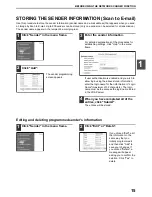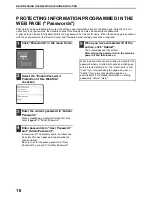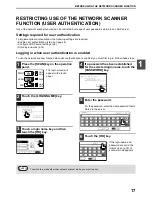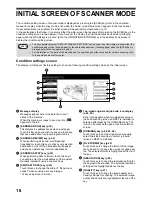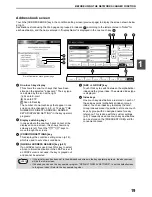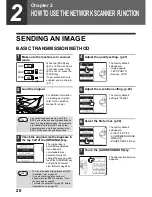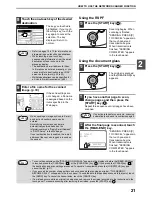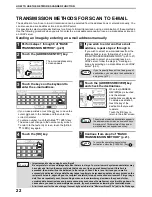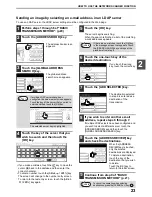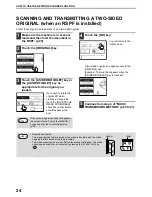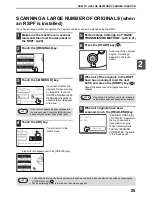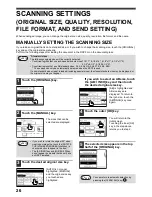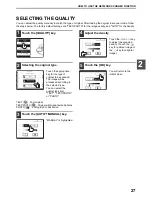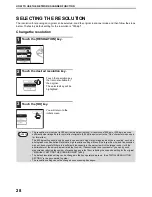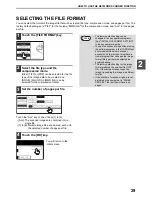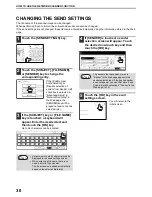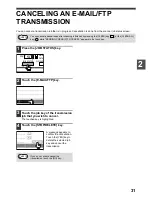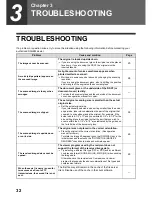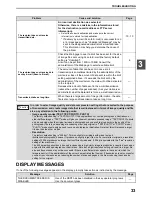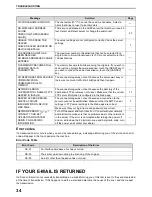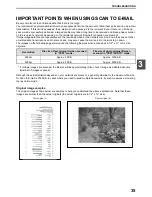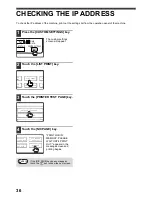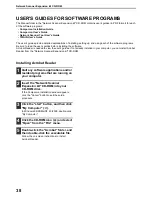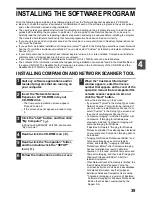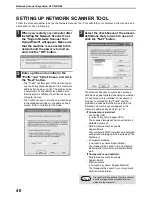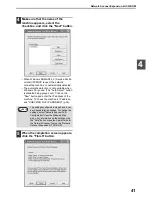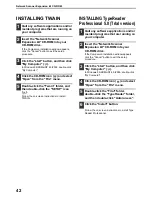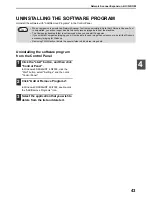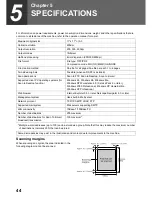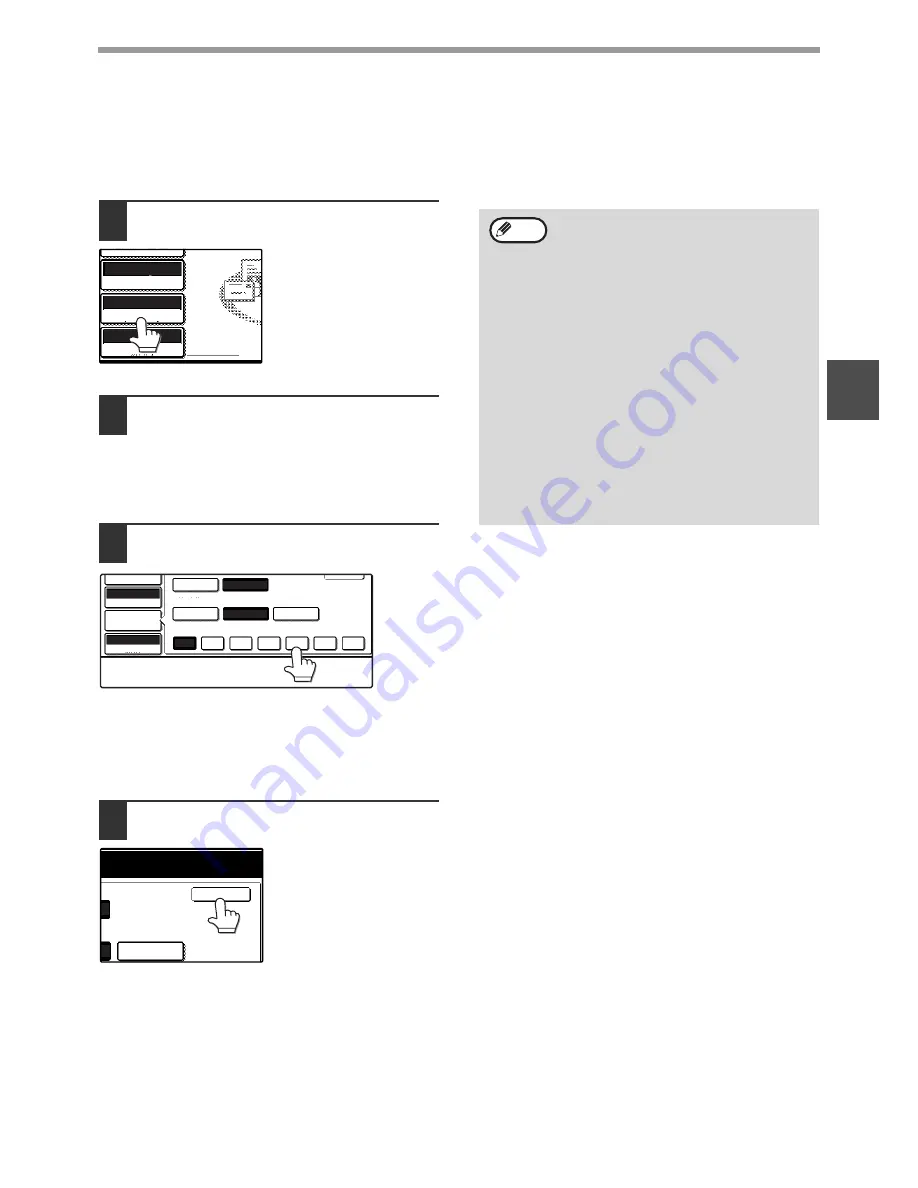
29
HOW TO USE THE NETWORK SCANNER FUNCTION
2
SELECTING THE FILE FORMAT
You can select the format of the image file that will be created (file type, compression mode, and pages per file). The
factory default settings are "TIFF" for the file type, "MMR (G4)" for the compression mode, and "ALL" for the pages
per file.
1
Touch the [FILE FORMAT] key.
2
Select the file type and the
compression mode.
Either [TIFF] or [PDF] can be selected for the file
type of the image data to be created, and
[NONE], [MH (G3)] or [MMR (G4)] can be
selected for the compression format.
3
Set the number of pages per file.
Touch the "ALL" key or one of keys [1] to [6].
• [ALL]: The scanned images are combined into a
single file.
• [1] to [6]: Multiple image files are created, each with
the selected number of pages per file.
4
Touch the [OK] key.
You will return to the
initial screen.
AUTO 8½X11
ORIGINAL
300dpi
RESOLUTION
QUALITY
TIFF-G4
FILE FORMAT
300dpi
TIFF
1
2
3
4
5
6
ALL
MH (G3)
QUALITY
RESOLUTION
OK
NONE
MMR (G4)
COMPRESSION MODE
PAGES PER FILE
FILE TYPE
FILE FORMAT
AUTO 8½X11
ORIGINAL
OK
MMR (G4)
• The factory default setting can be
changed in the key operator programs.
(See "INITIAL FILE FORMAT SETTING"
in the key operator's guide.)
• To open the scanned image without using
the software program in the CD-ROM that
accompanies the network scanner
expansion kit, the recipient must have a
viewer program that can open the image
format (file type) that was selected as
explained above.
• The factory default setting for the image
format produces the smallest file (TIFF
G4). If the recipient cannot open the
image, try sending the image in a different
format.
• If the number of scanned originals is not
divisible by the number set in "PAGES
PER FILE", the last file will have less
pages.
Note