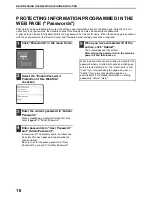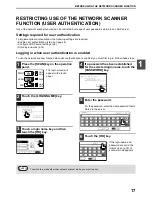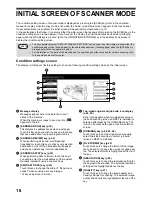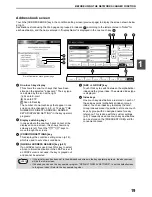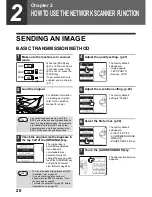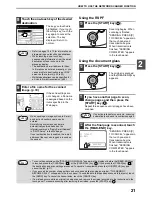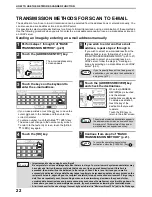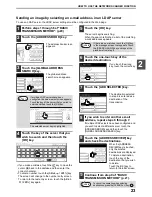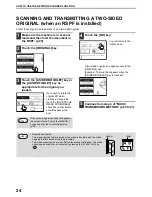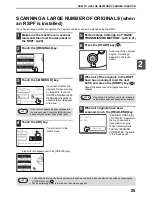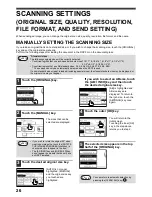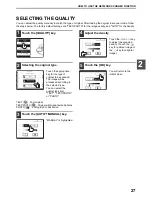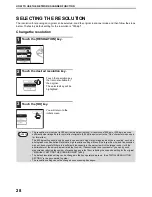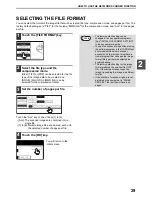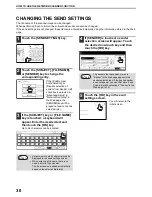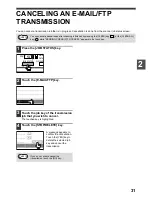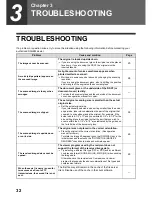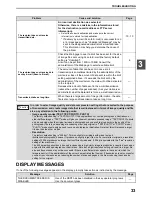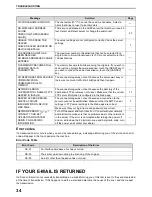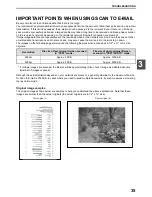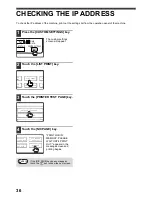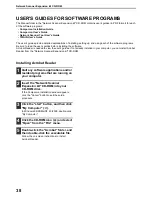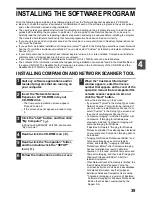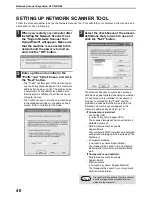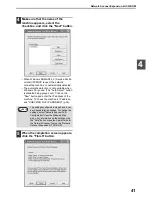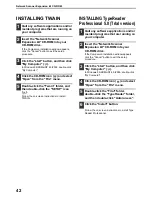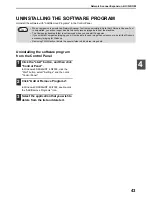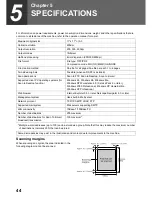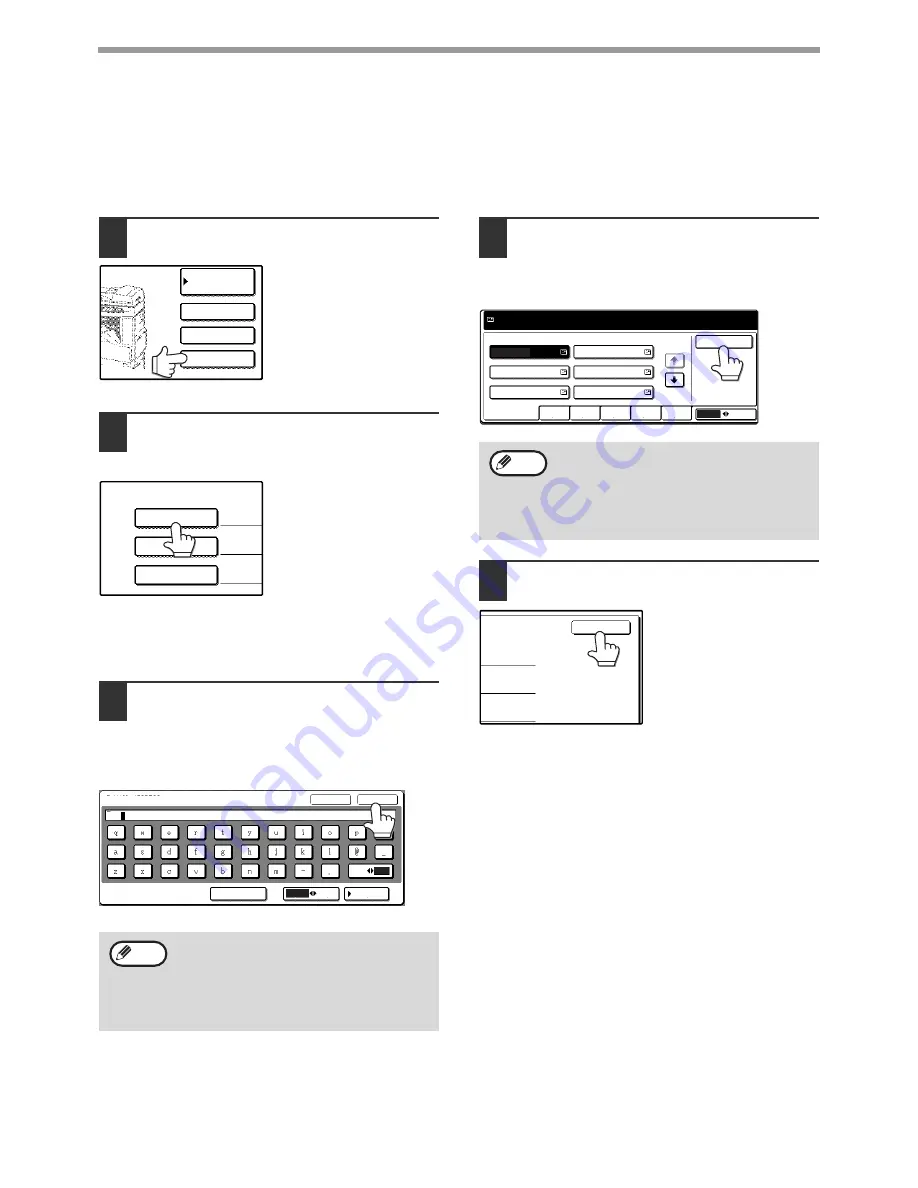
30
HOW TO USE THE NETWORK SCANNER FUNCTION
CHANGING THE SEND SETTINGS
The file name of the scanned image can be changed.
When performing Scan to E-mail, the subject and sender can also be changed.
If the send settings are not changed, these items are entered automatically using the information stored in the Web
page.
1
Touch the [SEND SETTINGS] key.
2
Touch the [SUBJECT], [FILE NAME],
or [SENDER] key to change the
corresponding entry.
If the [Enable User
Authentication] or
[Disable selection of
sender from Sender List]
checkbox is selected in
"Advanced Setup" in
"Network Scanning" in
the Web page, the
[SENDER] key will be
grayed out and cannot be
selected (p.6).
3
If the [SUBJECT] key or [FILE NAME]
key is touched, a keyboard will
appear. Enter the desired text and
then touch the [OK] key.
Up to 64 characters can be entered.
4
If [SENDER] is touched, a sender
selection screen will appear. Touch
the desired one-touch key and then
touch the [OK] key.
5
Touch the [OK] key in the send
settings screen.
You will return to the
initial screen.
• A maximum of only 54 characters can be
displayed in the send settings screen.
• When entering a file name, there is no
need to enter a file extension.
The file extension is added automatically
based on the selected file format.
ADDRESS ENTRY
ADDRESS REVIEW
SEND SETTINGS
ADDRESS
BOOK
SUBJECT
FILE NAME
SENDER
(USE DEF
(USE DEF
(USE DEF
SEND SETTINGS
SPACE
ÃÄÂ/ãäâ
12#$%
abc
ABC
AB/ab
CANCEL
OK
SUBJECT
XXXXX
Note
The senders that have been stored in
"Sender" in the Web page appear in the
sender select screen. If the desired sender
does not appear, you must first store it as a
Scan to E-mail destination in "Sender" in the
Web page. (p.15)
ABC
GROUP
FREQUENT USE
ABCD
EFGHI
JKLMN
OPQRST
UVWXYZ
OK
1/2
TEST5
TEST6
TEST3
TEST1
TEST2
TEST4
Note
OK