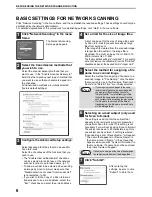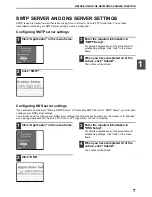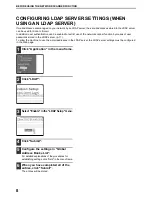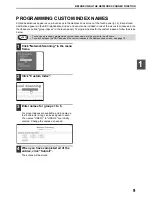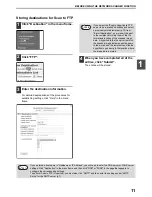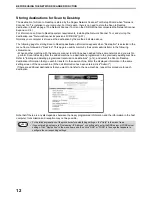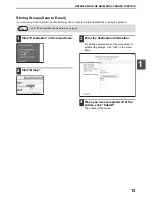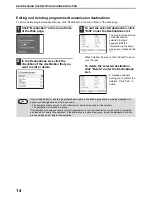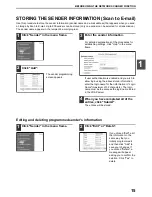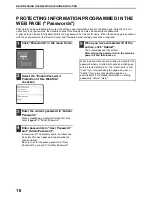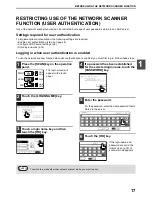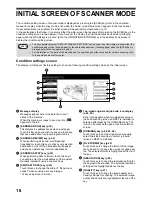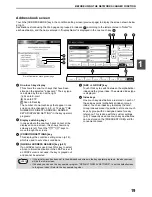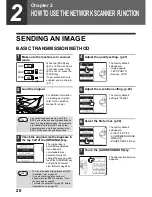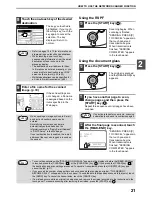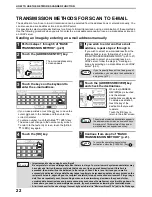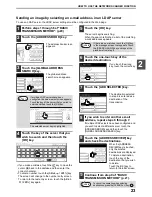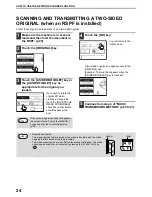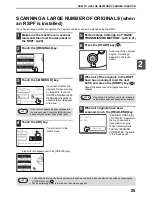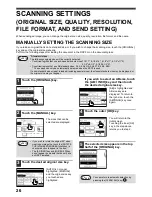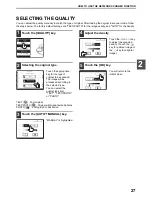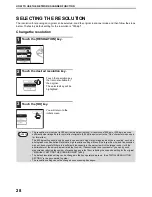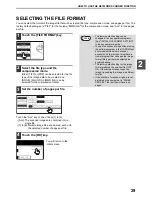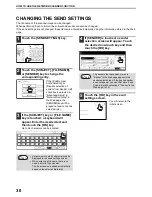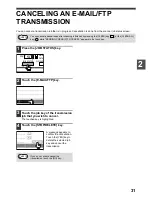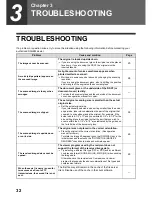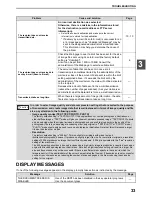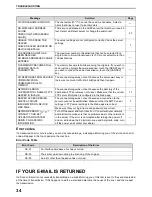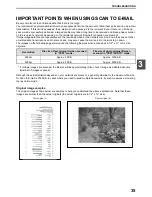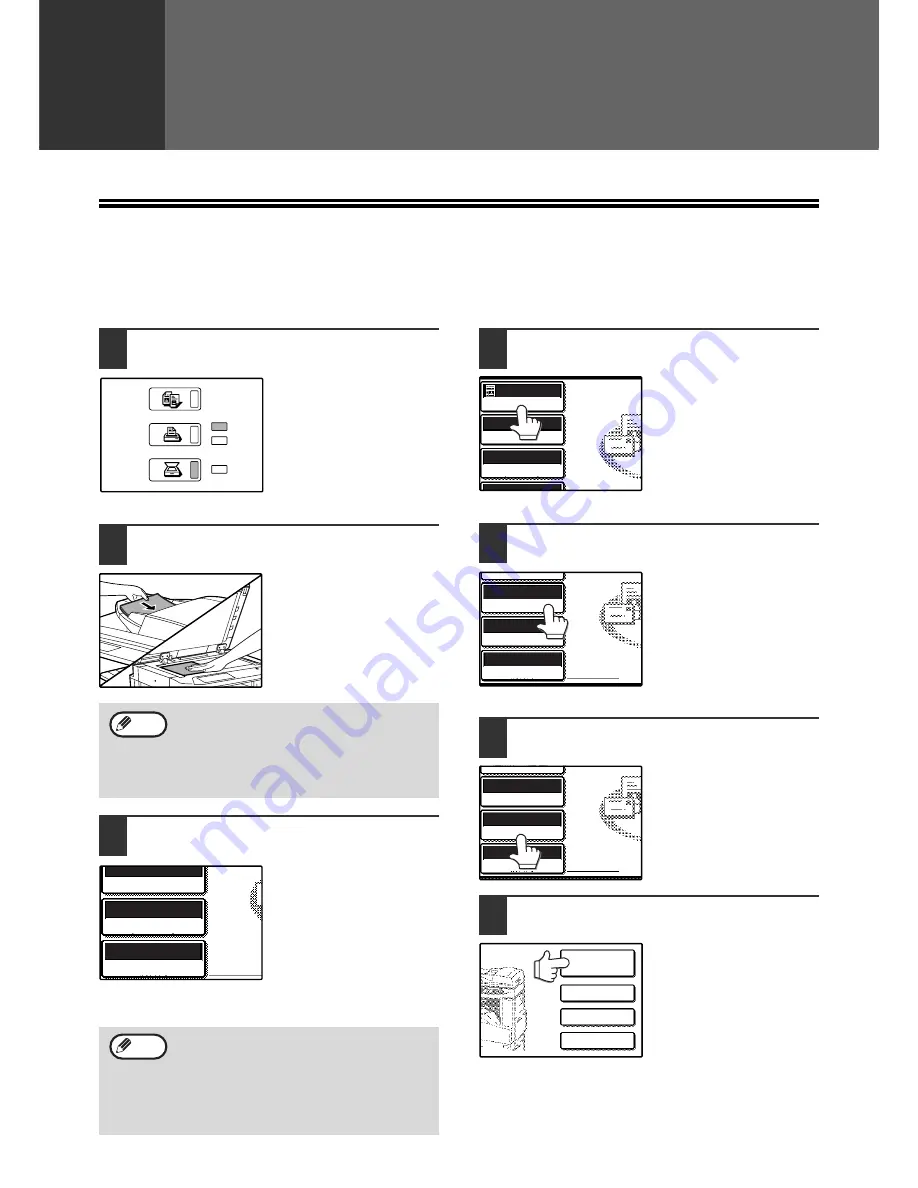
20
2
Chapter 2
HOW TO USE THE NETWORK SCANNER FUNCTION
SENDING AN IMAGE
BASIC TRANSMISSION METHOD
1
Make sure the machine is in scanner
mode.
When the [SCAN] key
light is on, the machine is
in scanner mode. If the
light is not on, press the
[SCAN] key.
If user authentication is
enabled, you must log in.
(p.17)
2
Load the original.
For detailed information
on loading an original,
refer to the operation
manual for copier.
3
Check the original size that appears in
the top half of the [ORIGINAL] key.
The original size is
automatically detected.
If you loaded a
non-standard size
document or wish to
change the scanning size,
touch the [ORIGINAL] key
and set the document
size. (Refer to page 26.)
4
Adjust the quality setting. (p.27)
The factory default
settings are:
• Image quality:
TEXT/PHOTO
• Density: AUTO
5
Adjust the resolution setting. (p.28)
The factory default
setting is "300dpi".
6
Select the file format. (p.29)
The factory default
settings are:
• FILE TYPE: TIFF
• COMPRESSION MODE:
MMR (G4)
• PAGES PER FILE: ALL
7
Touch the [ADDRESS BOOK] key.
The address book screen
appears.
You cannot load documents in both the
RSPF and on the document glass and send
them in a single transmission. If documents
are loaded in both the RSPF and on the
document glass, only the document in the
RSPF will be scanned and transmitted.
• To scan a two-sided original (when an RSPF
is installed), refer to page 24.
• If you are scanning a large number of
originals (and the RSPF is installed), follow
the procedure on page 25.
• To rotate the document image 90° before
transmission, see page 26.
COPY
SCAN
ON LI
DATA
DATA
Note
AUTO 8½X11
ORIGINAL
300dpi
RESOLUTION
TIFF-G4
FILE FORMAT
Note
AUTO
8½X11
300dpi
RESOLUTION
QUALITY
TIFF-G4
AUTO
FILE FORMAT
AUTO 8½X11
ORIGINAL
300dpi
RESOLUTION
QUALITY
TIFF-G4
FILE FORMAT
AUTO 8½X11
ORIGINAL
300dpi
RESOLUTION
QUALITY
TIFF-G4
FILE FORMAT
ADDRESS
BOOK
ADDRESS ENTRY
ADDRESS REVIEW
SEND SETTINGS