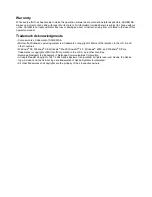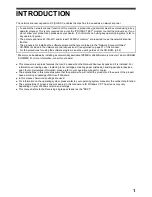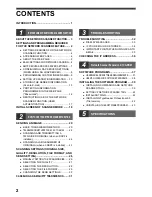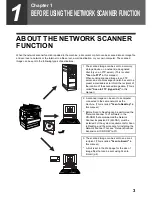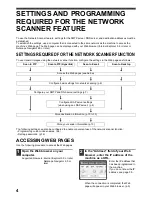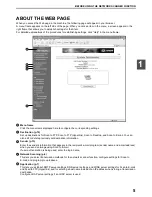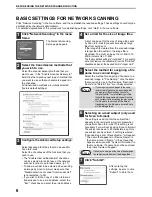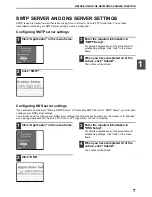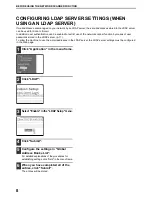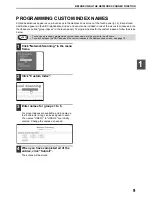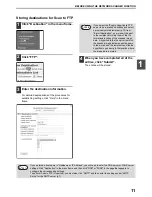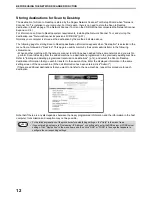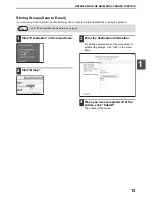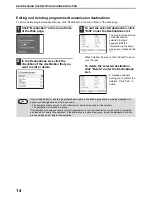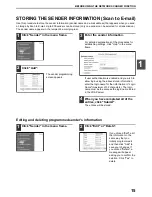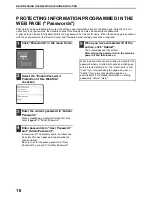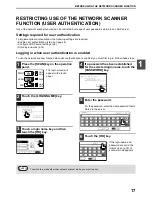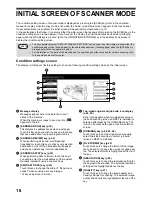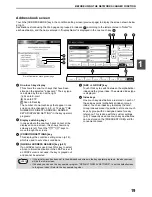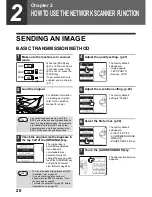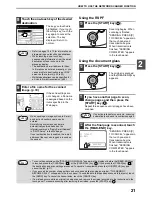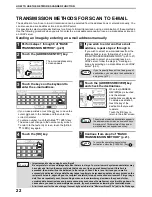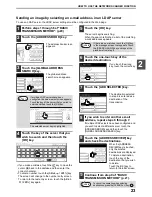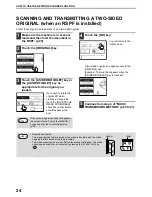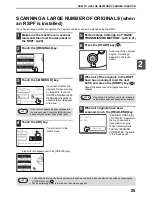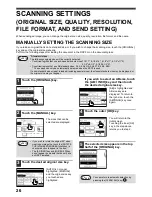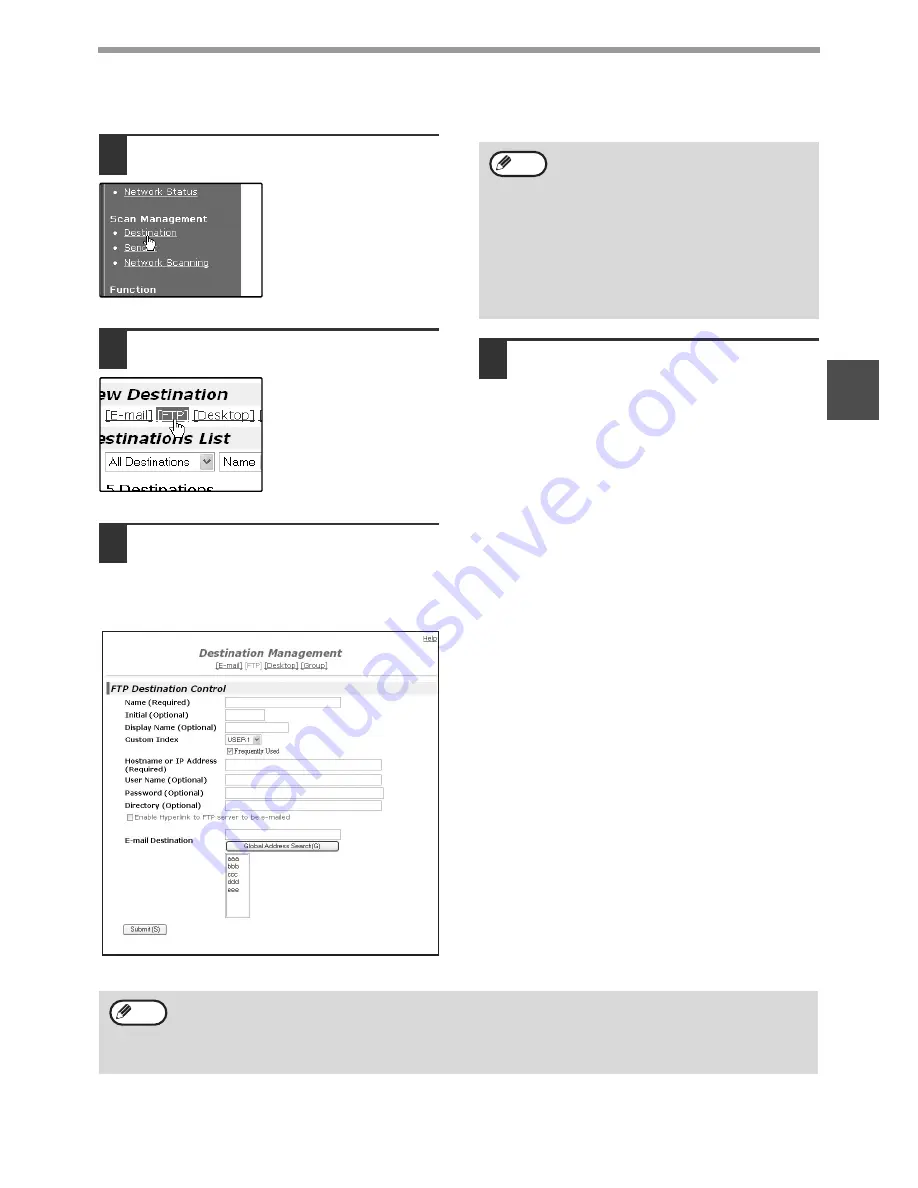
11
BEFORE USING THE NETWORK SCANNER FUNCTION
1
Storing destinations for Scan to FTP
1
Click "Destination" in the menu frame.
2
Click "FTP".
3
Enter the destination information.
For detailed explanations of the procedures for
establishing settings, click "Help" in the menu
frame.
4
When you have completed all of the
entries, click "Submit".
The entries will be stored.
If you select the "Enable Hyperlink to FTP
server to be e-mailed" checkbox and select
a previously stored recipient (p.10) from
"E-mail Destination", an e-mail will be sent
to the recipient informing them of the file
format and location of the scanned image
data. A hyperlink to the file server to which
the scanned image data was sent appears
in the e-mail, and the recipient can click the
hyperlink to go directly to the location where
the image data is stored.
Note
If you entered a host name in "Hostname or IP Address", you will need to enter the DNS server or WINS server
settings. Click "Application" in the menu frame and then click "DNS" or "WINS" in the page that appears to
configure the corresponding settings.
To perform Scan to FTP (Hyperlink), you must also click "SMTP" and then enter the settings under "SMTP
Setup" for the SMTP server (p.7).
Note