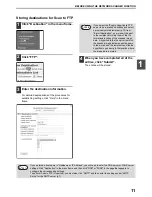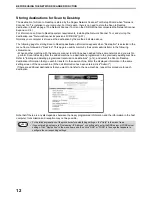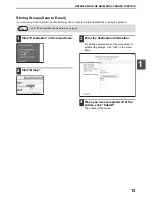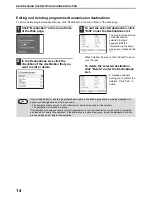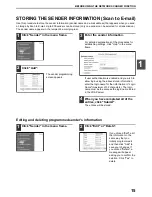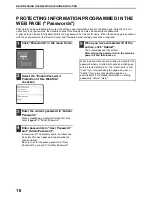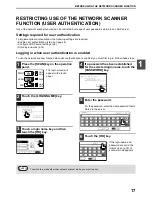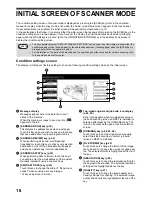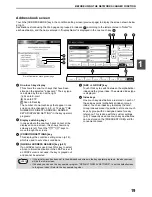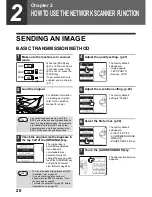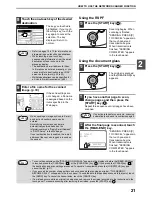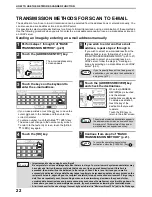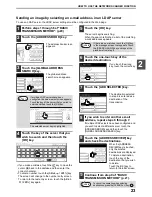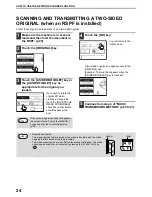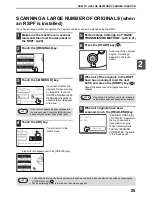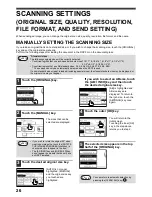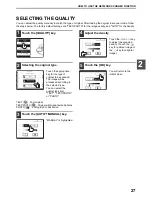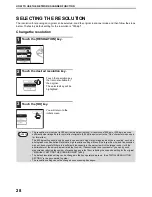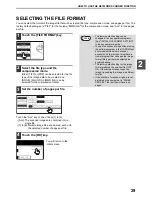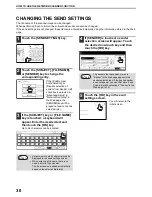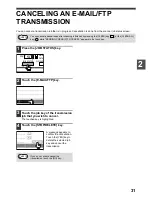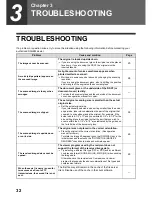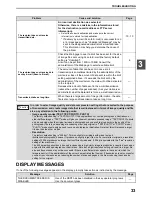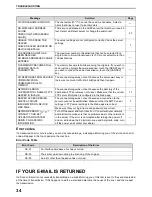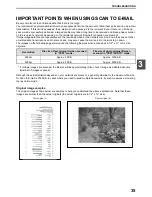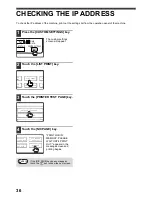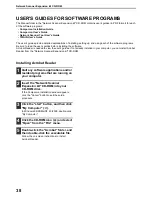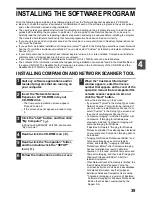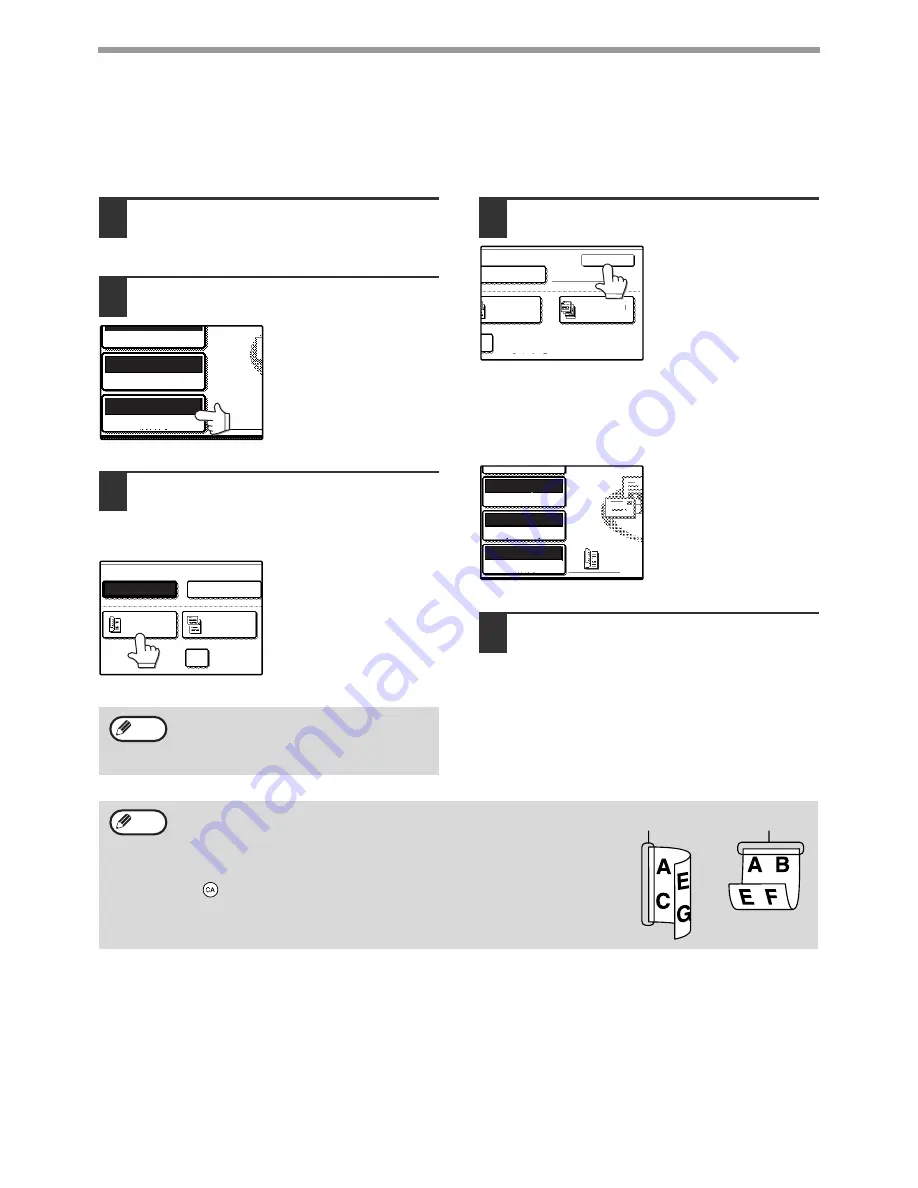
24
HOW TO USE THE NETWORK SCANNER FUNCTION
SCANNING AND TRANSMITTING A TWO-SIDED
ORIGINAL (when an RSPF is installed)
Follow these steps to automatically scan a two-sided original.
1
Make sure the machine is in scanner
mode and then load the document in
the RSPF. (p.20)
2
Touch the [ORIGINAL] key.
3
Touch the [2-SIDED BOOKLET] key or
the [2-SIDED TABLET] key as
appropriate for the original you
loaded.
If you wish to rotate the
original 90° when
creating an image file,
touch the [ROTATE THE
IMAGE 90 DEGREES]
checkbox (a checkmark
should appear in the
box).
4
Touch the [OK] key.
You will return to the
initial screen.
A two-sided original icon appears next to the
[ORIGINAL] key.
(Example: The icon that appears when the
[2-SIDED BOOKLET] key is touched.)
5
Continue from step 4 of "BASIC
TRANSMISSION METHOD" (p.20 to 21).
If the correct original size does not appear in
the screen of step 2, touch the [MANUAL]
key and specify the correct original size
(p.26).
AUTO 8½X11
ORIGINAL
300dpi
RESOLUTION
TIFF-G4
FILE FORMAT
MANUAL
ROTATE THE
AUTO
2-SIDED
BOOKLET
2-SIDED
TABLET
ORIGINAL SIZE
Note
MANUAL
ROTATE THE IMAGE 90 DEGREES
OK
2-SIDED
TABLET
JOB
BUILD
INAL SIZE
AUTO 8½X11
ORIGINAL
300dpi
RESOLUTION
QUALITY
TIFF-G4
FILE FORMAT
• Booklets and tablets
Two-sided originals that are bound at the side are booklets, and two-sided
originals that are bound at the top are tablets.
• Two-sided scanning mode turns off after transmission is finished. Two-sided
scanning mode can also be canceled by pressing the [CLEAR ALL] key
(
).
Note
Booklet
Tablet