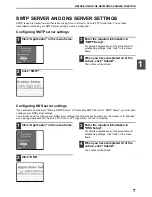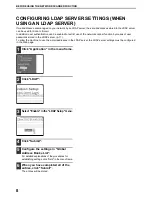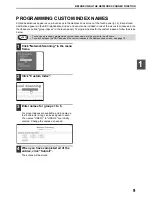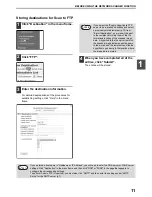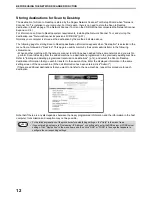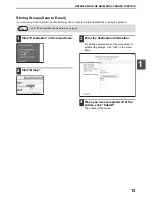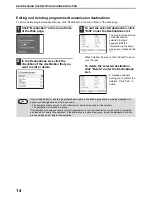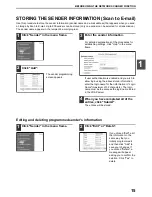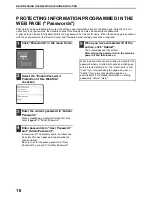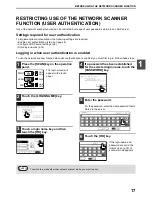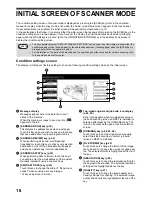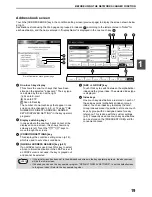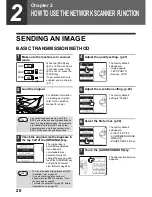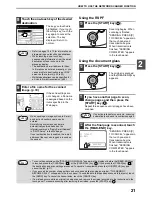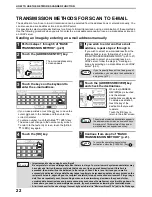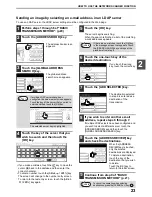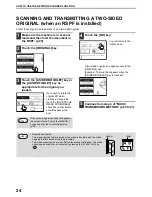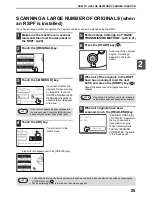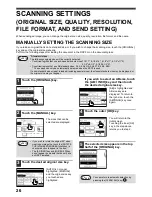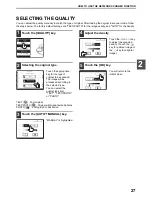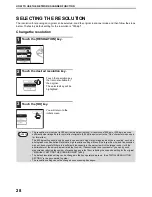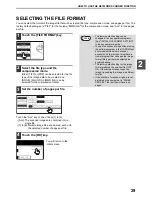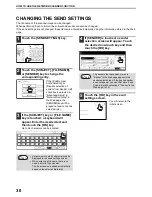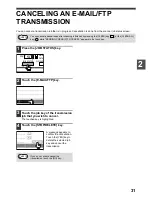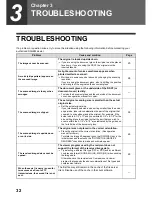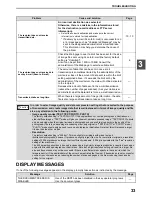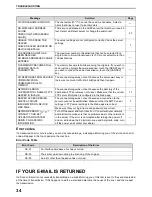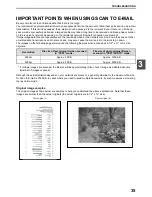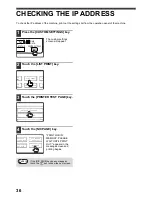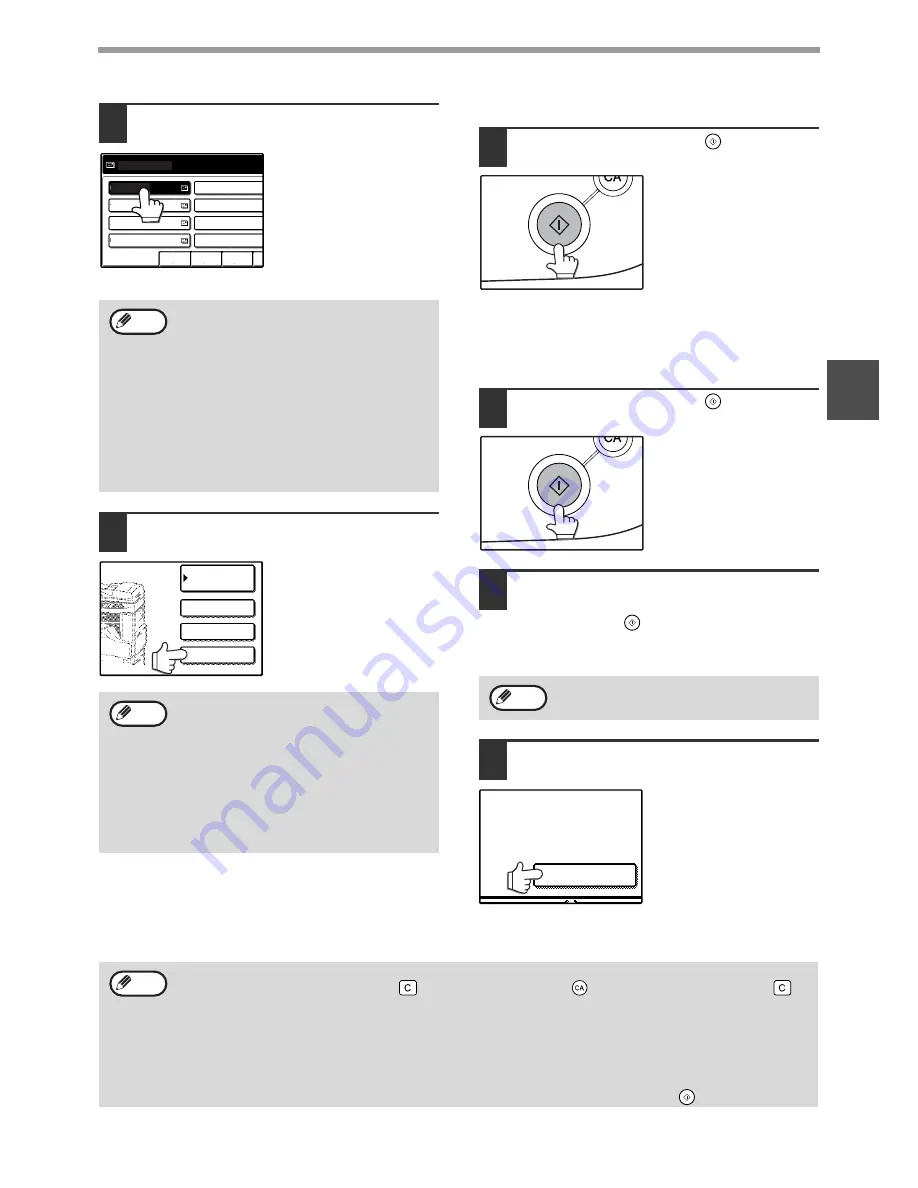
21
HOW TO USE THE NETWORK SCANNER FUNCTION
2
8
Touch the one-touch key of the desired
destination.
The key you touched is
highlighted. If you touch
the wrong key, touch the
key again to cancel the
selection. The key
display will return to
normal.
9
Enter a file name for the scanned
image. (p.30)
If the send settings are
not changed, a file name
is assigned based on the
items specified in the
Web page.
Using the RSPF
10
Press the [START] key (
).
Scanning begins. When
scanning is finished,
"SENDING. PRESS [C]
TO CANCEL." appears in
the touch panel and
transmission begins.
When transmission is
finished, "SENDING
COMPLETED." appears
in the touch panel.
Using the document glass
10
Press the [START] key (
).
The original is scanned
and the [READ-END] key
appears.
11
If you have another page to scan,
change pages and then press the
[START] key (
).
Repeat this sequence until all pages have been
scanned.
12
After the final page is scanned, touch
the [READ-END] key.
"SENDING. PRESS [C]
TO CANCEL." appears in
the touch panel and
transmission begins.
When transmission is
finished, "SENDING
COMPLETED." appears
in the touch panel.
• Refer to pages 10 to 13 for information on
programming one-touch key destinations.
• When touching a one-touch key,
corresponding information from the email
destination screen is shown in the
message display.
• The destination e-mail address for Scan
to E-mail can be entered manually, or you
can search for a destination in an LDAP
server on the network (p.22 to 23).
• Multiple destinations can be specified for
a Scan to E-mail transmission (p.22).
When sending an image by Scan to E-mail,
a subject and sender's name can be
entered.
Normally the subject and sender are
automatically entered based on the
information stored in "Reply E-mail Address"
in "SMTP Setup" in the Web page.
If user authentication is enabled, the e-mail
address of the user who logged in is used as
the sender.
FREQUENT USE
ABCD
EFGHI
JKLMN
OP
TEST5
TEST6
TEST7
TEST8
TEST3
TEST1
TEST2
READY TO SEND.
TEST4
Note
ADDRESS ENTRY
ADDRESS REVIEW
SEND SETTINGS
ADDRESS
BOOK
Note
If no action is taken for one minute, scanning
automatically ends and transmission begins.
Note
READ-END
ESS [START].
EAD-END].
• To cancel transmission while "SCANNING ORIGINAL." appears in the display or before the [READ-END] key
is touched, press the [CLEAR] key (
) or the [CLEAR ALL] key (
). If you press the [CLEAR] key (
),
the destination and scan settings are saved. To cancel a transmission, press the [JOB STATUS] key and
cancel the job. (p.31)
• If you exceed the number of pages that can be scanned while scanning an original, "THE MEMORY
BECOMES FULL." will appear in the touch panel. To send the data that has been scanned to that point, touch
the [SEND] key. To cancel the transmission, touch the [CANCEL] key.
• If a misfeed occurs while an original is being scanned, remove the original according to the instructions in the
touch panel. To resume scanning after removing the misfeed, press the [START] key (
).
Note