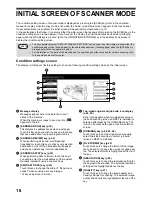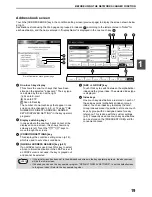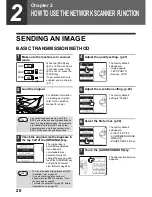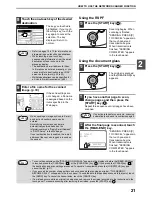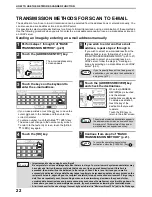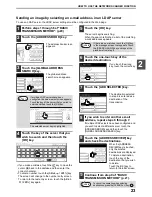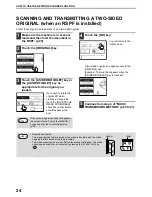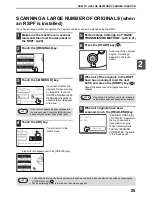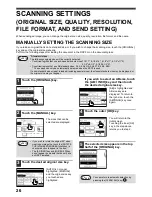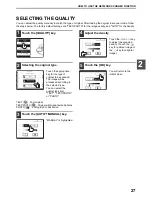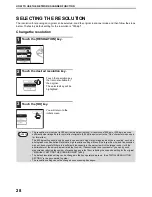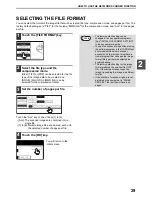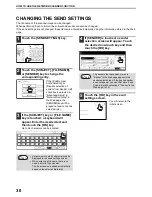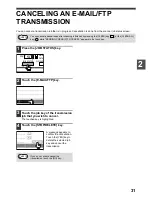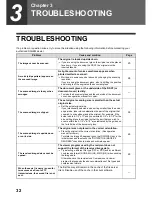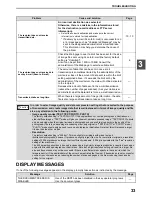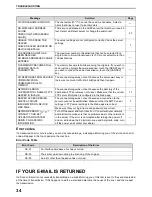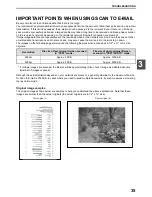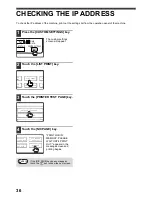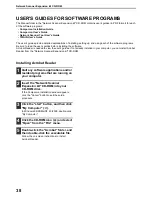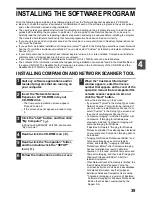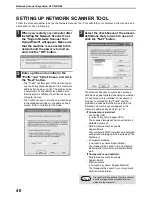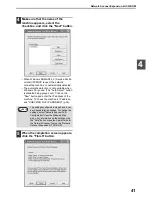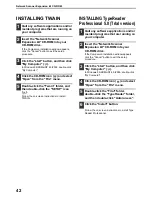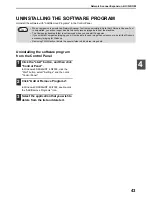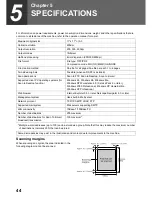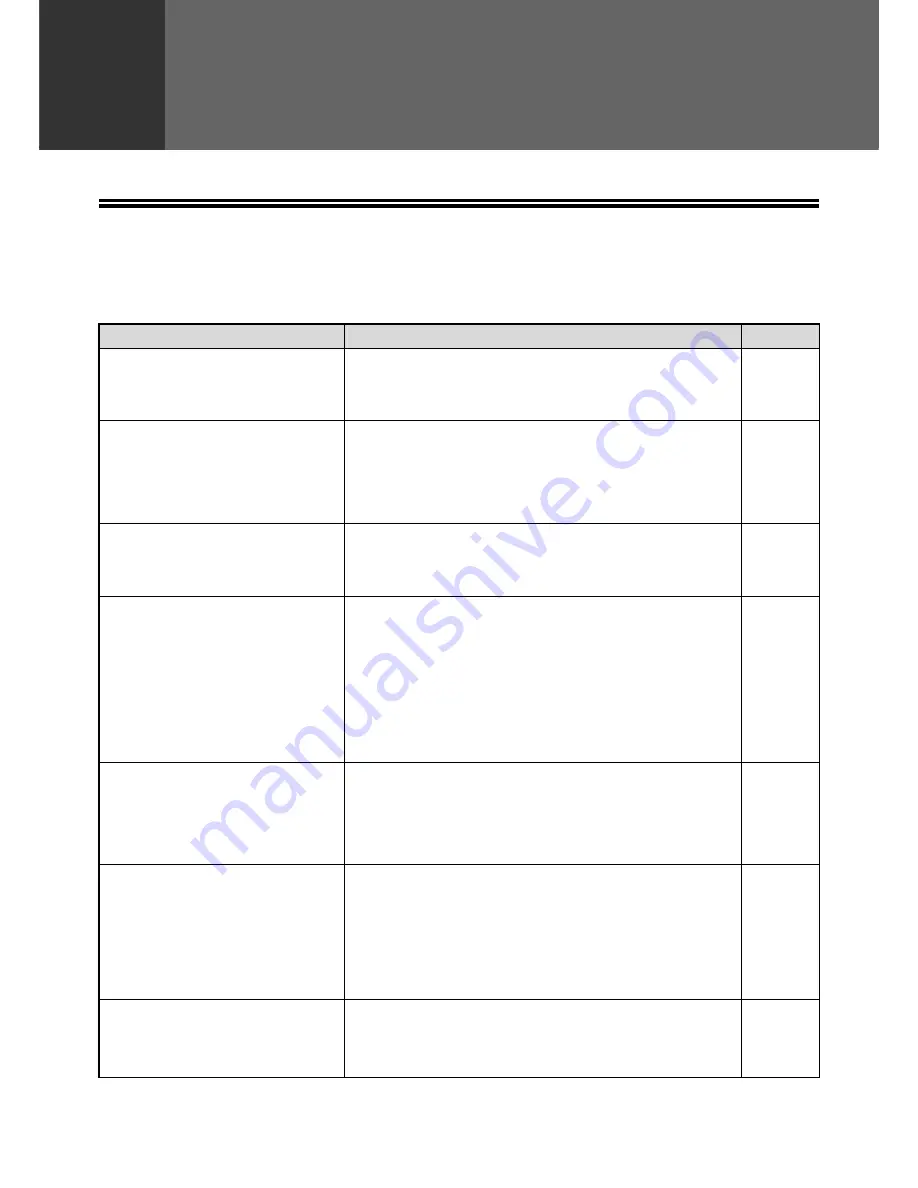
32
3
Chapter 3
TROUBLESHOOTING
TROUBLESHOOTING
If a problem or question arises, try to solve the situation using the following information before contacting your
authorized SAGEM dealer.
Problem
Cause and solution
Page
The image cannot be scanned.
The original is loaded upside down.
→
If you are using the document glass, the original must be placed
face down. If you are using the RSPF, the original must be
inserted face up.
20
A moiré (stripe pattern) appears on
the scanned image.
A slight amount of moiré sometimes appears when
printed matter is scanned.
→
Moiré can in some cases be reduced by changing the scanning
resolution.
If you are using the document glass, also try shifting the position
and/or angle of the original on the document glass.
28
The scanned image is fuzzy or has
smudges.
The document glass or the underside of the RSPF (or
document cover) is dirty.
→
To clean the document glass and the underside of the document
cover, see operation manual for copier.
—
The scanned image is clipped.
The set original scanning size is smaller than the actual
original size.
→
Set the actual original size.
If you intentionally selected a size setting smaller than the actual
original size, take into consideration the part of the original that
you wish to scan when placing the original. For example, if the
actual size is 8-1/2" x 11" and you selected 5-1/2" x 8-1/2" for the
size setting, place the original so that the part that you wish to
scan is within the 5-1/2" x 8-1/2" area indicated by the guides on
the far left side of the document glass.
26
The scanned image is upside down
or on its side.
The original was not placed in the correct orientation.
→
Place the original in the correct orientation. (See operation
manual for copier)
To rotate the image 90 degrees, touch the [ORIGINAL] key in the
initial screen and then touch the "ROTATE THE IMAGE 90
DEGREES" checkbox to make a checkmark appear.
26
The received image data cannot be
opened.
The viewer program used by the recipient does not
support the format of the received image data.
→
Try selecting a different file type (TIFF or PDF) and/or a different
compression format (NONE, MH (G3), MMR (G4)) when sending
the image data.
Otherwise, have the recipient use Companion or a viewer
program that supports the above combinations of file types and
compression formats.
29
When the same file name is used for
two successive Scan to FTP
transmissions, the second file is not
sent.
The first file may still remain in the cache of the file server
client. Disable use of the cache in the client software.
—